Software upgrade and licences – Toshiba TV743 User Manual
Page 64
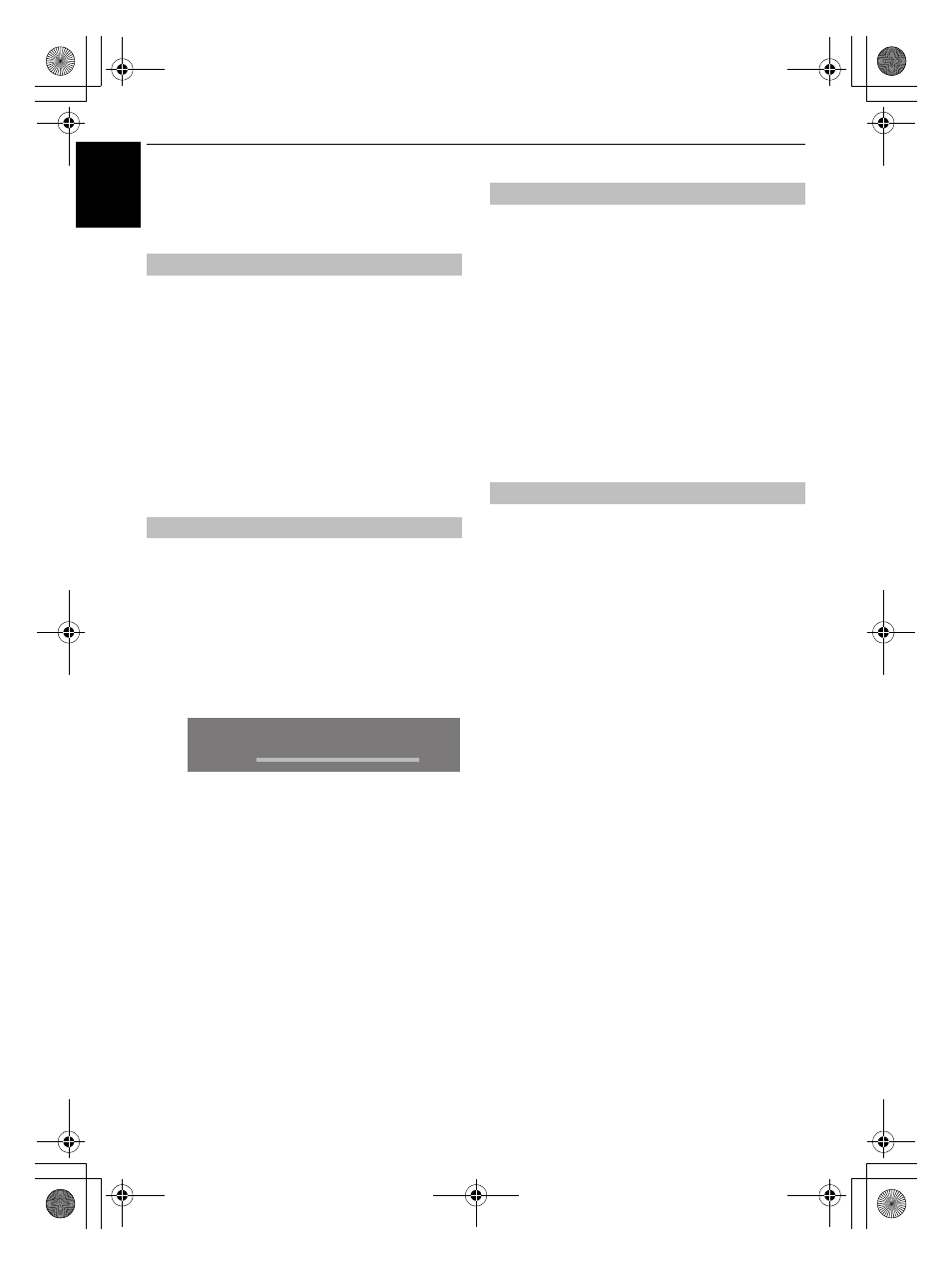
64
CONTROLS AND FEATURES
En
glish
Software Upgrade and
Licences
When Auto Upgrade is set to On, the television will
automatically upgrade while in standby if new software is
available.
a
From the SETUP menu, press
B
or
b
to select
Software Upgrade and press
Q
.
b
Press
B
or
b
to select Over-the-air Upgrade and
press
Q
.
c
Press
B
or
b
to select Auto Upgrade.
d
Use
C
or
c
to select On or Off.
If preferred, software upgrades can be searched for manually
using Search for New Software.
a
In the Software Upgrade menu, select Over-the-air
Upgrade, and then press
B
or
b
to select Search for
New Software.
b
Press
Q
. The television will automatically start
searching for a software upgrade, the progress bar will
move along the line.
If an upgrade is found, the television will automatically
start downloading. If not, a screen will appear stating
that an upgrade is unavailable.
TOSHIBA may offer upgrades for the TV's software in the future.
The TV's software is upgraded via the Network.
Before downloading software;
Configure your TV to connect to the Internet.
NOTE: While the upgrade is being performed, you will not be
able to watch the TV.
a
In the Software Upgrade menu, press B or b to
select Network Upgrade and press
Q
.
NOTE: If the network is not available, a warning
message will appear.
b
The TV software upgrade will start when download
succeeds.
The licences for the software used in this television are available
for viewing.
a
In the SETUP menu, press
B
or
b
to select Software
Licences and press
Q
.
A screen will appear displaying all the licensing
information required for the televisions software.
Auto Upgrade
Searching for New Software
SEARCHING FOR NEW SOFTWARE
Searching for a new software upgrade for this TV.
Searching
Network Upgrade
Software Licences
WL74_WebOM.book Page 64 Wednesday, July 14, 2010 7:12 PM
