Standby mode, Standby mode -10 – Toshiba Satellite P30 User Manual
Page 65
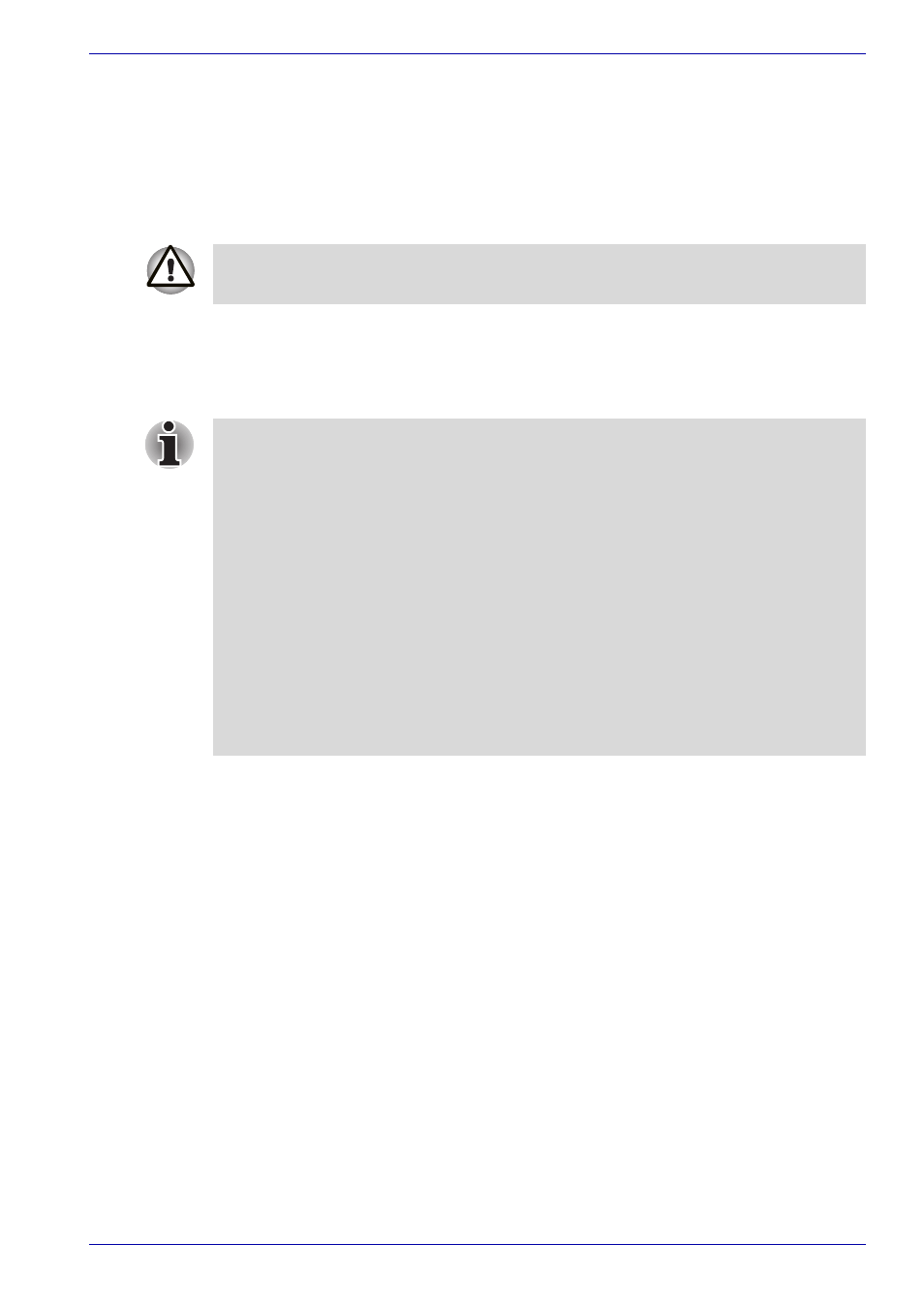
User’s Manual
3-10
Getting Started
Data save in hibernation mode
When you turn off the power in hibernation mode, the computer takes a
moment to save current memory data to the hard disk. During this time, the
Built-in HDD indicator will light.
After you turn off the computer and memory is saved to the hard disk, turn
off the power to any peripheral devices.
Standby mode
In standby mode the power remains on, but the CPU and all other devices
are in sleep mode.
Standby precautions
■
Before entering Standby mode, be sure to save your data.
■
Do not remove/install memory or remove power components:
■
Do not remove/install the memory module. The computer or the
module could be damaged.
■
Do not remove the Battery Pack.
In any of the above cases, the standby configuration will not be saved.
■
If you carry the computer on board an aircraft or into a hospital, be sure
to shut down the computer in hibernation mode or in shutdown mode to
avoid radio signal interference.
Do not turn the computer or devices back on immediately. Wait a moment
to let all capacitors fully discharge.
■
If the computer is not used or accessed in any way, including receipt of
e-mail, for 15 or 30 minutes when the AC adaptor is connected, the
computer will automatically enter Standby mode (TOSHIBA Power
Saver default).
■
To restore operation, press the power button.
■
If a network application is active when the computer automatically
enters Standby, it might not be restored when the computer wakes up
from standby. To prevent the computer from automatically entering
standby mode, disable Standby in the TOSHIBA Power Saver. Open
the TOSHIBA Power Saver and click the Power Save Modes tab. Next
select either an AC Power or Battery Power option and then click
details. When the details page comes up, you can disable the Standy
setting be moving the slider to Never. That action, however, will nullify
the computer's Energy Star compliance.
