I.link (ieee1394), Precautions, Connecting – Toshiba Satellite P30 User Manual
Page 127: Disconnecting, I.link (ieee1394) -14, Precautions -14 connecting -14 disconnecting -14
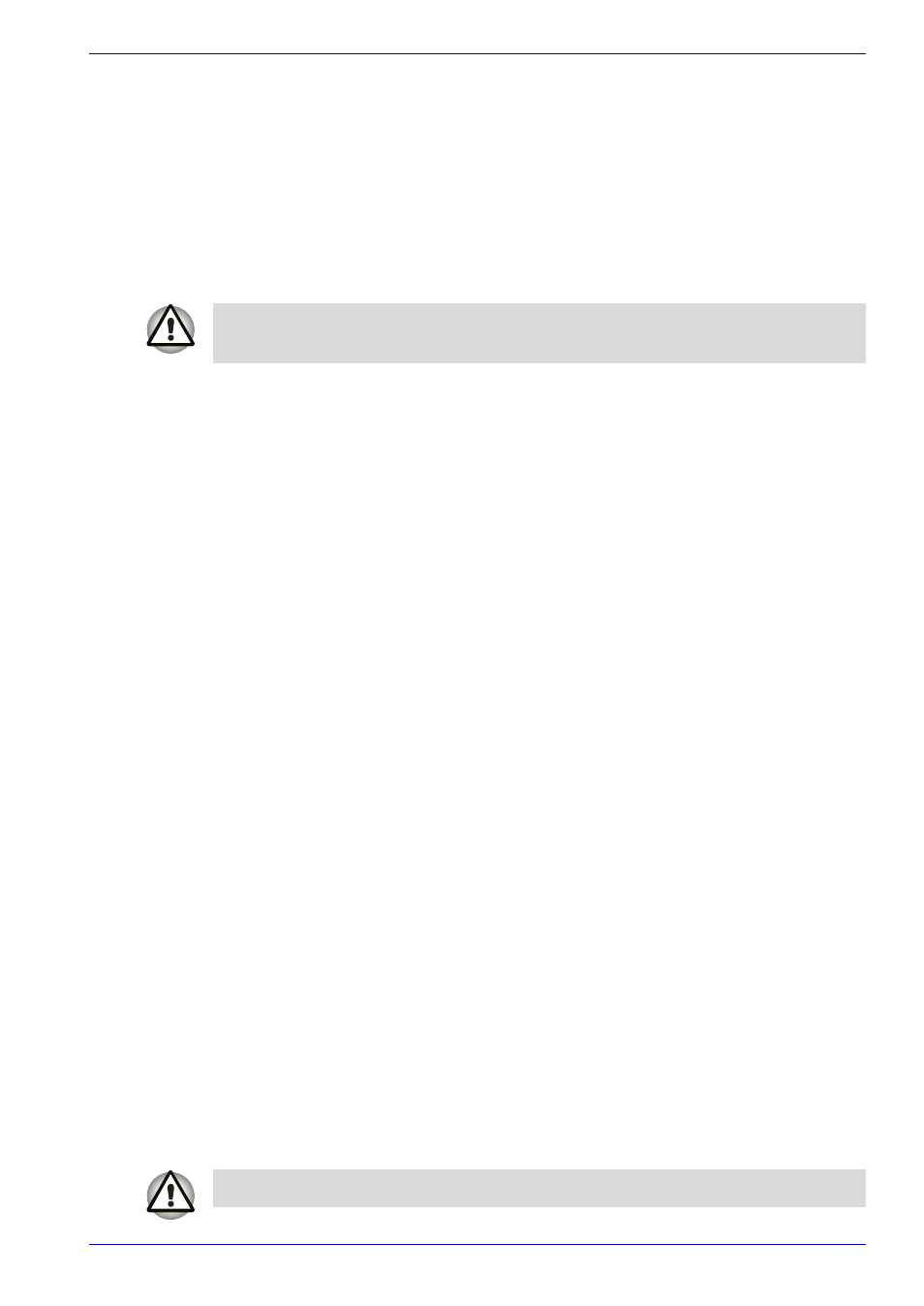
User’s Manual
7-14
Optional Devices
i.LINK (IEEE1394)
i.LINK (IEEE1394) is used for high-speed data transfer for a range of
compatible devices such as:
■
Digital video cameras
■
Hard disk drives
■
MO drives
■
Optical media drives
Precautions
■
Make a back-up of your data before transferring it to the computer.
There is a possibility that the original data will be damaged. There is a
particular risk that some frames will be deleted in the case of digital
video transfer.
■
Do not transfer data in areas where static electricity is easily generated
or in areas subjected to electronic noise. Data can be destroyed.
■
If you are transferring data through an IEEE1394 hub, do not connect or
disconnect other devices from the hub during data transfer. There is a
likelihood that data will be damaged. Connect all devices to the hub
before you turn on the computer's power.
Connecting
1. Make sure the connectors are properly aligned and plug the i.LINK
(IEEE1394) cable into the computer.
2. Plug the other end of the cable into the device.
Note the following when you use i.LINK:
■
You may need to install drivers for your i.LINK devices.
■
Not all i.LINK devices have been tested. Therefore, compatibility with all
i.LINK devices cannot be guaranteed.
■
Use S100, S200 or S400 cables no longer than three meters.
■
Some devices might not support standby or automatic off functions.
■
Do not connect or disconnect an i.LINK device while it is using an
application or when the computer is automatically shutting it down to
save power. Data might be destroyed.
Disconnecting
1. Click the Eject or Remove Hardware icon on the Task Bar.
2. Point to i.LINK (IEEE1394) device and click.
3. Disconnect the cable from the computer then from the i.LINK device.
i.LINK uses a four-pin connector, which does not carry electric current.
External devices will need their own power supply.
Refer also to the documentation that came with your i.LINK device.
