Removing the usb converter cable, Device driver, Checking for usb2.0 and installing a usb driver – Toshiba External SuperMulti Drive User Manual
Page 12: Removing the usb converter cable device driver
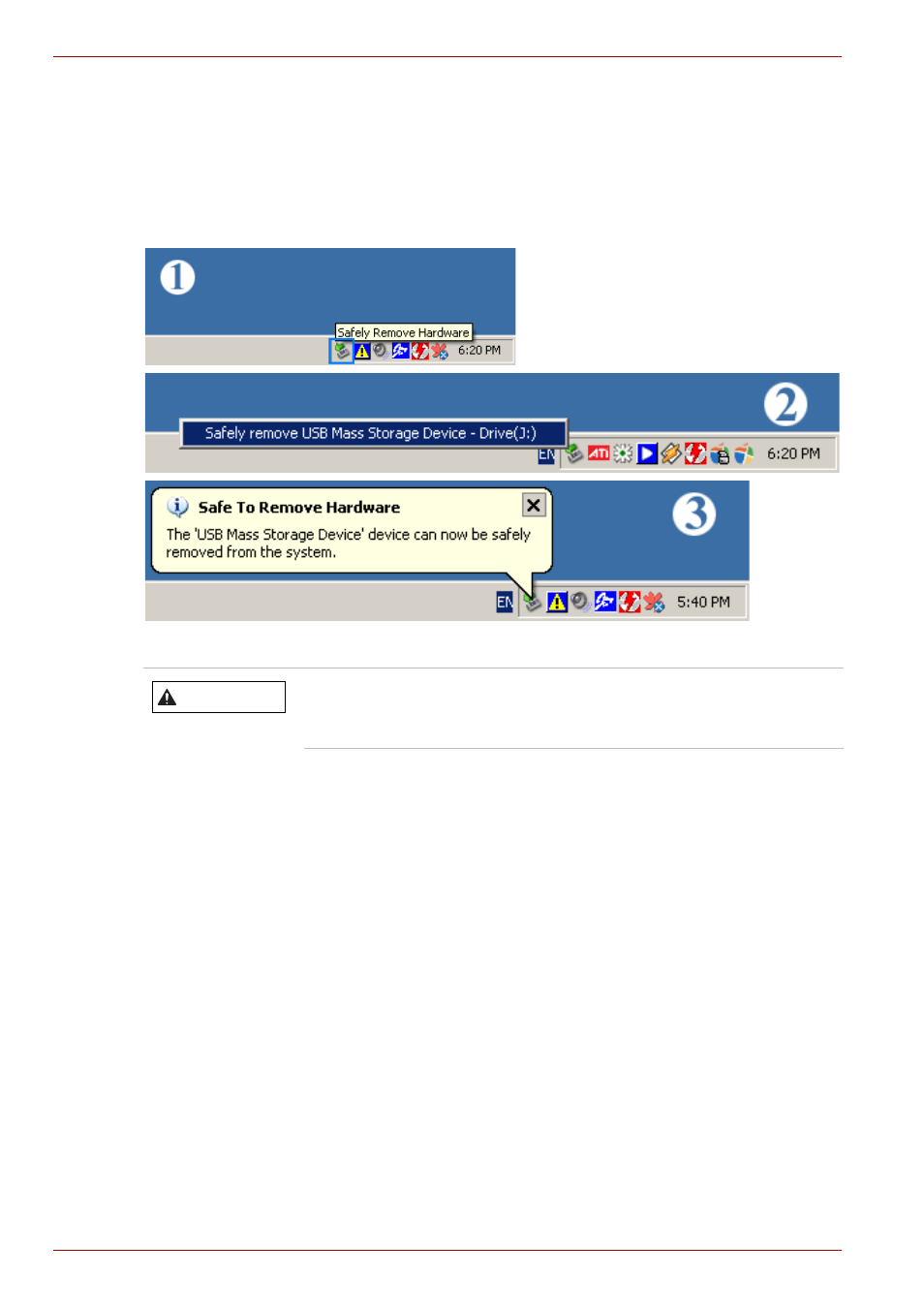
EN-12
User’s Manual
TOSHIBA External SuperMulti Drive
Removing the USB Converter Cable
This drive uses Plug & Play function designed for Windows. Follow the
procedures below to use a USB converter cable.
1. Close all software programs which are currently being used.
2. Click the icon at the right bottom of the screen as shown in the picture.
3. Disconnect the USB converter cable.
Device Driver
Checking for USB2.0 and Installing a USB Driver
Checking USB2.0
In order to use this drive at USB2.0 speeds on PCs not supporting USB
2.0, you need to install a USB 2.0 adapter card. Otherwise, this drive will
operate by connecting USB 1.1, but within the speed range of USB 1.1.
You can check the type of USB 2.0 adapter card for your PC as follows.
Windows XP
1. Go to Start - Control Panel - Performance and Maintenance.
2. Click the System icon in the “Performance and Maintenance” window.
3. Select the Hardware tab in the “System Properties” window.
4. Click the Device Manager button.
5. Check the information. If a yellow “exclamation point” appears next to
Universal Serial Bus Controller, contact the card or PC manufacturer.
Do not disconnect the USB converter cable while the
drive is in operation or while the computer is being
started.
WARNING
