For windows® 98/98se/me/2000 professional users, For windows, 98/98se/me/2000 professional users – Brother MFC-3200C User Manual
Page 14: Step 2, Installing the driver & software
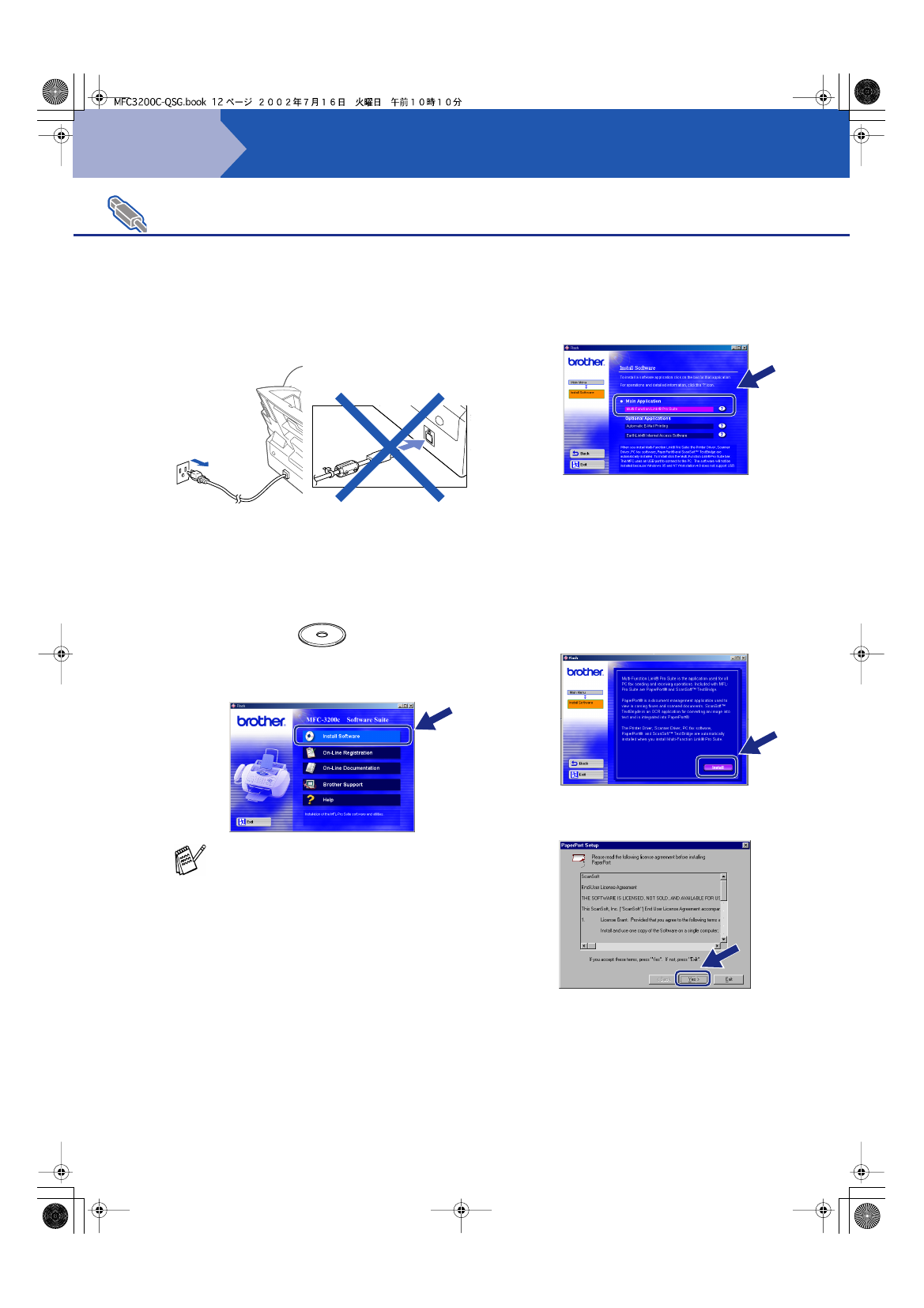
12
Installing the Driver & Software
Make sure that you have completed the instructions from Step 1 “Setting Up
the MFC” on pages 2 to 9.
1
Unplug the MFC from the AC outlet and
disconnect it from your computer, if you
already connected an interface cable.
2
Turn on your computer.
(For Windows
®
2000 Professional, you
must be logged on as the administrator.)
3
Insert the supplied CD-ROM into your CD-
ROM drive.
4
The CD-ROM main menu will appear.
Click
Install Software
.
5
Click
Multi-Function Link
®
Pro Suite
in
Main Application. *1
*1 Multi-Function Link
®
Pro Suite includes Printer
Driver, Scanner Driver, ScanSoft
™
PaperPort
®
,
ScanSoft
™
Text Bridge
®
, PC-FAX send
software, Remote Setup and True Type fonts.
PaperPort
®
is a document management
application for viewing scanned documents.
ScanSoft
™
TextBridge
®
, which is integrated into
PaperPort
®
, is an OCR application that converts
an image into text and inserts it into your default
word processor.
6
Click
Install
.
7
When the PaperPort
®
6.5 Setup window is
displayed, click.
For Windows
®
98/98SE/Me/2000 Professional Users
If this window does not appear, use
Windows® Explorer to run the
setup.exe
program from the root
directory of the Brother CD-ROM.
Step 2
