Setting up using library search (vsx-d850s) 36, Setting up using full library search (vsx-d850s), Controlling the rest of your system – Pioneer VSX-D710S User Manual
Page 36: 1 switch on the component you want to control, 2 press and hold setup for three seconds, 4 press and hold setup for two seconds, Lcd display, Setup search search by brand learn erase
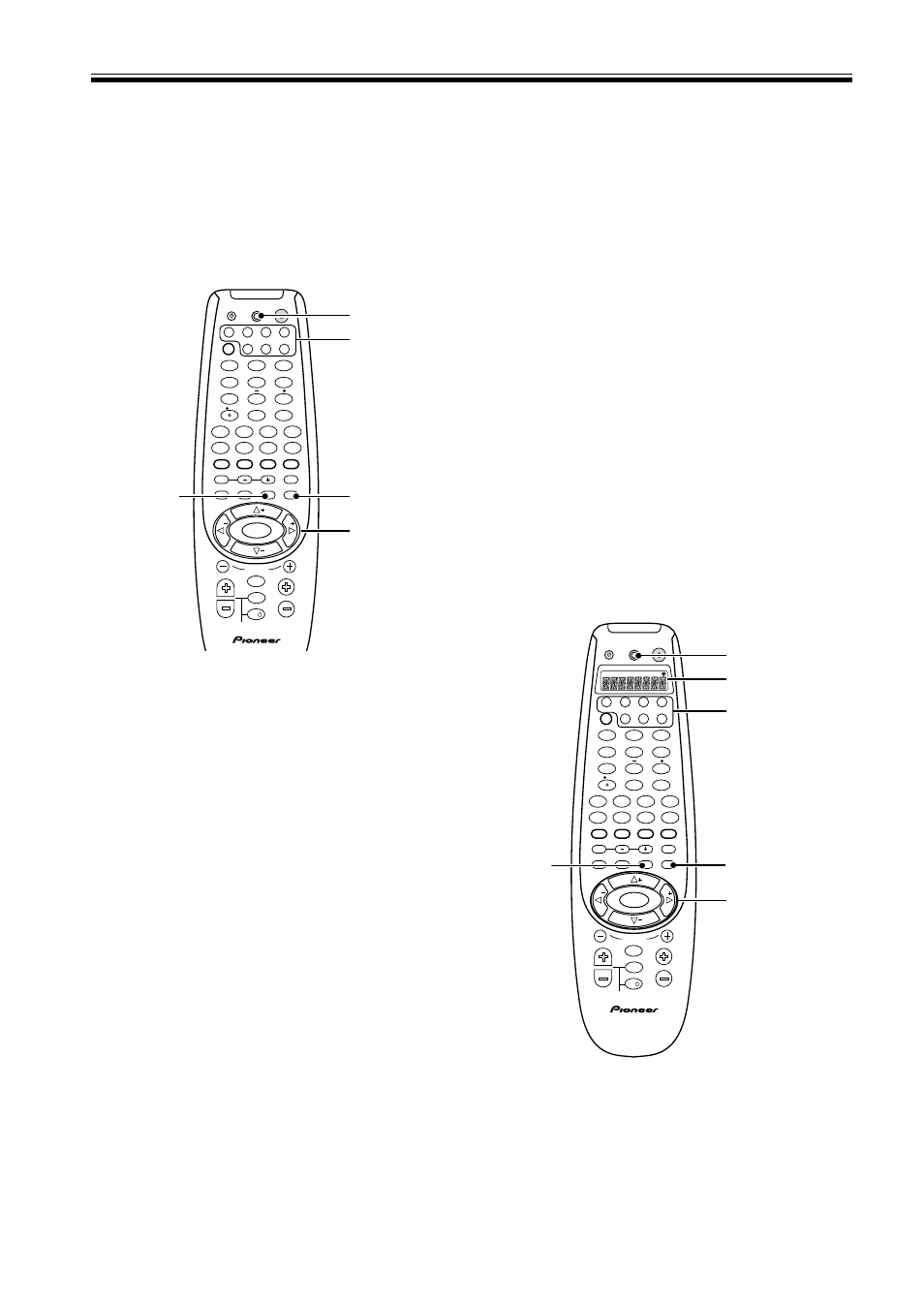
36
En
Setting Up Using Preset Code
Search (VSX-D710S/D810S)
An alternative method of setting up the remote with
preset codes is to use the search feature. The remote
transmits batches of 10 codes; when you see the
component responding you just scan through those last
10 codes until you find the correct one.
1 Switch on the component you want to
control.
If the component is some kind of player (CD player,
VCR, etc.), then start it playing.
2 Press and hold SETUP for three seconds.
The LED lights steadily for two seconds.
The remote control will also return to the previous
mode after thirty seconds of inactivity.
3 Press the MULTI CONTROL button for the
component you want to control.
Each button can be set to control one of the following
components
DVD
DVD/LD player or DVD Recorder
TV
TV, Satellite tuner or Cable TV tuner
VCR
VCR or Digital Video Recorder
CD
CD player
CD-R
CD Recorder, Tape deck
or MD player
TVC
TV or Cable TV tuner
TUN
FM/ AM tuner
4 Press and hold SETUP for two seconds.
A batch of 10 codes is transmitted and the LED
blinks during transmission. If you see the component
respond, by stopping (for playback components
only) or switching off, go on to the step 5, otherwise
repeat this step.
If you want to cancel the search mode, press and
hold MUTING for two seconds.
Setting Up Using Full Library
Search (VSX-D850S)
An alternative method of setting up the remote with
preset codes is to use the Library Search feature. The
remote transmits batches of 10 codes; when you see the
component responding you just scan through those last
10 codes until you find the correct one.
1 Switch on the component you want to
control.
If the component is some kind of player (CD player,
VCR, etc.), then start it playing.
2 Press and hold SETUP for three seconds.
The remote’s LCD display shows SETUP.
The remote control will also return to the previous
mode after thirty seconds of inactivity.
Controlling the Rest of Your System
5 Switch the component back on or restart
playback.
6 Use the
% fi buttons to scan through the last 10
codes transmitted to identify the correct code.
The LED will blink during transmission of the code.
Stop when you see the component stop or switch off.
You can also verify you have the correct code by
pressing PLAY, STOP., VOL +/–, etc.
7 Press and hold ENTER for three seconds to
save the preset code.
The remote control automatically returns to normal
usuage.
TV
TVFUNC
MENU
VOLUME
MASTER VOLUME
TV CONTROL
CHANNEL
ENTER
ENTER
DISC
DTV INFO
MPX/RETURN
DTV ON/OFF
DTV MENU
D.ACCESS
GUIDE
ST
TUNE
TUNE
ST
CLASS
ATT
BAND
/DTS
DSP
TEST TONE
CH SELECT
CH LEVEL
FUNCTION
SIGNAL SELECT
1
¡
4
¢
7
8
3
¶
EFFECT
DVD
VCR
CD-R
TV
RCV
TUN
TVC
CD
MIDNIGHT
LOUDNESS
MUTING
SETUP
FL DIMMER
MULTI CONTROL
5.1 / 7.1
RECEIVER
SOURCE
1
2
3
4
5
6
7
8
9
0
10
2
2,4
6,7
3
LED
2,5
3,7,8
4
LED
TV
TVFUNC
MENU
VOLUME
MASTER VOLUME
TV CONTROL
AV PRE-PROGRAMMED AND LEARNING
REMOTE CONTROL UNIT
CHANNEL
ENTER
ENTER
DISC
DTV INFO
MPX/RETURN
DTV ON/OFF
DTV MENU
D.ACCESS
GUIDE
ST
TUNE
TUNE
ST
CLASS
ATT
BAND
/DTS
DSP
TEST TONE
CH SELECT
CH LEVEL
FUNCTION
SIGNAL SELECT
1
¡
4
¢
7
8
3
¶
EFFECT
DVD
VCR
CD-R
TV
RCV
TUN
TVC
CD
MIDNIGHT
LOUDNESS
MUTING
SETUP
FL DIMMER
MULTI CONTROL
5.1 / 7.1
RECEIVER
SOURCE
1
2
3
4
5
6
7
8
9
0
10
2
SETUP
SEARCH
SEARCH
BY BRAND
LEARN
ERASE
LCD display
4
5
