Changing the road colour 54, Setting the auto-zoom display 54, Setting the “favourites” icon – Pioneer AVIC-F220 User Manual
Page 54: Display, Setting the current street name, Setting the current, Setting the auto-zoom, Setting the “favourites, 12 customising preferences, Changing the road colour
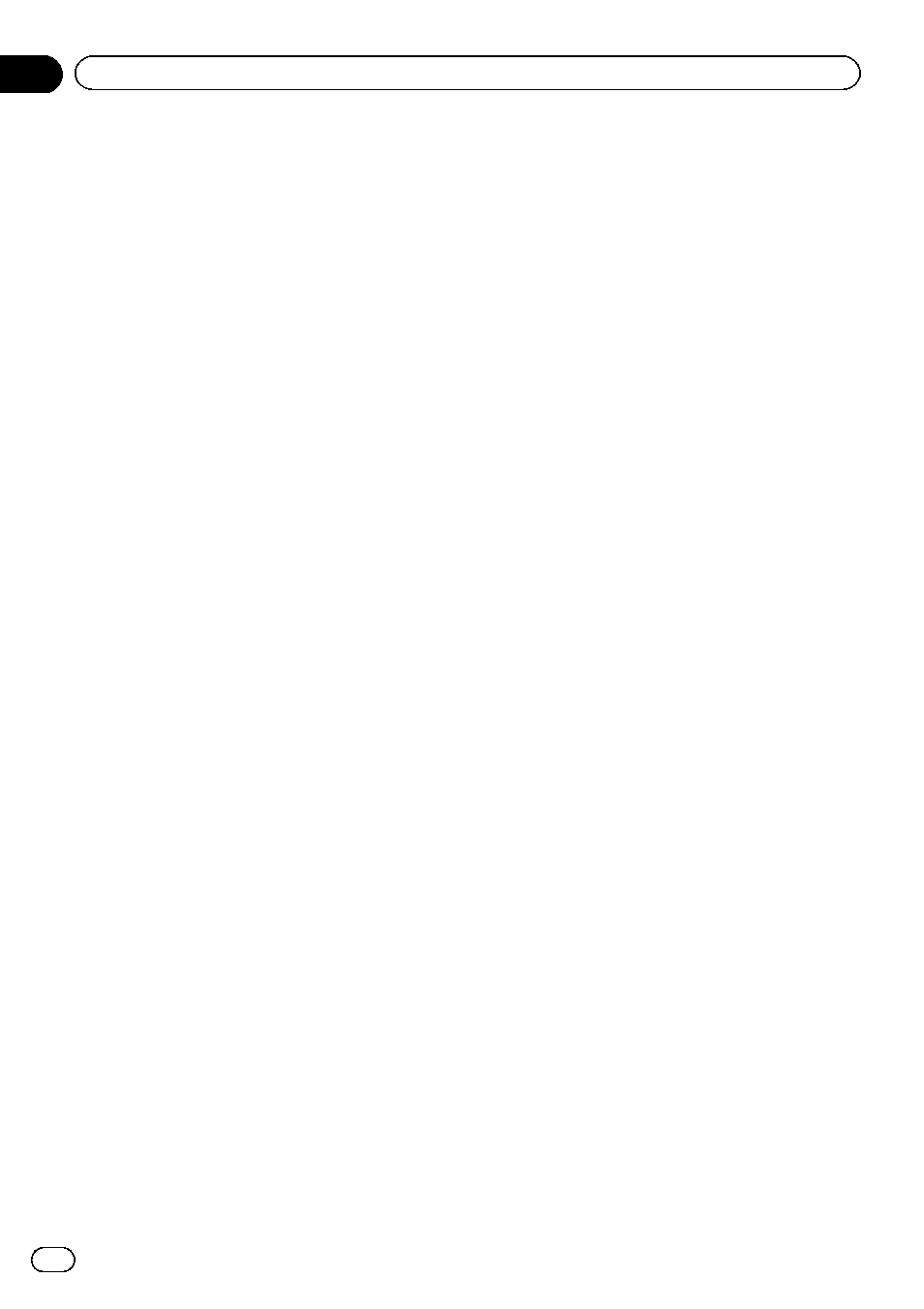
3
Touch [Day/Night Display].
Each time you touch the key changes that set-
ting.
! Automatic (default):
You can change the colours of a map be-
tween daytime and nighttime according to
whether the vehicle lights are on or off.
! Day:
The map is always displayed with daytime
colours.
p To use this function with “Automatic”, the
orange/white lead of the AV receiver must
be connected correctly.
Changing the road colour
You can set the road colour to bluish or red-
dish.
1
Display the
“Settings Menu” screen.
= For details of the operations, refer to Dis-
2
Touch [Map].
The map setting screen appears.
3
Touch [Road Colour].
Each time you touch the key changes that set-
ting.
! Red (default):
Changes to red based road colours.
! Blue:
Changes to blue based road colours.
Setting the auto-zoom display
This setting enables switching to an enlarged
map around the point where your vehicle is
approaching an intersection, entrance/exit of
motorway or a junction.
1
Display the
“Settings Menu” screen.
= For details of the operations, refer to Dis-
2
Touch [Map].
The map setting screen appears.
3
Touch [Close Up View].
Each time you touch the key changes that set-
ting.
! On (default):
Switches to an enlarged map.
Displays the close up view with the 2D map.
! Off:
Does not switch to an enlarged map.
Setting the
“Favourites” icon
display
You can select whether to display the
“Favour-
ites
” icon on the map.
p “Favourites” icons are displayed when the
map scale is 20 kilometres (10 miles) or
less.
= For details, refer to Editing the entry in
1
Display the
“Settings Menu” screen.
= For details of the operations, refer to Dis-
2
Touch [Map].
The map setting screen appears.
3
Touch [Favourites Icon].
Each time you touch the key changes that set-
ting.
! On (default):
Displays the
“Favourites” icon on the map.
! Off:
Hides the
“Favourites” icon on the map.
Setting the current street name
display
Selects whether to display or hide the street
name (or city name) that your vehicle is travel-
ling along.
Engb
54
Chapter
12
Customising preferences
