Control function, 70 – network, Network – Pioneer BCS-222 User Manual
Page 70: Troubleshooting 70, Troubleshooting
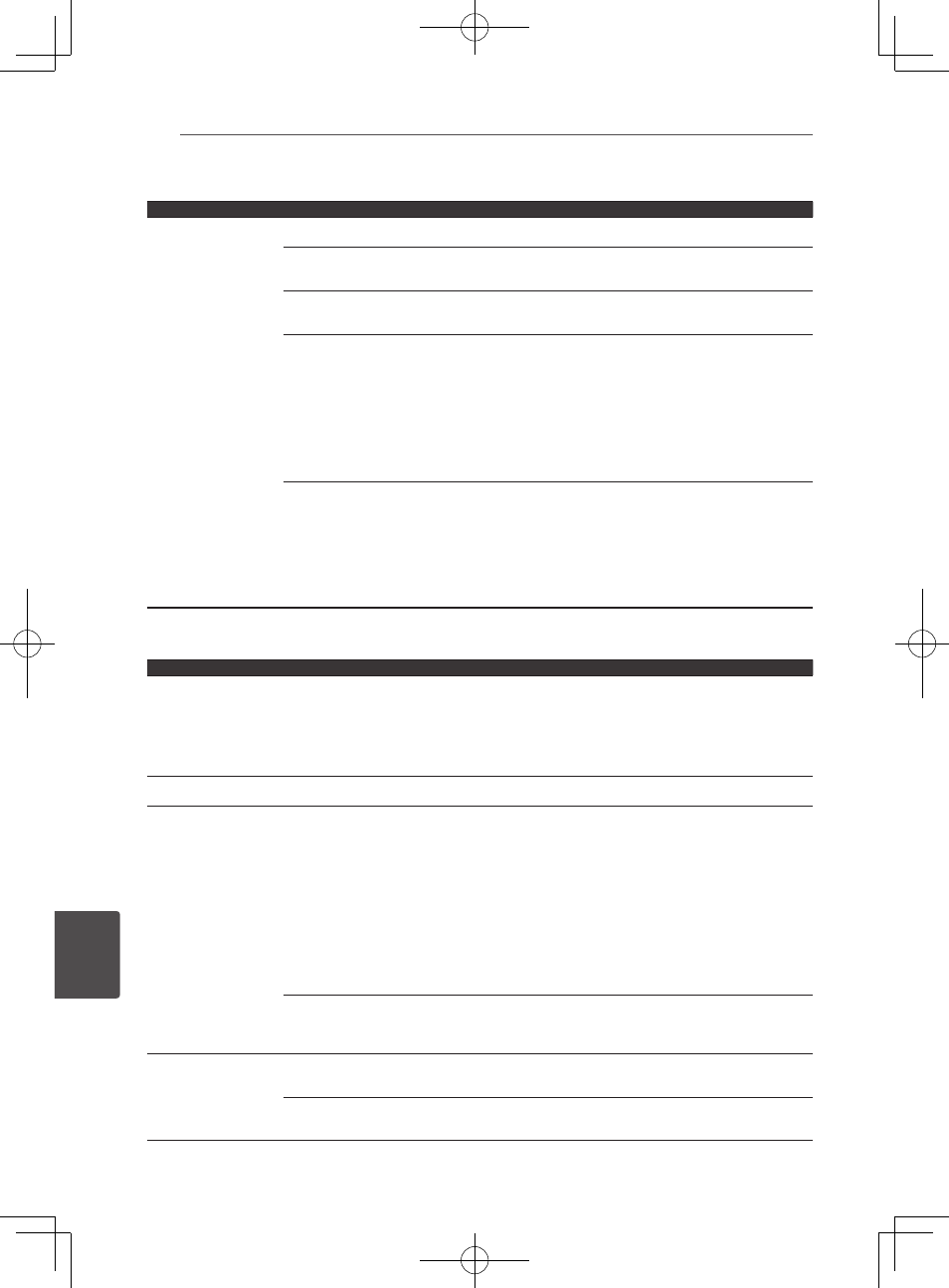
Troubleshooting
70
En
Troubleshooting
9
Control function
Problem
Check
Remedy
Control function does not
work.
Is the HDMI cable properly
connected?
To use the Control function, connect the Flat Screen TV to the HDMI
OUT terminal (page 28).
Is the HDMI cable you are
using a High Speed HDMI
®
/™
Cable?
Use a High Speed HDMI
®
/™ Cable. The Control function may not work
properly if an HDMI cable other than a High Speed HDMI
®
/™ Cable is
used.
Is this player connected to the
TV using an HDMI cable to
watch the picture?
If video signals are being output from a terminal other than the HDMI
OUT terminal, the Control function does not work. Connect to the TV
using an HDMI cable (page 28).
Does the connected device
support the Control function?
y
The Control function will not work with devices of other brands that
do not support the Control function, even when connected using an
HDMI cable.
y
The Control function will not work if devices that do not support the
Control function are connected between the Control-compatible
device and the player.
y
See page 16.
y
Even when connected to a Pioneer product compatible with the
Control function, some of the functions may not work.
Also refer to the operating instructions for the connected device.
Is Control set to On on the
connected device?
Set Control to On on the connected device. The Control function
operates when Control is set to On for all devices connected to the
HDMI OUT terminal.
Once connections and settings of all the devices are finished, be sure
to check that the player’s picture is output to the Flat Screen TV. (Also,
check after changing the connected devices and connecting and/or
disconnecting HDMI cables.) If the player’s picture is not being output
to the Flat Screen TV, the Control function may not work properly.
For details, refer to the operating instructions of the connected device.
Network
Problem
Check
Remedy
y
BD-LIVE function
(connection to the
Internet) cannot be
used.
y
"No valid id file found!"
is displayed when I try
to update the software.
Perform Connection Test (page 63). If "Networks is OK." is displayed,
check the proxy server settings (page 63). Also, there may be a problem
with the Internet connection. Contact your Internet service provider.
Software updating is slow.
Depending on the Internet connection and other conditions, some time
may be required to update the software.
A message other than
"Networks is OK."
is displayed when
Connection Test is
performed.
Is "Network is FAILED."
displayed?
y
Check that this player and the Ethernet hub (or router with a hub
functionality) are properly connected.
y
If the IP address is obtained using the DHCP server function, check
the setting is correct at the Information (page 60). For details on the
DHCP server function, see the operating instructions for the Ethernet
hub (or router with a hub functionality).
y
Set the IP address manually.
y
Check the operation and settings of the DHCP server function of the
Ethernet hub (or router with hub functionality). For details on the
DHCP server function, see the operating instructions for the Ethernet
hub (or router with a hub functionality).
y
If this player has been set manually, reset the IP address of this player
or other components.
Is the Ethernet hub (or router
with a hub functionality)
operating properly?
y
Check the settings and operation the Ethernet hub (or router with a
hub functionality). For details, see the operating instructions for the
Ethernet hub.
y
Reboot the Ethernet hub (or router with a hub functionality).
Cannot access to the
component or PC
connected via network.
Internet security software
is currently installed in the
connected component.
There are cases where a component with Internet security software
installed cannot be accessed.
The audio component on
the network which has been
switched off is switched on.
Switch on the audio component on the network before switching on
this unit.
