The advanced mcacc menu – Pioneer SC-LX76-K User Manual
Page 90
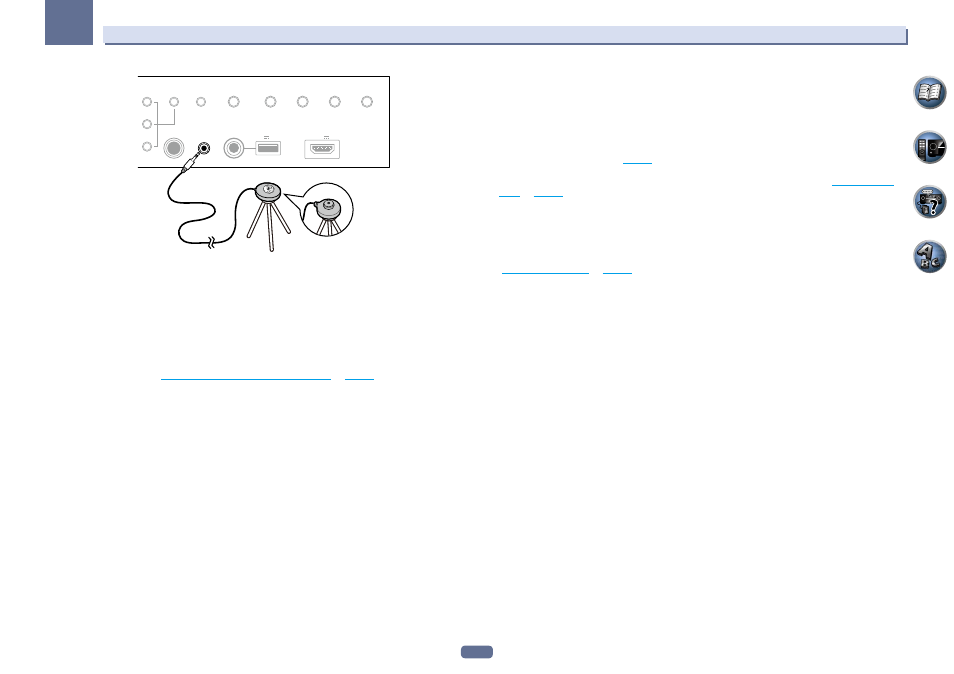
90
11
The Advanced MCACC menu
PHONES
SPEAKERS
MULTI-ZONE
CONTROL
ZONE 2
ON/OFF
ZONE 3
ON/OFF
ZONE 4
ON/OFF
MCACC
SETUP MIC
(HDMI)
USB
HDMI 5 INPUT/
MHL ( )
iPod iPhone iPad
AUTO SURR/ALC/
STREAM DIRECT
HOME THX
BAND
TUNER EDIT
iPod iPhone iPad
DIRECT CONTROL
5V 2.1 A
5V 1 A
SC-LX86
SC-LX76
Microphone
Tripod
If you have a tripod, use it to place the microphone so that it’s about ear level at your normal listening position. If
you do not have a tripod, use some other object to install the microphone.
! It may not be possible to measure correctly if the microphone is placed on a table, sofa, etc.
4 When you’re finished setting the options, select START then press ENTER.
5 Follow the instructions on-screen.
6 Wait for the Auto MCACC Setup to finish outputting test tones.
A progress report is displayed on-screen while the receiver outputs test tones to determine the speakers present
in your setup. Try to be as quiet as possible while it’s doing this.
! With error messages (such as Too much ambient noise! or Check microphone.), select RETRY after check-
ing for ambient noise (see
Problems when using the Auto MCACC Setup
on
page 45
) and verifying the mic
connection. If there doesn’t seem to be a problem, you can simply select GO NEXT and continue.
! Do not adjust the volume during the test tones. This may result in incorrect speaker settings.
7 If necessary, confirm the speaker configuration in the GUI screen.
The configuration shown on-screen should reflect the actual speakers you have.
If no operations are performed for 10 seconds while the speaker configuration check screen is being displayed,
the Auto MCACC Setup will resume automatically. In this case, you don’t need to select ‘OK’ and press ENTER in
step 8.
! If you see an ERR message (or the speaker configuration displayed isn’t correct), there may be a problem
with the speaker connection. If selecting RETRY doesn’t work, turn off the power and check the speaker con-
nections. If there doesn’t seem to be a problem, you can simply use
i/j to select the speaker and k/l to
change the setting and continue.
! If the speaker is not pointed to the microphone (listening position) or when using speakers that affect the
phase (dipole speakers, reflective speakers, etc.), Reverse Phase may be displayed even if the speakers are
properly connected.
If
Reverse Phase is displayed, the speaker’s wiring (+ and –) may be inverted. Check the speaker
connections.
— If the connections were wrong, turn off the power, disconnect the power cord, then reconnect properly.
After this, perform the Auto MCACC procedure again.
— If the connections were right, select GO NEXT and continue.
8 Make sure ‘OK’ is selected, then press ENTER.
A progress report is displayed on-screen while the receiver outputs more test tones to determine the optimum
receiver settings.
Again, try to be as quiet as possible while this is happening. It may take 3 to 12 minutes.
! If you selected a STAND.WAVE Multi-Point setup (in step 2), you will be asked to place the mic at the 2nd
and 3rd reference points before finally placing it at your main listening position.
9 The Auto MCACC Setup procedure is completed and the Advanced MCACC menu reappears
automatically.
The settings made in the Auto MCACC Setup should give you excellent surround sound from your system, but
it is also possible to adjust these settings manually using the Manual MCACC setup menu (starting below) or
Manual SP Setup menu (starting on
page 97
).
! Depending on the characteristics of your room, sometimes identical speakers with cone sizes of around 12
cm will end up with different size settings. You can correct the setting manually using the
Manual speaker
setup
on
page 97
! The subwoofer distance setting may be farther than the actual distance from the listening position. This set-
ting should be accurate (taking delay and room characteristics into account) and generally does not need to
be changed.
! If Auto MCACC Setup measurement results are incorrect due to the interaction of the speakers and viewing
environment, we recommend adjusting the settings manually.
You can also choose to view the settings by selecting individual parameters from the MCACC Data Check screen
(see
Checking MCACC Data
on
page 94
Press RETURN after you have finished checking each screen. When you’re finished, select RETURN to go back to
the Home Menu.
Be sure to disconnect the microphone from this receiver upon completion of the Auto MCACC Setup.
