Hdmi avnavigator, Hdmi, Avnavigator – Pioneer SC-LX76-K User Manual
Page 109
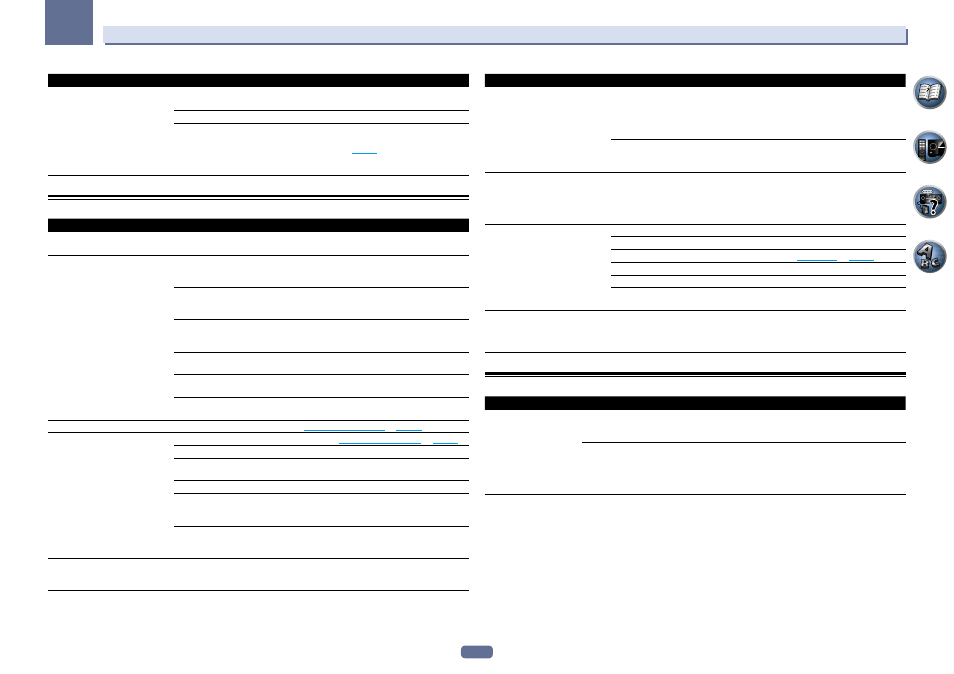
109
13
FAQ
Symptom
Remedy
Other components can’t be operated
with the system remote.
If the battery ran down, the preset codes may have been cleared. Re-enter the preset
codes.
The preset code may be incorrect. Redo the procedure for entering preset codes.
When commands from the remote control units of other devices are registered using the
learning function, in some cases they may not be learned properly. In this case, register
the commands again using the learning function (see
page 83
). If they still do not work,
they may be in a special format that cannot be registered on this receiver’s remote con-
trol. Operate the device using another remote control.
HDMI
Symptom
Remedy
The HDMI indicator blinks continu-
ously.
Check all the points below.
No picture or sound.
This receiver is HDCP-compatible. Check that the components you are connecting are
also HDCP-compatible. If they are not, please connect them using the component or
composite video jacks.
Depending on the connected source component, it’s possible that it will not work with
this receiver (even if it is HDCP-compatible). In this case, connect using the component
or composite video jacks between source and receiver.
If the problem still persists when connecting your HDMI component directly to your
monitor, please consult the component or monitor manual or contact the manufacturer
for support.
If video images do not appear on your TV, try adjusting the resolution, Deep Color or other
setting for your component.
While analog video signals are being output over HDMI, use a separate connection for
audio output.
To output signals in Deep Color, use an HDMI cable (High Speed HDMI
®
/
TM
Cable) to
connect this receiver to a component or TV with the Deep Color feature.
No picture.
Try changing the Resolution setting (in
Setting the Video options
on
page 75
No sound, or sound suddenly
ceases.
Check that the HDMI Audio setting is set to AMP (
Setting the Audio options
on
page 73
If the component is a DVI device, use a separate connection for the audio.
If analog video is being output over HDMI, please use a separate connection for the
audio.
Check the audio output settings of the source component.
HDMI format digital audio transmissions require a longer time to be recognized. Due
to this, interruption in the audio may occur when switching between audio formats or
beginning playback.
Turning on/off the device connected to this unit’s HDMI OUT terminal during playback,
or disconnecting/connecting the HDMI cable during playback, may cause noise or inter-
rupted audio.
No sound is output from the TV
when using the HDMI Setup’s
Standby Through function.
Set the connected device’s output resolution to something other than 1080p.
Symptom
Remedy
Noisy or distorted picture.
Sometimes a video deck may output a noisy video signal (during scanning, for example),
or the video quality may just be poor (with some video game units, for example). The
picture quality may also depend on the settings, etc. of your display device. Switch off
the video converter and reconnect the source and display device using the same type of
connection (component or composite), then start playback again.
If the problem still persists when connecting your HDMI component directly to your
monitor, please consult the component or monitor manual or contact the manufacturer
for support.
HDCP ERROR shows in the display.
Check whether or not the connected component is compatible with HDCP. If it is not
compatible with HDCP, reconnect the source device using a different type of connection
(component or composite). Some components that are compatible with HDCP still cause
this message to be displayed, but so long as there is no problem with displaying video,
this is not a malfunction.
Synchronized operation not possible
using Control with HDMI function.
Check the HDMI connections.
The cable may be damaged.
Select ON for the Control Mode with HDMI setting (see
HDMI Setup
on
page 69
Turn the TV’s power on before turning on this receiver’s power.
Set the TV side Control with HDMI setting to on (see TV’s operating instructions).
Connect the TV to the HDMI OUT 1 terminal and set the HDMI output to HDMI OUT 1.
Then turn on first the TV’s power, then this receiver’s power.
When ZONE 4 is set to ON, the video
resolution and number of audio
channels for the main zone side
changes.
This is due to the HDMI connection specifications; it is not a malfunction. When playing
the same input in the main zone and ZONE 4, video and audio signals that can be output
in common for all the devices connected to the HDMI OUT 1, HDMI OUT 2 and HDMI
ZONE 4 OUT terminals are set.
AVNavigator
Symptom
Causes
Remedy
AVNavigator cannot be
installed.
An error message may appear
if there are not enough system
resources available.
Re-start the PC, then start install with no other applications
active.
Installation of AVNavigator may fail
because of incompatibilities with
other applications.
Try the following, in the order indicated.
1. If there are any other applications active, exit the other
applications and try to start install again.
2. If that does not work, try restarting your PC, then start
install with no other applications active.
