Zone 2 out subwoofer, Front wide / b zone 2 out r l, Single) zone 2 out a surround back r l – Pioneer SC-LX76-K User Manual
Page 37
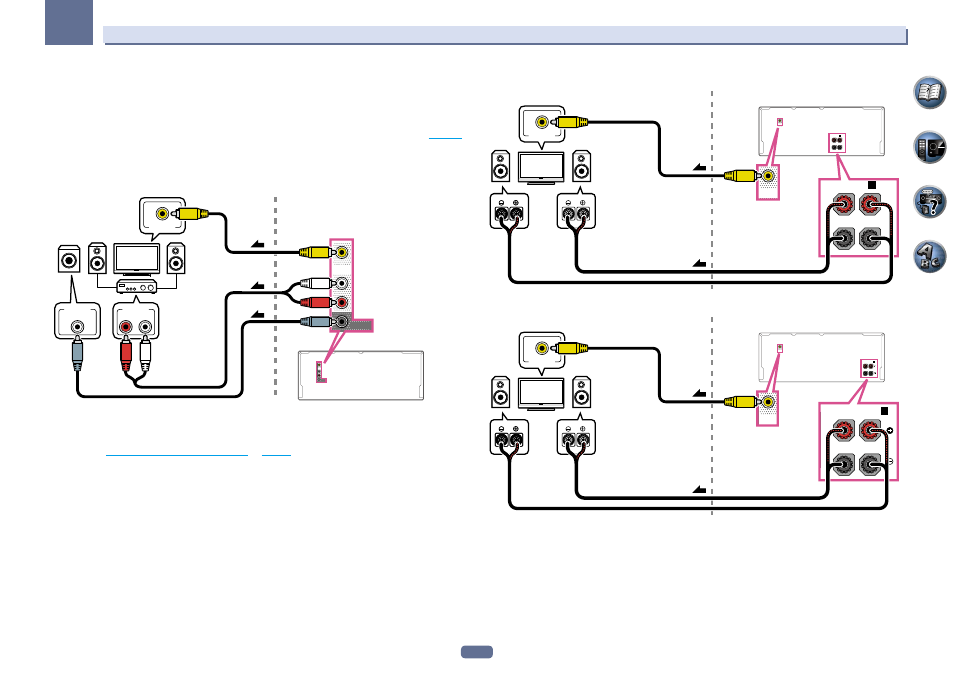
37
03
Connecting your equipment
Basic MULTI-ZONE setup (ZONE 2)
1 Connect a separate amplifier to the AUDIO ZONE 2 OUT jacks on this receiver.
You should have a pair of speakers attached to the sub zone amplifier as shown in the following illustration.
2 Connect a subwoofer to the SUBWOOFER ZONE 2 OUT jack on this receiver.
When a subwoofer is connected, we recommend setting HPF (High Pass Filter) at ZONE Setup to ON (
page 102
).
3 Connect a TV monitor to the VIDEO ZONE 2 OUT jack on this receiver.
SC-LX86 only:
! COMPONENT VIDEO ZONE 2 OUT can be used to output clear images.
! The GUI screen is not displayed if only the COMPONENT VIDEO ZONE 2 OUT jack is connected.
ZONE 2
OUT
SUBWOOFER
ZONE 2
OUT
SUBWOOFER
R
L
AUDIO IN
LINE LEVEL
INPUT
VIDEO IN
Sub zone (ZONE 2)
Main zone
3
2
1
MULTI-ZONE setup using speaker terminals (ZONE 2)
Either the surround back or the front wide speaker terminals can be used as the speaker terminals for ZONE 2.
For details, see
Determining the speakers’ application
on
page 18
1 Connect a pair of speakers to the surround back or front wide speaker terminals.
2 Connect a TV monitor to the VIDEO ZONE 2 OUT jack on this receiver.
SC-LX86 only:
! COMPONENT VIDEO ZONE 2 OUT can be used to output clear images.
! The GUI screen is not displayed if only the COMPONENT VIDEO ZONE 2 OUT jack is connected.
To use the front wide speaker terminals for ZONE 2:
R
Sub zone (ZONE 2)
Main zone
VIDEO IN
ZONE 2
OUT
L
FRONT WIDE /
B
R
L
FRONT WIDE /
B
ZONE 2
OUT
R
L
2
1
To use the surround back speaker terminals for ZONE 2:
R
Sub zone (ZONE 2)
Main zone
VIDEO IN
ZONE 2
OUT
L
(Single)
ZONE 2
OUT
A
SURROUND BACK
R
L
(Single)
A
SURROUND BACK
R
L
2
1
