Optional remote control, Display indication, What ’s what – Pioneer DEH-6100BT User Manual
Page 9
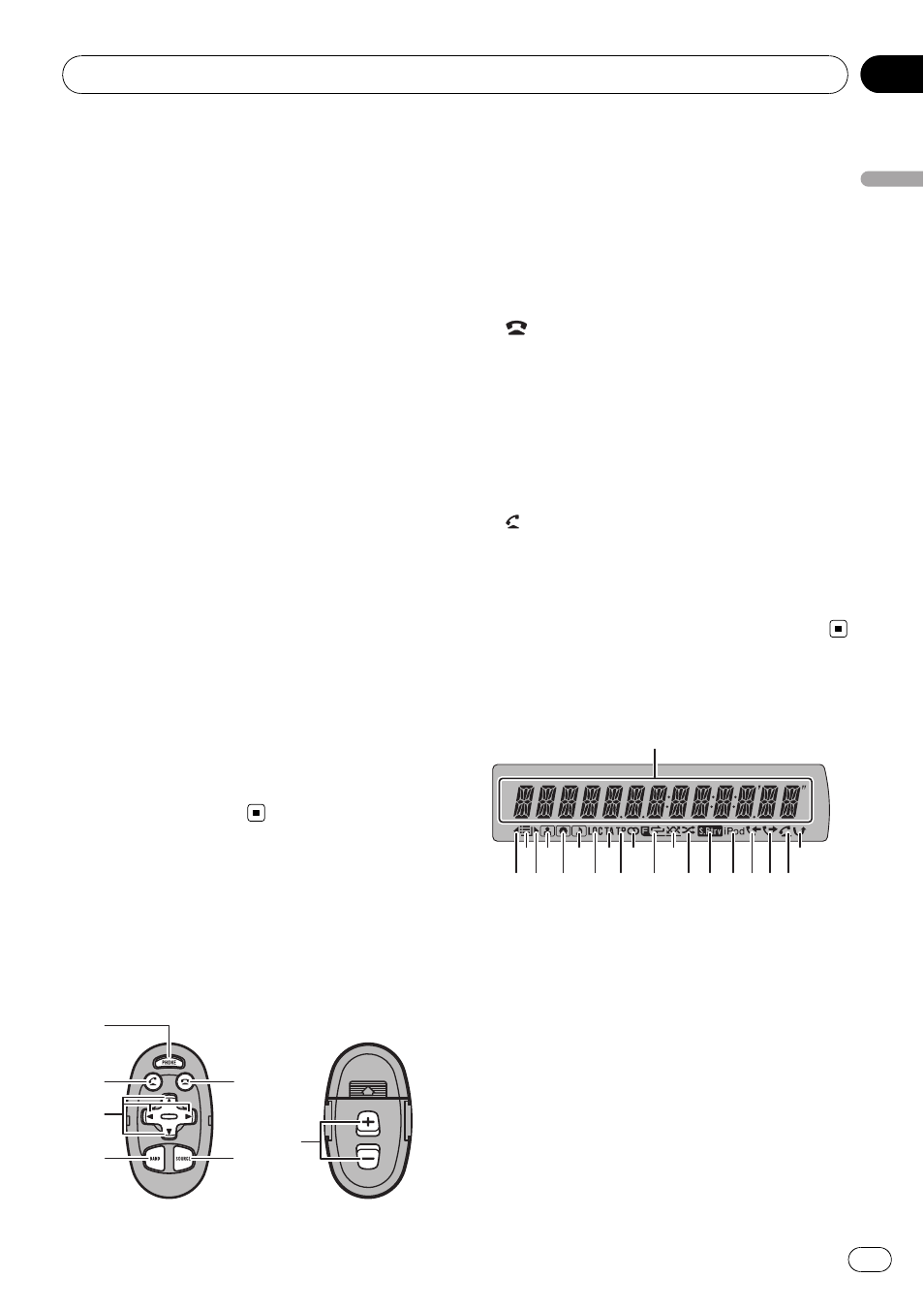
e MULTI-CONTROL
Move to perform manual seek tuning, fast
forward, reverse and track search controls.
When a call comes in, press to answer the
incoming call.
Also used for controlling functions.
Turn to increase or decrease the volume.
! While using hands-free phoning, you can
select
END VOLUME and switch
END VOLUME and PRIVATE in
FUNCTION by pressing
MULTI-CONTROL.
f DISP/SCRL button
Press to select different displays.
Press and hold to scroll through the text in-
formation.
g S.Rtrv button
Press to switch advanced sound retriever
settings.
h TA/NEWS button
Press to turn TA function on or off. Press
and hold to turn NEWS function on or off.
i BAND/ESC button
Press to select among three FM bands and
MW/LW bands.
Press to return to the ordinary display when
operating the menu.
Optional remote control
The remote control CD-SR110/CD-SR120 is sold
separately.
Operation is the same as when using the but-
tons on the head unit.
j PHONE button
Press to display the phone book list. While
operating a phone call, press to end a call,
reject an incoming call or cancel making a
call.
Press and hold to select
TELEPHONE as a
source.
k
button
While operating the phone source, press to
end a call or reject an incoming call.
l a/b/c/d buttons
Press to perform manual seek tuning, fast
forward, reverse and track search controls.
Also used for controlling functions.
m
button
Press to start talking on the phone while op-
erating a phone source.
n VOLUME buttons
Press to increase or decrease the volume.
Display indication
1 Main display section
Displays band, frequency, elapsed playback
time and other settings.
! Tuner
Band and frequency are displayed.
! RDS
Program service name, PTY information
and other literal information are dis-
played.
! Built-in CD player, USB storage device,
iPod
Elapsed playback time and literal infor-
mation are displayed.
What
’s what
En
9
Section
02
What
’s
what
