Connecting to a bluetooth device, Automatically, Displaying system version for – Pioneer DEH-6100BT User Manual
Page 30: Repair, Displaying bd (bluetooth device), Address, Editing device name 30, Connecting to a bluetooth device automati, Displaying bd (bluetooth device) address, Using bluetooth wireless technology
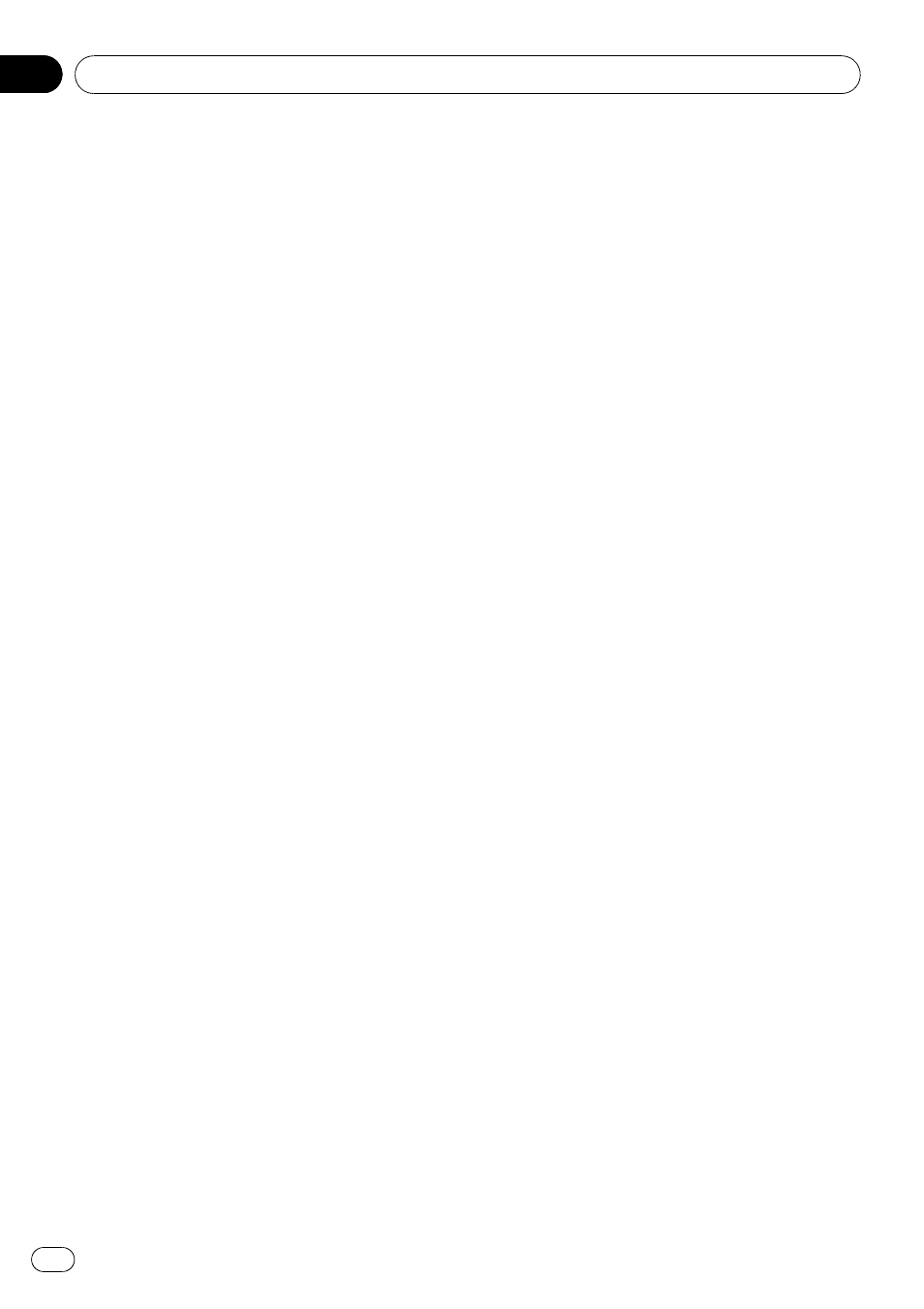
5
Push MULTI-CONTROL up or down to
select the service.
PHONE
—AVRCP—A2DP
# “
*
” is displayed on the connected service.
# Profile that is not compatible with the con-
nected device cannot be selected.
6
Press MULTI-CONTROL to start or stop
the selected service.
Connecting to a Bluetooth
device automatically
It is possible to set the automatic connection
between your Bluetooth device and this unit. If
this function is set to on, connection between
your Bluetooth device and this unit will take
place automatically as soon as the two devices
are less than a few meters apart.
! Initially, this function is set to on.
1
Display the connection menu.
Refer to Introduction to connection operations
on page 27.
2
Use MULTI-CONTROL to select
A.CONNECT.
3
Press MULTI-CONTROL to turn auto-
matic connection on.
If your Bluetooth device is ready for Bluetooth
wireless connection, connection to this unit is
automatically established.
# To turn automatic connection off, press
MULTI-CONTROL again.
Displaying system version for
repair
Should this unit fails to operate properly and
you consult your dealer for repair, you may be
asked to indicate the system versions of this
unit and of Bluetooth module. You can display
the versions and confirm them.
1
Display the connection menu.
Refer to Introduction to connection operations
on page 27.
2
Use MULTI-CONTROL to select
BT VER. INFO.
The system (microprocessor) version of this
unit is displayed.
3
Push MULTI-CONTROL left to switch to
the version of the Bluetooth module of this
unit.
# Pushing MULTI-CONTROL right returns to the
system version of this unit.
Displaying BD (Bluetooth
Device) address
This unit displays the BD address of this unit.
1
Display the connection menu.
Refer to Introduction to connection operations
on page 27.
2
Use MULTI-CONTROL to select
DEVICE INFO in the function menu.
3
Push MULTI-CONTROL left to switch to
the BD address.
12-digit hexadecimal string is displayed.
# Pushing MULTI-CONTROL right returns to the
device name.
Editing device name
You can edit the device name.
The device name is set to
DEH-6100BT as de-
fault.
1
Display the connection menu.
Refer to Introduction to connection operations
on page 27.
2
Use MULTI-CONTROL to select
DEVICE EDIT.
3
Press DISP/SCRL to select the desired
character type.
Press
DISP/SCRL repeatedly to switch between
the following character types:
Alphabet
—Numbers
Using Bluetooth wireless technology
En
30
Section
08
