Bluetooth, Audio playback (optional) 06, English français español – Pioneer X-SMC1-K User Manual
Page 19: Setting the pin code, Pairing bluetooth, Adapter and bluetooth wireless technology device
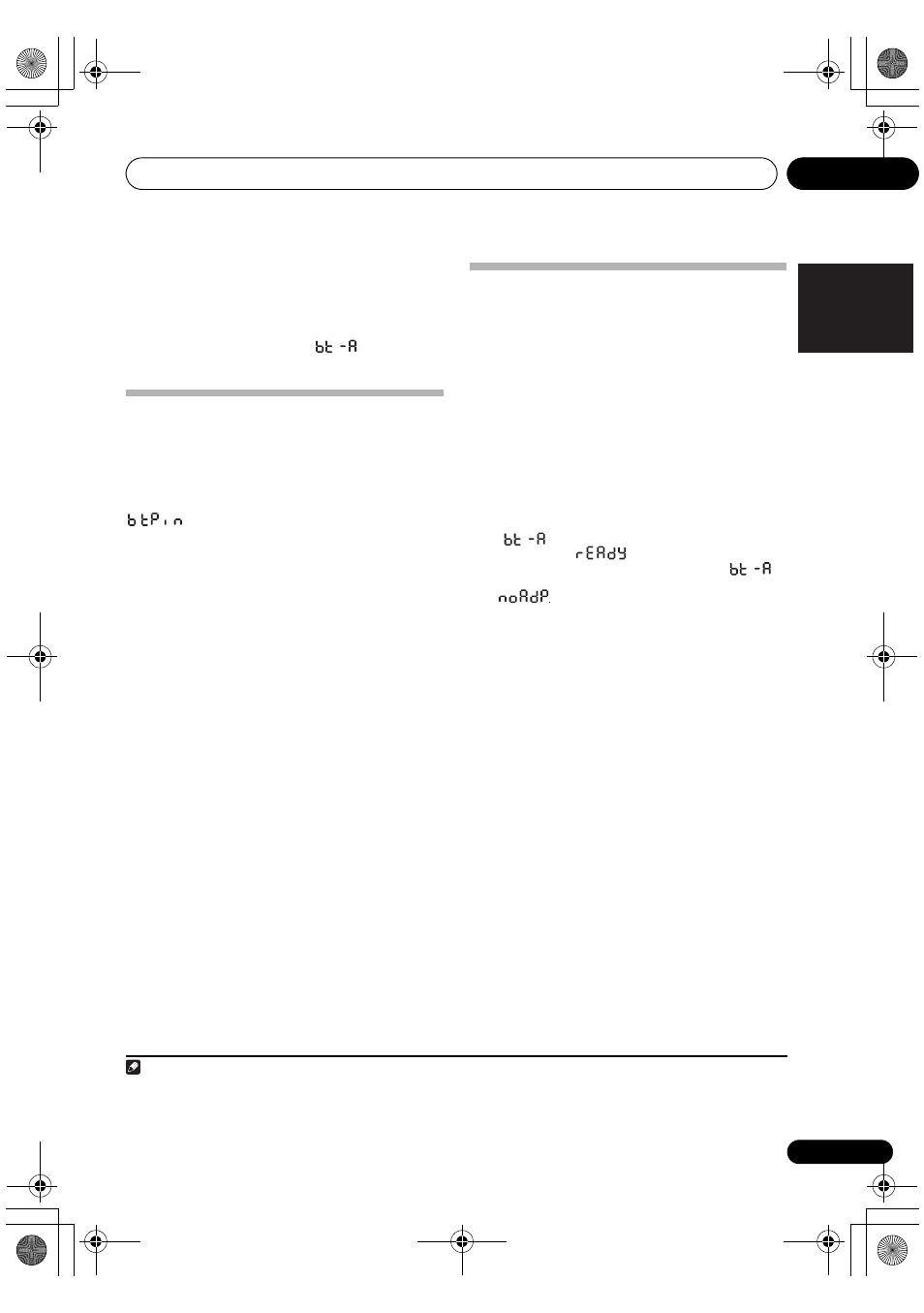
Bluetooth
®
Audio playback (optional)
06
19
En
English
Français
Español
2
Press STANDBY/ON to turn the power on.
3
Press FUNCTION
/ or BT AUDIO on the
front panel of the unit to select BT AUDIO as the
input source.
1
The BT AUDIO indicator lights and
is shown on the
front panel display.
Setting the PIN code
Set this unit’s PIN code to the same setting as that for the
Bluetooth wireless technology device used. Supported PIN
code setting values include 0000, 1234 or 8888.
• Default setting: 0000
1
Press SET UP continuously to select
.
• Each time SET UP is pressed the item on the front panel
display changes accordingly.
2
Press ENTER continuously to select the PIN
code .
• Each time
/
is pressed the item on the front panel
display changes accordingly.
• You can select the PIN number from 0000/1234/8888.
3
Press ENTER.
The PIN code is stored.
4
Press SET UP.
The setting is completed.
Pairing
Bluetooth
®
adapter and
Bluetooth wireless technology device
“Pairing” must be done before you start playback of Bluetooth
wireless technology content using Bluetooth
®
adapter. Make
sure to pair devices the first time you operate the system or
any time pairing data is cleared. “Pairing” is the step
necessary to register Bluetooth wireless technology device to
enable Bluetooth communications.
2
For more details, see
also the operating instructions of your Bluetooth wireless
technology device.
1
Press FUNCTION
/ or BT AUDIO on the
front panel of the unit to select BT AUDIO as the
input source.
The BT AUDIO indicator lights .
• When Bluetooth
®
adapter AS-BT200 is connected,
is shown on the front panel display for 2
seconds, then
is shown.
• When no Bluetooth
®
adapter is connected,
is
shown on the front panel display for 2 seconds, then
is shown.
2
Turn on the
Bluetooth
wireless technology
device that you want to pair, place it near the
system and set it into pairing mode.
Pairing starts.
3
Check to see that the
Bluetooth
®
adapter is
detected by the
Bluetooth
wireless technology
device.
• If the Bluetooth wireless technology device cannot be
connected to the unit, perform the connection operation
from the Bluetooth wireless technology device.
Note
1 When the Bluetooth
®
adapter is not connected and BT AUDIO is selected as the input source, the error message noAdP. will be shown
on the front panel display.
2 • Pairing is required when you first use Bluetooth wireless technology device and Bluetooth
®
adapter.
• To enable Bluetooth communication, pairing should be done with both of your system and Bluetooth wireless technology device.
X-SMC1_SYXZT8_En.book 19 ページ 2011年6月15日 水曜日 午後4時44分
