8 simulating a route, 9 starting navigation, Simulating a route – Pioneer AVIC-S1 User Manual
Page 62: Starting navigation
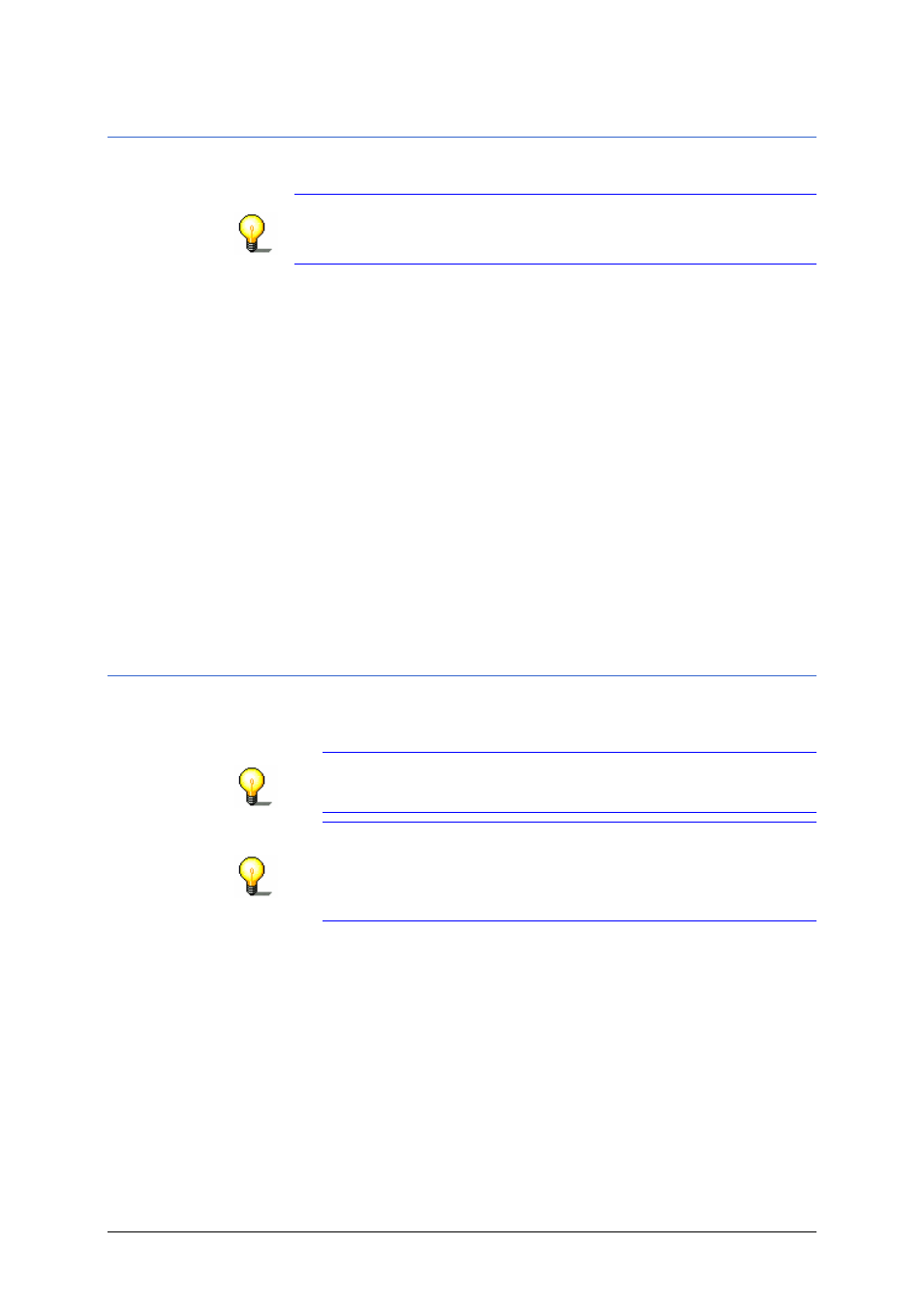
User's manual AVIC-S1
- 60 -
Itinerary (with waypoints)
4.5.8 Simulating a route
Simulation
You can also simulate a navigation.
Note: You do not need GPS reception in order to simulate a
route.
Only routes of max. 100 km in length can be simulated.
Condition
Ù You have planned or downloaded a route as described in
"Indicating waypoints" on page 54 and "Load route" on page
57.
Ù The route is calculated as described in "Calculating the route"
on page 58 and is shown on the map.
1. Tap on the Simulation button.
The route is recalculated for the simulation.
After the calculation the simulation starts.
Stop simulation
The simulation can be ended at any time.
1. Press the MENU key beneath the display.
2. In the D
ESTINATION
window, tap on the To the right button.
3. Tap on the Cancel route button.
4.5.9 Starting navigation
Overview
When the GPS signal is sufficient for navigation purposes, you
can start the navigation.
Note: During navigation the current standing point is the
starting point. The first stage is then the drive to the first
specified waypoint.
Note: The route calculation uses the settings that were
established in the R
OUTE
P
REFERENCES
settings window. You
can change the standard settings via the S
ETTINGS
–
R
OUTE
P
REFERENCES
window. You will find detailed information on
this in chapter "Route Preferences" on page 94.
Condition
Ù You have planned or downloaded a route as is described in
"Indicating waypoints" on page 54 and "Download route” on
Ù The route is calculated as described in "Calculating the route"
on page 58 and is shown on the map.
