Pioneer BDP-430 User Manual
Page 29
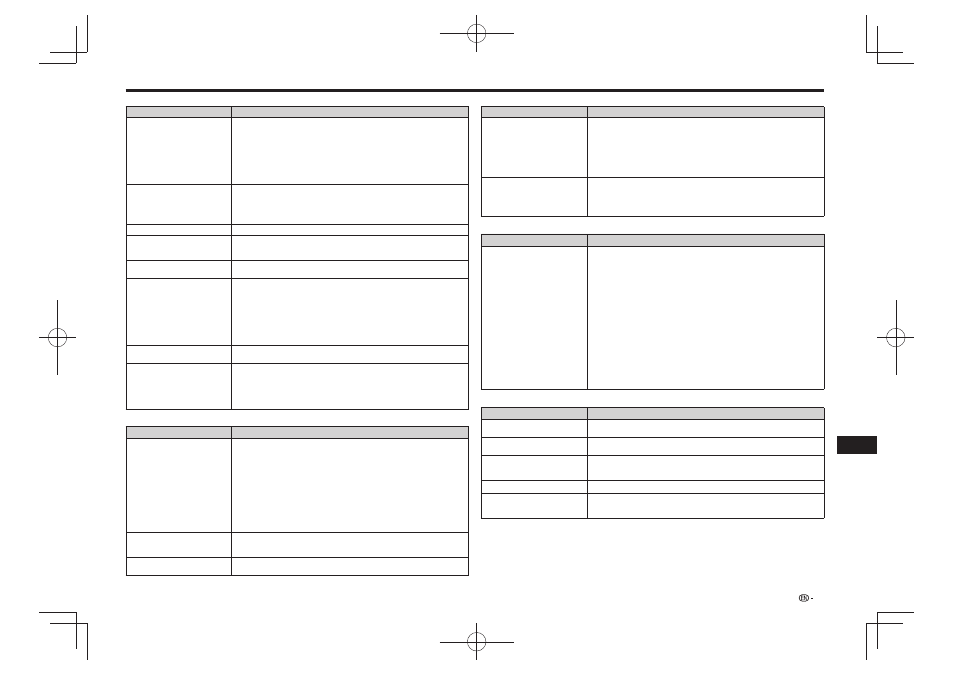
Picture
Problem
Possible causes and solutions
No picture.
Make sure that the cables are connected correctly. (Pages 9 to 10)
•
Make sure that the connected TV or the AV receiver is set to the correct input.
•
(Pages 9 to 10)
Take out the disc and clean it. (Page 5)
•
Make sure that region code on the disc matches that of this Player. (Page 31)
•
There is no picture from the HDMI output.
•
Are the settings performed correctly? Please check the settings. (Page 20)
−
There is no picture from the component video output.
•
Are the settings performed correctly? Please check the settings. (Page 20)
−
Screen freezes and operation
buttons do not work.
Press
•
STOP, then restart playback.
Turn off the power and turn on the power again.
•
If the power cannot be turned off, press and hold
•
STANDBY/ON on the player’s
front panel for at least 5 seconds to turn the power off.
Is the disc damaged or dirty? Check the condition of the disc.
•
There is just audio with no video.
Is the connection cable for video output connected properly? (Pages 9 to 10)
•
Picture is stretched.
•
Picture is cut.
•
Aspect ratio cannot be switched.
•
Refer to the TV’s operating instructions and set the TV’s aspect ratio properly.
•
Is “TV Aspect Ratio” set to match the connected TV? Set “TV Aspect Ratio”
•
properly. (Page 20)
Square noise (mosaic) appears on
the screen.
Blocks in images may be visible in scenes with rapid movement due to the
•
characteristics of digital image compression technology.
Picture is disturbed during
•
playback.
Picture is dark.
•
This player complies with analog copy protection technology of the Rovi
•
Corporation. Depending on the TV (TV with built-in video deck, etc.), the picture
may not display properly when copy-protected discs are played. This is not a
malfunction.
When this player and the TV are connected via a DVD recorder, video deck, etc.,
•
the analog copy protection may prevent the picture from being displayed properly.
Connect the player and TV directly. (Pages 9 to 10)
When playing 3D images, the VIDEO OUTPUT terminals’ image may not be
•
displayed properly.
Audio is not output, or images are
not played back properly.
The audio may not be output or the images may not be played back properly for
•
some discs in which copyright-protected contents are recorded.
3D images are not output or do not
appear to be in 3D.
Connect this Player and the TV using an HDMI cable.
•
Check whether the disc being played supports 3D.
•
Check the 3D settings on this Player and on the TV.
•
When an AV receiver is connected between this Player and the TV, check whether
•
the AV receiver supports 3D.
3D images may look different from person to person.
•
Sound
Problem
Possible causes and solutions
No sound, or sound is distorted.
If the volume of the TV or amplifier is set to minimum, turn the volume up.
•
There is no sound during still mode, slow motion playback, fast forward and fast
•
reverse. (Page 17)
The DTS audio signals recorded on DVDs are not output from the AUDIO OUTPUT
•
terminals (analog). To play DTS audio, connect the HDMI OUT terminal or DIGITAL
OUT OPTICAL terminal and set “Audio Output Setting” to “Bitstream (Mix)” or
“Bitstream” (page 21).
Check that the audio cable is connected correctly. (Page 10)
•
Check that the cable plugs are clean.
•
Take out the disc and clean it. (Page 5)
•
Audio may not be output depending on the audio recording status, such as when
•
audio other than an audio signal or non-standard audio is recorded for the audio
content of the disc.
Left and right channels of audio are
reversed, or sound comes out of
only one side.
Are left and right audio cables connected to the opposite terminal, or is one side
•
disconnected? (Page 10)
Audio is not output, or images are
not played back properly.
The audio may not be output or the images may not be played back properly for
•
some discs in which copyright-protected contents are recorded.
Network
Problem
Possible causes and solutions
Cannot connect to the Internet.
Connect the LAN cable securely, pressing it all the way in. (Page 11)
•
Do not connect with a modular cable. Use a LAN cable with the LAN (10/100)
•
terminal.
Is the power for the connected equipment, such as broadband router or modem
•
turned on?
Is the broadband router and/or modem properly connected?
•
Is the proper value(s) set in the network setting? Check “Communication Setup”.
•
(Page 22)
Cannot download BD-LIVE contents.
Is the LAN cable connected properly?
•
(Page 11)
Is the USB memory device properly connected? Check that the USB memory
•
device is connected to the USB port of this Player. (Page 11)
Check if the BD disc supports BD-LIVE.
•
Check the setting for “BD Internet Access”. (Page 21)
•
Control function with HDMI
Problem
Possible causes and solutions
Control function with HDMI does not
work.
Connect the HDMI cable properly.
•
(Page 9)
Use High Speed HDMI
•
®
Cables when using the control function with HDMI. The
control function with HDMI may not operate properly if other HDMI cables are used.
Set “Settings” – “Control” on the player to “Yes”.
•
(Page 21)
The control function with HDMI does not work with
•
devices of other brands, even if
connected using an HDMI cable.
The control function with HDMI will not work if devices that do not support the
control function with HDMI or devices of other brands are connected between the
control function with HDMI-compatible device and the player.
It may also not work with certain Flat Screen TVs.
Set control function with HDMI to On on the connected device.
•
The control function with HDMI works when control function with HDMI is set to On
for all devices connected by HDMI cable. Once connections and the settings of all
the devices are finished, be sure to check that the player’s picture is output to the
Flat Screen TV. (Also check after changing the connected devices and reconnecting
HDMI cables.) The control function with HDMI may not operate properly if the
player’s picture is not properly output to the Flat Screen TV.
The control function with HDMI may not work if three or more players, including this
•
player, are connected.
Also refer to the operating instructions of the connected device.
•
Other
Problem
Possible causes and solutions
The TV operates incorrectly.
Some TVs with wireless remote control capability may operate incorrectly when
•
using the remote control of this Player. Use such TVs away from this Player.
The Player heats up during use.
When using this Player, the console cabinet may heat up depending on the usage
•
environment. This is not a malfunction.
Input of connected TV, AV system
and HD AV Converter switches
automatically.
When “Settings” – “Control” is set to “Yes” on the player, the input on the connected
•
TV, AV system (AV receiver or amplifier, etc.) and HD AV Converter may switch
automatically. (Page 21)
Software cannot be updated.
Remove any disc from the disc tray when updating the software.
•
The front panel display shows
“HOLD”, and operations are
disabled.
KEY LOCK is in effect. (Page 8) Depress the remote control unit’s
•
KEY LOCK
for
five seconds or more to cancel the KEY LOCK function.
Troubleshooting
29
Appendix
