Settings during playback, Function control, Continued viewing playback) – Pioneer BDP-430 User Manual
Page 19: Functions which can be set
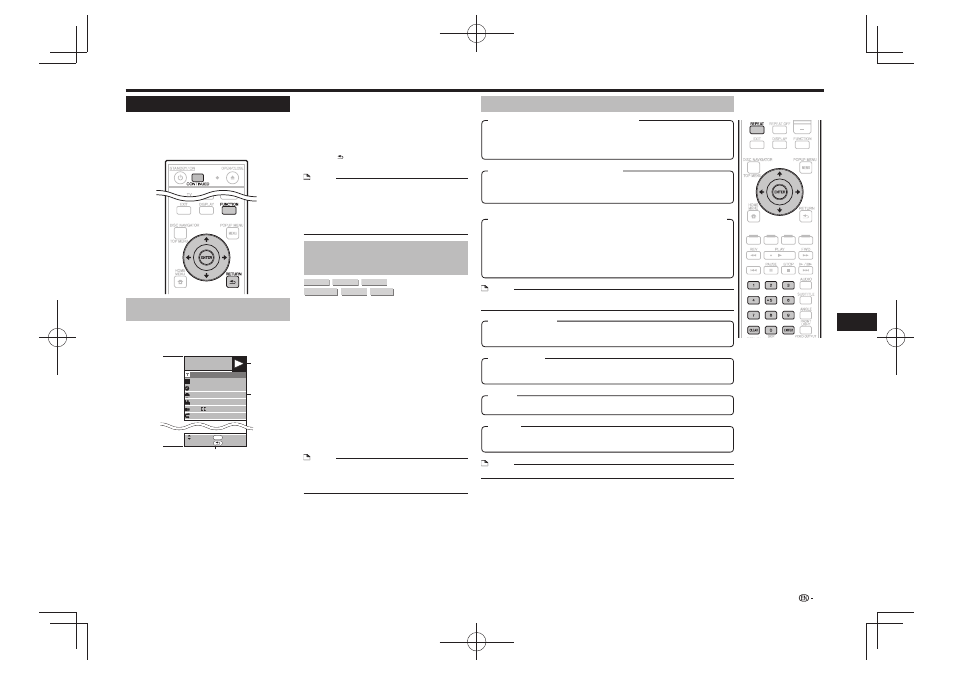
Settings During Playback
Function Control
This allows you to adjust various settings at once,
like subtitles, audio and angle settings and the title
selection for Direct Playback. The operations are the
same for BD and DVD.
Function control operation
procedure
Press
1
FUNCTION
during playback.
The Function Control screen is displayed on the TV.
•
Function control screen
BD-VIDEO
00 :20 :30
1
1/3
5 .1ch
Return
Select
Enter
5 5
/2
2 English
1
Off
ENTER
C
Playback status display
Shows the operation status and the disc type.
Setting items
Selects a title (or track) or chapter for playback, or
performs subtitles, audio and angle settings.
Title/Track Number (Direct Title/Track Skip)
•
Chapter Number (Direct Chapter Skip)
•
Playback Elapsed Time/Specified Continued
•
Viewing Playback Time (Direct Time Skip)
Subtitle Language
•
Angle Number
•
Audio
•
Repeat
•
Operation guide display
Provides help on remote control button operations.
Press
2
to select the desired setting, then
press ENTER.
For a description of each setting, see “Functions
•
which can be set” (See right).
Press
3
to set, then press ENTER.
Operations vary depending on the setting. Follow the
•
operation instructions on the screen.
Press
4
RETURN
or FUNCTION to close the
Function Control screen.
NOTE
If “– –” is displayed for an option like title number or
•
subtitles, the disc has no titles or subtitles which can be
selected.
The displayed items vary depending on the disc.
•
If you access the Function Control screen, it may be
•
impossible to operate the BD/DVD video playback. In
cases like this, close the Function Control screen.
Continuing playback from a
specified position
(Continued Viewing Playback)
BD VIDEO
BD-R
BD-RE
DVD VIDEO
DVD-R
DVD-RW
This function allows you to continue playback from a
position you specify to be played next time, even after
turning the power off.
Setting
During playback, press
1
CONTINUED
at the
position from which you want to start continued
viewing playback.
The elapsed playing time at the specified position is
•
displayed at the top right of the screen.
Playing
Play the title for which you have set continued
1
viewing playback.
The Function Control screen appears automatically.
•
The Function Control screen can also be displayed by
•
pressing FUNCTION during playback.
Press
2
, select the specified continued
viewing playback time, then press ENTER.
Playback starts from the specified position.
•
NOTE
The continued viewing playback setting is canceled when
•
OPEN/CLOSE is pressed.
Continued viewing playback may not work properly with
•
some discs.
Functions which can be set
Shows the title number being played back (or track number when playing back an audio
•
CD). You can skip to the start of the title (or track).
To skip to the start of a selected title (or track), press the number buttons (0 to 9) to
•
enter the title (or track) number when this option is highlighted.
Shows the chapter number being played back. You can skip to the start of the chapter.
•
To skip to the start of a selected chapter, press the number
•
buttons (0 to 9) to enter the
chapter number when this option is highlighted.
Shows the time elapsed from the beginning of the current disc title (or track). This lets
•
you skip to a specific time.
When continued viewing playback is set, the elapsed playing time of the specified
•
position is displayed. When ENTER is pressed, playback starts from the specified
position.
Press
•
to select the Hour, Minute or Second, then press or the number
buttons (0 to 9) to set the time. Press ENTER to start playback at the set time.
Shows the currently selected subtitle language. If subtitles are provided in other
•
languages, you can switch to your preferred language.
Shows the currently selected type of audio. You can select the desired type of audio.
•
The current Title (or Chapter) or partial segments can be repeatedly played back. Repeat
•
Playback is also possible with REPEAT on the remote control.
Shows the currently selected angle number. If the video is recorded with multiple angles,
•
you can switch the angle.
NOTE
These functions may not work with all discs.
•
NOTE
ENTER
•
: Enters the input number.
CLEAR
•
: Clears the input number.
19
Playback
Title/Track Number (Direct Title/Track Skip)
Chapter Number (Direct Chapter Skip)
Playback Elapsed Time/Specified Continued Viewing Playback Time
(Direct Time Skip)
Subtitle Language
Audio
Repeat
Angle Number
