Searching for a city name first 33, Finding your destination by specifying, The postcode – Pioneer AVIC-F920BT User Manual
Page 33: Searching for and selecting a location, Searching for a city name first
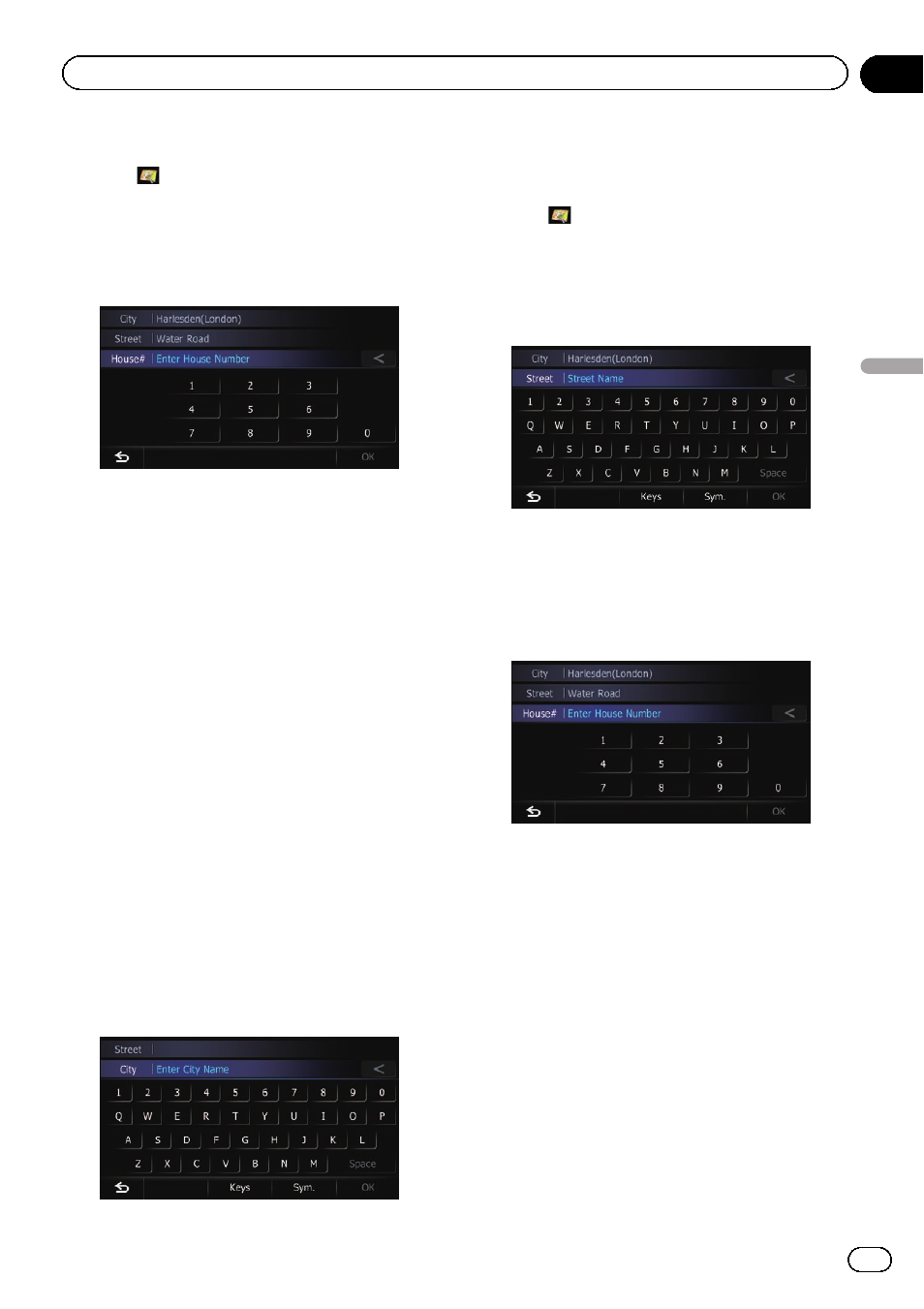
9
Touch the desired city name.
# Touch
.
The representative location of the city appears on
the map screen.
10 Enter the house number and then
touch [OK].
The
“House Number Selection” screen ap-
pears.
11 Touch the desired house number range.
The searched location appears on the map
screen.
= For the subsequent operations, refer to Set-
ting a route to your destination on page 40.
Searching for a city name first
p Depending on the search results, some
steps may be skipped.
1
Display the
“Destination Menu” screen.
= For details of the operations, refer to Screen
switching overview on page 20.
2
Touch [Address].
The
“Address Search” screen appears.
3
Touch [City].
4
Enter the city name and then touch
[OK].
The
“Select City” screen appears.
5
Touch the desired city name.
# Touch
.
The representative location of the city appears on
the map screen.
6
Enter the street name and then touch
[OK].
The
“Street Selection” screen appears.
7
Touch the street you want.
8
Enter the house number and then
touch [OK].
The
“House Number Selection” screen ap-
pears.
9
Touch the desired house number range.
The searched location appears on the map
screen.
= For the subsequent operations, refer to Set-
ting a route to your destination on page 40.
Finding your destination by
specifying the postcode
If you know the postcode of your destination,
you can use it to find your destination.
p Depending on the search results, some
steps may be skipped.
Engb
33
Chapter
06
Searc
hing
for
and
selecting
a
location
Searching for and selecting a location
