Touch panels (touch panel calibration), Using an aux source, 21 other functions – Pioneer AVH-X8500BT User Manual
Page 72
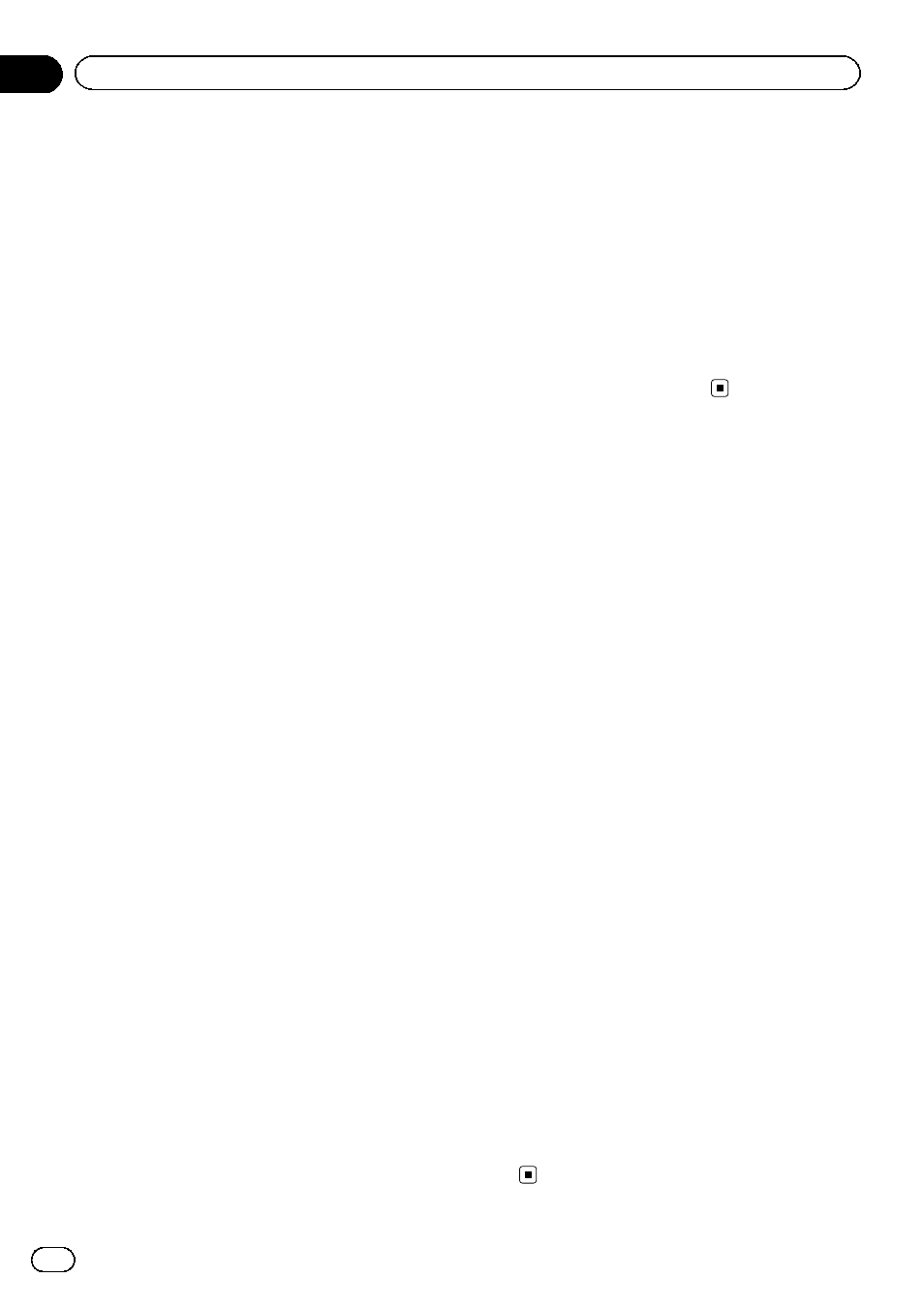
Adjusting the response
positions of the touch panels
(Touch Panel Calibration)
If you feel that the touch panel keys on the
screen deviate from the actual positions that
respond to your touch, adjust the response po-
sitions of the touch panel. There are two ad-
justment methods: four-point adjustment, in
which you touch four corners of the screen;
and 16-point adjustment, in which you make
fine-adjustments on the entire screen.
! Park your car in a safe place and use this
function. Do not operate it while driving.
! Touch the screen gently for adjustment.
Forcefully pressing the touch panel may da-
mage the touch panel. Do not use a sharp
pointed tool such as a ballpoint pen or me-
chanical pen. Doing so may damage the
screen.
! If the touch panel cannot be adjusted prop-
erly, consult your local Pioneer dealer.
1
Turn the source off.
Refer to Turning the source ON/OFF on page
10.
2
Press and hold the home button to
start Touch Panel Calibration.
The four-point touch panel adjustment screen
appears. When two-point appears at once,
touch both.
3
Touch each of the arrows on the four
corners of the screen.
# To cancel the adjustment, press and hold the
home button.
4
Press the home button to complete
four-point adjustment.
Data for the adjusted position is saved.
# Do not turn off the engine while the data is
being saved.
5
Press the home button to proceed to
16-point adjustment.
The 16-point touch panel adjustment screen
appears.
# To cancel the adjustment, press and hold the
home button.
6
Gently touch the center of the + mark
displayed on the screen.
After you touch all the marks, the data for the
adjusted position is saved.
# Do not turn off the engine while the data is
being saved.
7
Press and hold the home button to
complete the adjustment.
Using an AUX source
An auxiliary device or portable device sold se-
parately can be connected to this unit.
About AUX connection methods
You can connect auxiliary devices to this unit.
Mini pin plug cable (AUX)
When connecting an auxiliary device using a
mini plug cable
iPods and portable audio/video players can be
connected to this unit via mini plug cable.
! If an iPod with video capabilities is con-
nected to this unit via 3.5 mm plug (four
pole) cable (such as the CD-V150M), you
can enjoy the video contents of the con-
nected iPod.
! A portable audio/video player can be con-
nected by using a 3.5 mm plug (four pole)
with an RCA cable (sold separately). How-
ever, depending on the cable, a reverse
connection between the red (right side
audio) cable and yellow (video) cable may
be required in order for the sound and
video image to be reproduced correctly.
% Insert the stereo mini plug into the
AUX input jack on this unit.
For more details, refer to the installation man-
ual.
En
72
Section
21
Other functions
