Pioneer PDP-LX5090 User Manual
Pioneer Home Theater Systems
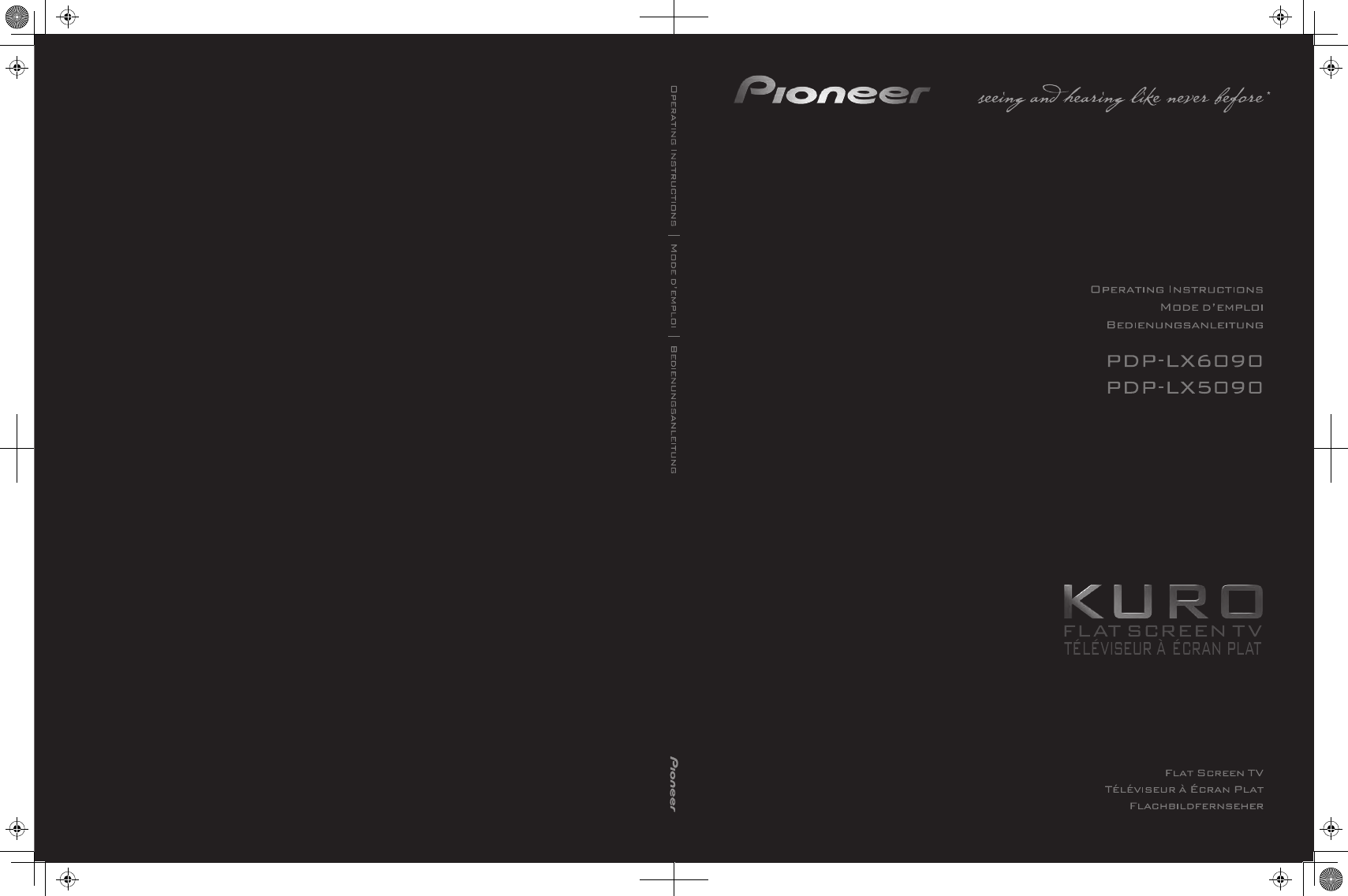
Printed in UK
Imprimé au Royaume-Uni
Published by Pioneer Corporation.
Copyright © 2008 Pioneer Corporation.
All rights reserved.
Publication de Pioneer Corporation.
© 2008 Pioneer Corporation.
Tous droits de reproduction et de traduction réservés.
PIONEER CORPORATION
4-1, Meguro 1-Chome, Meguro-ku, Tokyo 153-8654, Japan
PIONEER ELECTRONICS (USA) INC.
P.O. BOX 1540, Long Beach, California 90801-1540, U.S.A. TEL: (800) 421-1404
PIONEER ELECTRONICS OF CANADA, INC.
300 Allstate Parkway, Markham, Ontario L3R 0P2, Canada TEL: 1-877-283-5901, 905-479-4411
PIONEER EUROPE NV
Haven 1087, Keetberglaan 1, B-9120 Melsele, Belgium TEL: 03/570.05.11
PIONEER ELECTRONICS ASIACENTRE PTE. LTD.
253 Alexandra Road, #04-01, Singapore 159936 TEL: 65-6472-7555
PIONEER ELECTRONICS AUSTRALIA PTY. LTD.
178-184 Boundary Road, Braeside, Victoria 3195, Australia, TEL: (03) 9586-6300
PIONEER ELECTRONICS DE MEXICO S.A. DE C.V.
Blvd.Manuel Avila Camacho 138 10 piso Col.Lomas de Chapultepec, Mexico, D.F. 11000 TEL: 55-9178-4270
K002_B_En
Discover the benefits of registering your product online at
http://www.pioneer.co.uk
(or http://www.pioneer.eu).
Découvrez les nombreux avantages offerts en enregistrant votre produit en ligne
maintenant sur
http://www.pioneer.fr
(ou http://www.pioneer.eu).
Bitte nutzen Sie die Möglichkeit zur Registrierung Ihres Produktes unter
http://www.pioneer.de
(oder http://www.pioneer.eu)
*Voir et Entendre n’a jamais eu autant de sens
Document Outline
- Contents
- Important user information
- Usage guidelines
- Installation guidelines
- Flat screen TV protection function
- Information of pixel defect
- Infrared rays
- Radio interference
- Flat screen TV driving sound
- Do not attach such items as labels and tape to the product
- When not using the product for a long period of time
- Condensation
- Cleaning the surface of the screen
- Cleaning the glossy surface of the front cabinet
- Cleaning the cabinet
- Handles at the rear of the flat screen TV
- Fan motor noise
- To use this product for a long period of time
- Panel sticking and after-image lag
- After-image lagging due to remaining electrical load
- After-image (lag image) due to burning
- Preventing damage from screen burning
- Safety precautions
- Supplied accessories
- Part names
- (Front)
- (Rear)
- 1 u button
- Remote control unit
- 2 INPUT: Selects an input source of the flat screen TV. (“INPUT 1”, “INPUT 2”, “INPUT 3”, “INPUT 4”, “INPUT 5”)
- 3 c: Switches the screen mode among 2-screen, picture-in- picture, and single-screen.
- 4 PC: Selects the PC terminal as an input source.
- 5 : Switches between the two screens when in the 2-screen or picture-in-picture mode.
- 6 0 to 9: TV/External input mode: Selects a channel. Teletext mode: Selects a page. Turns the power on when the STANDBY indicator lights red.
- 7 P+/P-: TV/External input mode: Selects a channel.
- 8 e: Mutes the sound.
- 9 EXIT: Returns to the normal screen in one step.
- 10 i/j/k/l: Selects a desired item on the setting screen.
- 11 HOME MENU: Displays the HOME MENU screen.
- 12 Colour (RED/GREEN/YELLOW/BLUE): Teletext mode: Selects a page.
- 13 [: Jumps to Teletext subtitle page. Turns subtitle on and off in DTV input mode depending on the broadcast.
- 14 k: Displays hidden characters.
- 15 g: Sets the sound multiplex mode.
- 16 d: TV/External input mode: Freezes a frame from a moving image. Press again to cancel the function.
- 17 TV, STB, DVD/DVR, VCR: These indicators show the current selection and status when you control other connected equipment, using the supplied remote control unit.
- 18 HDMI CONTROL: Displays the HDMI Control menu.
- 19 p y INFO: Displays the channel information. Displays the banner information in DTV input mode.
- 20 TV/DTV: Switches between the TV and DTV input modes.
- 21 : Moves the location of the small screen when in the picture-in-picture mode.
- 22 i +/i -: Sets the volume.
- 23 EPG: Displays the Electronic Programme Guide in DTV input mode.
- 24 RETURN: Restores the previous menu screen.
- 25 m: Selects the Teletext mode (all TV image, all TEXT image, TV/TEXT image).
- 26 l: Displays an Index page for the CEEFAX/FLOF format. Displays a TOP Over View page for the TOP format.
- 27 f: Selects the screen size.
- 28 SELECT: Switches the selection among TV, STB, DVD/DVR, and VCR, so that you can control other connected equipment, using the supplied remote control unit.
- Preparation
- Watching TV
- The HOME MENU
- Setting up
- Setting up TV channels
- Setting up analogue TV channels manually
- 1 Press HOME MENU.
- 2 Select “Setup” (i/j then ENTER).
- 3 Select “Analogue TV Setup” (i/j then ENTER).
- 4 Select “Manual Adjust” (i/j then ENTER).
- 5 Select “Programme Entry” (i/j).
- 6 Select a programme number (k/l).
- 7 Select “Search” (i/j).
- 8 Enter a frequency using buttons 0 to 9, then ENTER.
- 9 Select “System” (i/j).
- 10 Select a sound system (k/l).
- 11 Select “Colour System” (i/j).
- 12 Select a colour system (k/l).
- 13 Select “Store” (i/j).
- 14 Select “Yes”, “Yes (Listed)”, or “No” (k/l).
- 15 Press HOME MENU to exit the menu.
- Reducing video noise
- Setting Channel Lock
- Selecting a decoder input terminal
- Labeling TV channels
- 1 Press HOME MENU.
- 2 Select “Setup” (i/j then ENTER).
- 3 Select “Analogue TV Setup” (i/j then ENTER).
- 4 Select “Label” (i/j then ENTER).
- 5 Select “Programme Entry” (i/j).
- 6 Select a programme number (k/l).
- 7 Select “Label” (i/j then ENTER).
- 8 Select the first character (i/j/k/l then ENTER).
- 9 Repeat step 8 to enter up to five characters.
- 10 To complete the name entry, press i/j or k/l to select [OK] on the screen, and then press ENTER.
- 11 Press HOME MENU to exit the menu.
- Sorting preset TV channels
- Language setting
- AV Selection
- Basic picture adjustments
- Advanced picture adjustments
- Using PureCinema
- Using Intelligent Mode
- Using the Picture Detail
- Using Colour Temp
- 1 Press HOME MENU.
- 2 Select “Picture” (i/j then ENTER).
- 3 Select “Pro Adjust” (i/j then ENTER).
- 4 Select “Colour Detail” (i/j then ENTER).
- 5 Select “Colour Temp” (i/j then ENTER).
- 6 Select the desired parameter (i/j then ENTER).
- 7 Select an item to be adjusted (i/j then ENTER).
- 8 Select the desired level (k/l).
- 9 Press HOME MENU to exit the menu.
- Using CTI and Colour Space
- Using Colour Management
- Eliminating noise from images
- Using the 3DYC and I-P Mode
- Comparing picture adjustments on the screen
- 1 Press HOME MENU.
- 2 Select “Picture” (i/j then ENTER).
- 3 Select an item to be adjusted (i/j then ENTER).
- 4 While performing adjustment, press BLUE on the remote control unit.
- 5 Press the button again to return to the newly adjusted image.
- 6 Repeat steps 1 and 5 for other parameters.
- 7 Press HOME MENU to exit the menu.
- Sound adjustments
- Using AVC (Auto Volume Control)
- Power Control
- Enjoying DTV broadcasts
- Watching DTV programmes
- Reconfiguring the DTV channel settings
- Customizing channel related settings
- Setting Channel Options
- 1 Press HOME MENU.
- 2 Select “Setup” (i/j then ENTER).
- 3 Select “DTV Setup” (i/j then ENTER).
- 4 Select “Channel Management” (i/j then ENTER).
- 5 Select “Channel Options” (i/j then ENTER).
- 6 Select an individual channel (i/j/k/l then ENTER to select on/off).
- 7 After the setting is complete, make sure to complete the following steps.
- Activating the Favourites function
- Activating the Auto Skip
- Setting the Child Lock
- Sorting preset DTV channels
- Setting Channel Options
- Selecting a digital audio format
- Selecting languages for audio, subtitles, and teletext
- Using Software Update
- Screen Saver
- Common Interface
- EPG display format
- Using the EPG
- Presetting TV programmes using the EPG
- Using auto channel select and standby recording
- Setting the timer manually
- 1 Press HOME MENU.
- 2 Select “Setup” (i/j then ENTER).
- 3 Select “DTV Setup” (i/j then ENTER).
- 4 Select “Programme Timer” (i/j then ENTER).
- 5 Select a programme number (i/j then l).
- 6 Specify a date (i/j or 0 to 9, then l).
- 7 Specify the start hour/minute and end hour/minute (i/j or 0 to 9, then l).
- 8 Specify a channel number (i/j or 0 to 9, then l).
- 9 Register the preset settings after all items are set (ENTER).
- 10 Press HOME MENU to exit the menu.
- Priority rules for overlapped presettings
- Changing/cancelling TV programme presettings
- Using the EPG
- Using the menu
- Changing priorities for overlapped presettings
- 1 Press HOME MENU.
- 2 Select “Setup” (i/j then ENTER).
- 3 Select “DTV Setup” (i/j then ENTER).
- 4 Select “Programme Timer” (i/j then ENTER).
- 5 Select a programme to edit (i/j then BLUE).
- 6 Select the position to move the selected programme (i/j).
- 7 Now move the programme to the selected position by pressing BLUE or ENTER.
- Using other useful EPG functions
- EPG Jump
- EPG Search
- 1 Press YELLOW when the EPG screen (Programme List, Detailed information and Search Result) is displayed.
- 2 Select “Date” (i/j).
- 3 Select the day (within one week) to search (k/l).
- 4 Select “Time” (i/j).
- 5 Select the time of the day (0:00 to 23:00) to search (k/l).
- 6 Select “Channel” (i/j).
- 7 Select whether to search “All” or “Favourites” (k/l).
- 8 Select “Genre” (i/j then ENTER).
- 9 Select the genre(s) to search (i/j, k/l then ENTER). Pressing ENTER again will delete the selected genre from the search list.
- 10 Select “OK” (i/j, k/l then ENTER).
- 11 Select “Search” (i/j, k/l then ENTER).
- We suggest you write down your password so you don’t forget it.
- If you forget the password
- About “Option” menus
- Switching the vertical drive mode (AV source only)
- Adjusting image positions (AV source only)
- Adjusting image positions and clock automatically (PC source only)
- Adjusting image positions and clock manually (PC source only)
- Selecting an input signal type
- Colour system setting
- Selecting a game mode
- Selecting a screen size manually
- Selecting a screen size automatically
- Detecting side masks
- Changing the brightness at both sides of the screen (Side Mask)
- Room Light Sensor
- Blue LED Dimmer
- Orbiter
- Video Pattern
- Screen Protection
- Sleep Timer
- Using a password
- Connecting a DVD player
- Connecting a decoder
- Connecting a VCR
- Using the SCART output function
- Switching the SCART output
- Connecting a game console or camcorder
- Connecting a personal computer
- Connecting an amplifier/AV receiver
- Using the HDMI Input
- Connecting control cords
- Using i/o link.A
- Enjoying through USB interface (Home Gallery function)
- Note
- Readable memory cards
- Readable data files
- Connecting a USB device
- Removing a USB device
- Starting the initial Home Gallery screen
- Selecting a folder
- Starting a thumbnail screen
- Starting a standard single-image screen
- Starting the Slide Show Setup screen
- 1 Select “Display Mode” (i/j).
- 2 Select “Normal” or “Full” (k/l).
- 3 Select “Playback Order” (i/j).
- 4 Select “Name Order” or “Random” (k/l).
- 5 Select “Repeat Mode” (i/j).
- 6 Select “Single Time” or “Loop” (k/l).
- 7 Select “Playback Mode” (i/j).
- 8 Select “Auto” or “Manual” (k/l).
- 9 If you have selected “Auto” in step 8, press i/j to select “Interval(sec)”, and then press k/l to select the desired display duration for individual images.
- 10 To start the Slide Show screen, press RETURN to display the thumbnail screen and then press RED.
- Starting the Slide Show screen
- Adjusting the picture quality
- Controlling other equipment using the supplied remote control unit
- Presetting manufacture codes
- 1 Press SELECT on the remote control unit to select the STB, DVD/DVR, or VCR mode depending on the equipment.
- 2 After confirming that the indicator of the previously selected mode goes off, press and hold SELECT, and then press 1 on the remote control unit.
- 3 Press 0 to 9 to enter a three-digit manufacture code.
- Manufacture codes
- STB (set - top box) control buttons
- DVD/DVR/BD control buttons
- VCR control buttons
- Presetting manufacture codes
- Using the HDMI Control functions
- Making the HDMI Control connections
- Setting the HDMI Control
- Using the HDMI Control menus
- Using the Teletext functions
- Operating the Teletext basics
- Troubleshooting
- Signal names for 15-pin mini D-sub connecter
- SCART pin assignments
- 1 Audio right output
- 2 Audio right input
- 3 Audio left output
- 4 Common earth for audio
- 5 Earth for Blue
- 6 Audio left input
- 7 Blue input
- 8 Audio-video control
- 9 Earth for Green
- 10 Not used
- 11 Green input
- 12 Not used
- 13 Earth for Red
- 14 Earth for Red/Green/Blue control
- 15 Red input
- 16 Red/Green/Blue control
- 17 Earth for Video output
- 18 Earth for Video input
- 19 Video output
- 20 Video input
- 21 Plug shield
- 1 Audio right output
- 2 Audio right input
- 3 Audio left output
- 4 Common earth for audio
- 5 Earth
- 6 Audio left input
- 7 Not used
- 8 Audio-video control
- 9 Earth
- 10 AV link control
- 11 Not used
- 12 Not used
- 13 Earth
- 14 Earth
- 15 Chroma S-Video input
- 16 Not used
- 17 Earth for Video output
- 18 Earth for Video input/S-Video input
- 19 Video output
- 20 Video input/S-Video input
- 21 Plug shield
- 1 Audio right output
- 2 Audio right input
- 3 Audio left output
- 4 Common earth for audio
- 5 Earth for Blue
- 6 Audio left input
- 7 Blue input
- 8 Audio-video control
- 9 Earth for Green
- 10 AV link control
- 11 Green input
- 12 Not used
- 13 Earth for Red
- 14 Earth for Red/Green/Blue control
- 15 Chroma S-Video input
- 16 Red/Green/Blue control
- 17 Earth for Video output
- 18 Earth for Video input/S-Video input
- 19 Video output
- 20 Video input/S-Video input
- 21 Plug shield
- Specifications
