Selecting destination from, Favourites” 42, Searching for pois by using the data on the – Pioneer AVIC-F310BT User Manual
Page 42: Sd memory card, Selecting a location you searched for, Recently, Selecting destination from “favourites, Selecting a location you searched for recently, Searching for and selecting a location
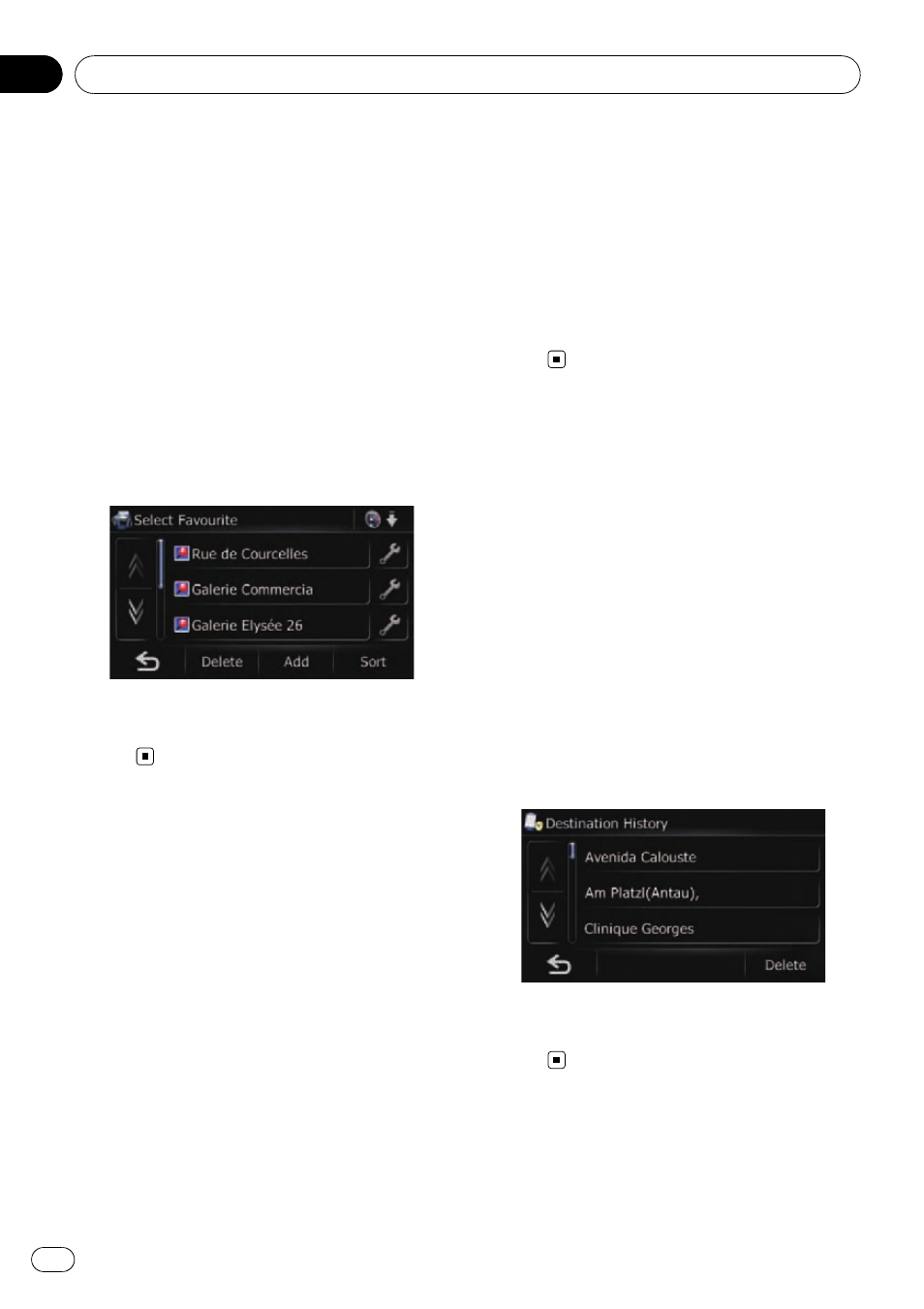
Selecting destination from
“Favourites”
Storing locations you visit frequently saves
time and effort.
Selecting an item from the list provides an
easy way to specify the position.
p This function is not available when there is
no registered location in
“Favourites”.
= For details, refer to Registering a location
1
Display the
“Navigation Menu” screen.
2
Touch [Favourites].
The
“Select Favourite” screen appears.
3
Touch the entry you want.
The searched location appears on the map
screen.
Searching for POIs by using
the data on the SD memory
card
Creating a customised POI is possible by
using the utility programme
“NavGate FEEDS”
which is available separately, on your PC.
(
“NavGate FEEDS” will be available on our
website.) Storing the customised POI properly
and inserting the SD memory card enables
the system to use the data for searches.
1
Insert an SD memory card into the SD
card slot.
= For more details of the operation, refer to In-
serting and ejecting an SD memory card on
page 11.
2
Display the
“Navigation Menu” screen.
3
Touch [AVIC FEEDS].
The
“Select List” screen appears.
4
Touch the folder you want on the list.
The
“Select POI” screen appears.
5
Touch the POI you want.
The searched location appears on the map
screen.
Selecting a location you
searched for recently
The places that you have searched for in the
past are automatically stored in
“History”.
p If no location is stored in Destination His-
tory, you cannot select [
History]. (If you
perform a route calculation, you can select
[
History].)
p “History” can store up to 100 locations. If
the entries reach the maximum, the new
entry overwrites the oldest one.
1
Display the
“Navigation Menu” screen.
2
Touch [History].
The
“Destination History” screen appears.
3
Touch the entry you want.
The searched location appears on the map
screen.
Searching for and selecting a location
Engb
42
Chapter
08
