Pioneer AVIC-F310BT User Manual
Page 4
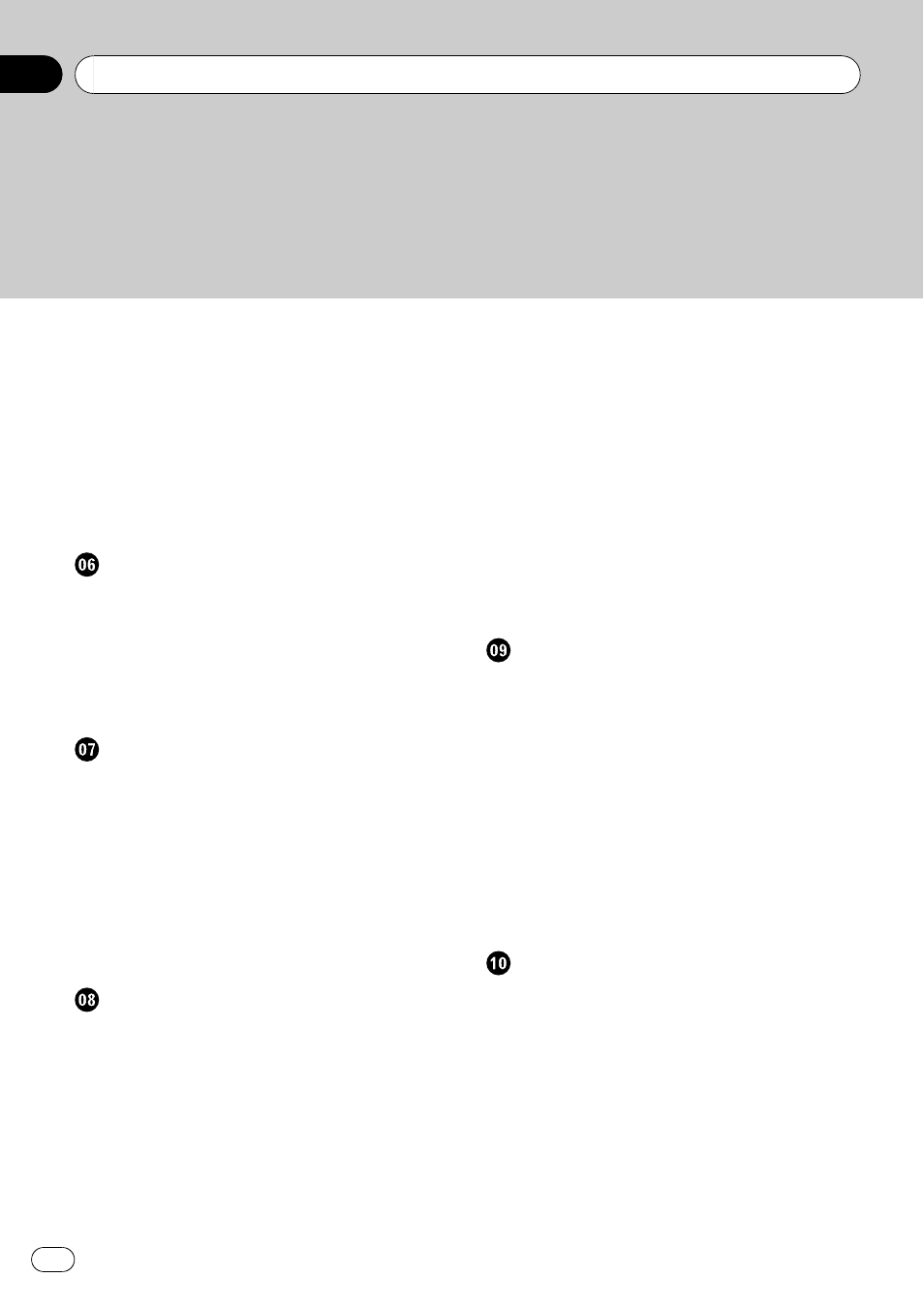
– Setting the “Favourites” icon
– Setting the speed limit display 28
– Selecting traffic information to
– Setting the current street name
– Changing the setting of navigation
Setting a route to your destination
The basic flow of creating your route
Checking the location on the map
– Modifying the route calculation
– Checking the current itinerary 32
Checking and modifying the current
route
Checking the current itinerary
Modifying the route calculation
Using the demonstration guidance
Searching for and selecting a location
Searching for a location by address
– Searching for a name by entering
Finding the location by specifying the
Setting up a route to your home
Searching for Points of Interest (POI)
– Searching for POIs by specifying a
– Searching for a POI directly from the
– Searching for a nearby POI 40
– Searching for POIs around the
– Searching for POIs around the city 41
Searching for POIs by using the data on the
Selecting a location you searched for
Searching for a location by coordinates
Searching for a location by scrolling the
Registering and editing locations
Registering a location into
– Registering a location by scroll
– Editing the entry in “Favourites” 44
– Sorting the entry in “Favourites” 45
– Deleting the entry in “Favourites” 45
Registering and editing your home
Using traffic information
Checking all traffic information
Checking traffic information on the
How to read traffic information on the
Setting an alternative route to avoid traffic
– Checking traffic information
Selecting traffic information to display
Contents
Engb
4
