Displaying poi on the map 26, Displaying poi on the, How to use the map – Pioneer AVIC-F310BT User Manual
Page 26: Displaying poi on the map
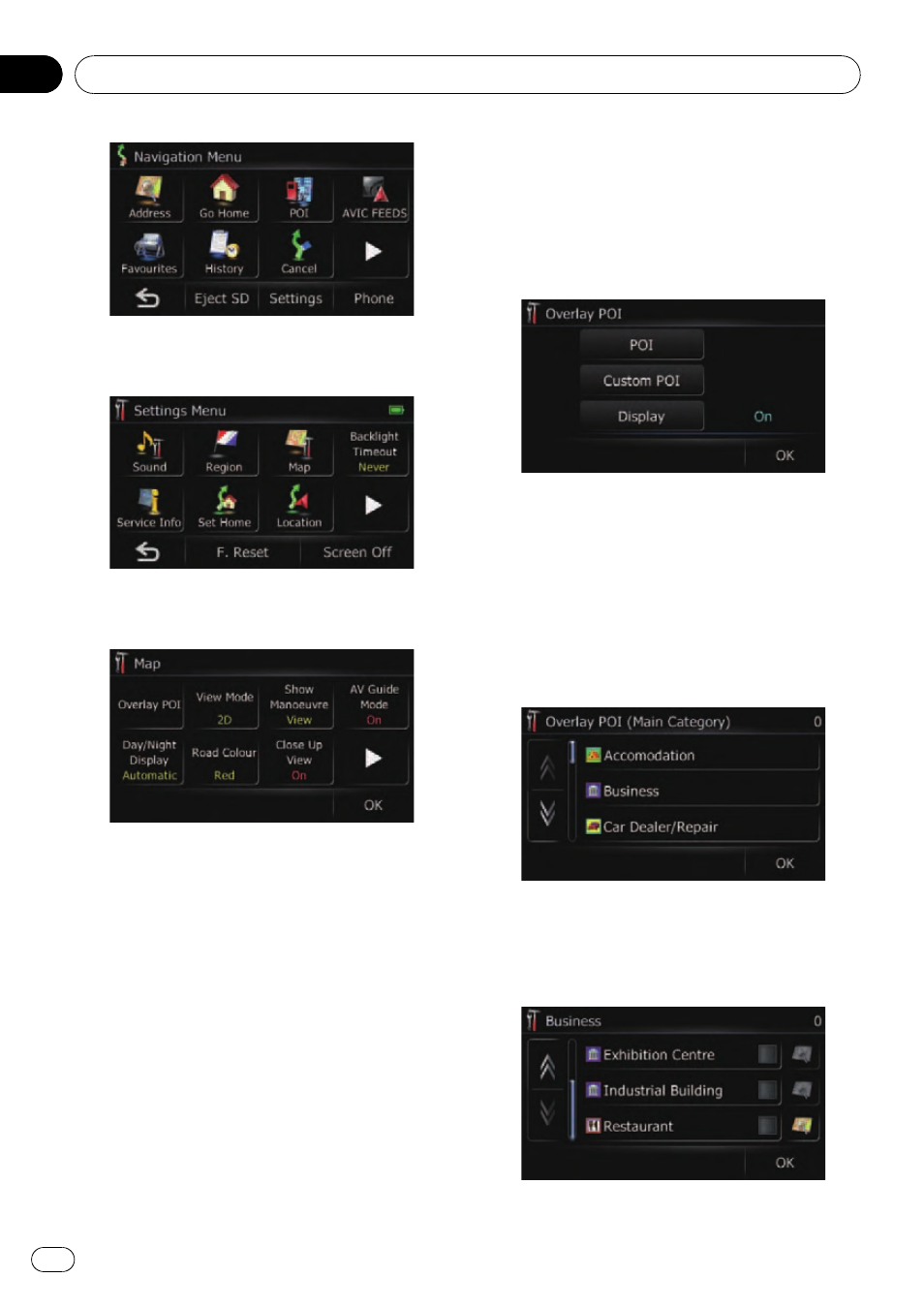
2
Touch [Settings].
The
“Settings Menu” screen appears.
3
Touch [Map].
The
“Map” screen appears.
Displaying POI on the map
Displays icons for the surrounding facilities
(POI) on the map.
p POI icons are not displayed when the map
scale is 2 kilometres (1 mile) or more.
p You can select up to 10 items from the de-
tailed category.
p Creating a customised POI is possible by
using the utility programme
“NavGate
FEEDS
” which is available separately, on
your PC. (
“NavGate FEEDS” will be avail-
able on our website.) Store the customised
POI into the SD memory card properly, and
then insert it to the SD card slot. By select-
ing the POI icon, the system displays it on
the map screen.
1
Display the
“Map” screen.
2
Touch [Overlay POI].
The
“Overlay POI” screen appears.
3
Touch [Display] to turn it [On].
p If you do not want to display the POI icon
on the map, touch [
Display] to turn it [Off].
(Even if [
Display] is turned [Off], the POI
selection setting is retained.)
4
Touch [POI].
The
“Overlay POI (Main Category)” screen
appears.
5
Touch the category you want to dis-
play.
A list of subcategories under the selected
main category appears.
# Touch [OK].
How to use the map
Engb
26
Chapter
05
