01 controls and displays, Front panel, Display – Pioneer VSX-S510-S User Manual
Page 7: Controls and displays
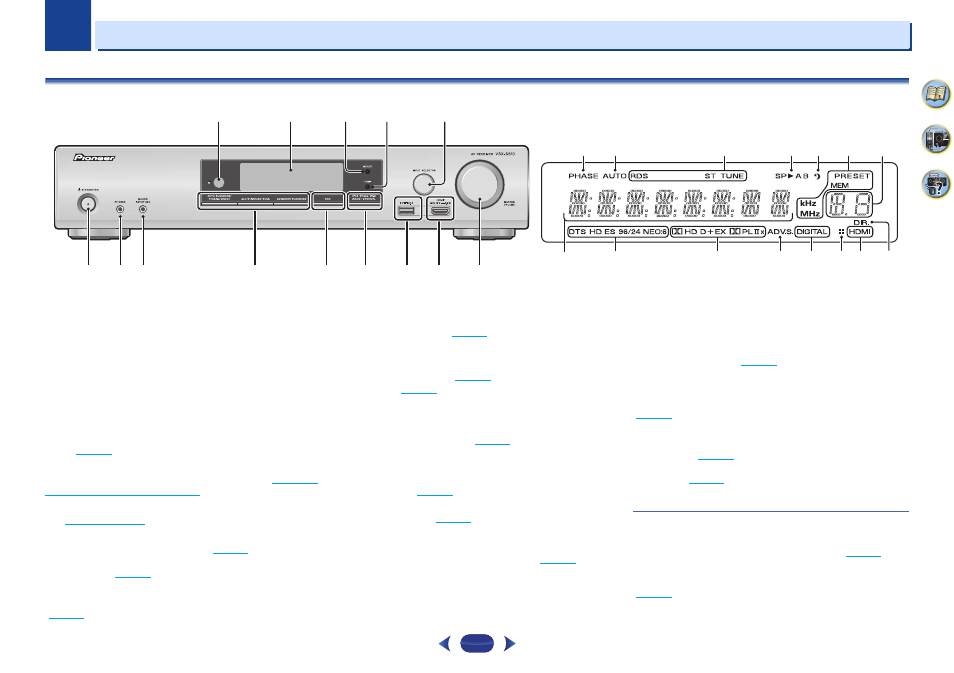
1
1
Chapter
7
Controls and displays
Front panel
1
STANDBY/ON
2
PHONES jack
Use to connect headphones. When the headphones are
connected, there is no sound output from the speakers. The
listening mode when the sound is heard from the headphone
can be selected only from PHONES SURR, STEREO or
STEREO ALC
mode (S.R AIR mode can be also selected with
ADAPTER
input).
3
MCACC SETUP MIC jack
Use to connect a microphone when performing Auto MCACC
4
Remote sensor
Receives the signals from the remote control (see
range of remote control on page 10
5
Character display
See
6
MCACC indicator
Lights when Acoustic Calibration EQ (
) is on (Acoustic
Calibration EQ is automatically set to on after the Auto
MCACC setup (
)).
7
HDMI indicator
Lights up when connected to a HDMI-equipped component
(
).
8
INPUT SELECTOR
dial
Selects an input source (
).
9
Listening mode buttons
AUTO SURROUND/STREAM DIRECT
– Switches between
Auto surround mode (
) and Stream Direct
playback (
ALC/STANDARD SURR
(VSX-S510 only) – Press for
standard decoding and to switch between the modes of
2
Pro Logic II, 2 Pro Logic IIx and NEO:6, and the Auto
level control stereo mode (
).
ALC/STANDARD SURR
(VSX-S310 only) – Press for
standard decoding and to switch between the modes of
2
Pro Logic II and NEO:6, and the Auto level control
ADVANCED SURROUND
– Switches between the various
surround modes (
).
10
ECO
Switches between ECO Mode 1/ECO Mode 2. When ECO
Mode is turned ON, the display will go dark (
When either of the listening mode button is pressed, ECO
mode turns OFF.
11
iPod iPhone iPad DIRECT CONTROL (VSX-S510 only)
iPod iPhone DIRECT CONTROL (VSX-S310 only)
Change the receiver’s input to the iPod and enable iPod
operations on the iPod (
).
12
iPod/iPhone or iPad (VSX-S510 only) terminals
Use to connect your Apple iPod/iPhone or iPad (VSX-S510
only) or USB mass storage device as an audio source
13
HDMI input/MHL connector (VSX-S510 only)
Use for connection to a compatible HDMI device (Video
). An MHL-compatible mobile device
can also be connected here using a MHL cable (sold
separately) (
).
14
MASTER VOLUME
dial
Display
15
PHASE
Lights when the Phase Control is switched on (
).
16
AUTO
Lights when the Auto Surround feature is switched on
1
2
9
12
14
3
4
5
6
7
8
10
11
13
15
16
17
18
19
17
22
23
24
25
25
27
26
20
21
VSX-S510
