Network setting using safari browser, Friendly name setting using safari browser, Firmware update using safari browser – Pioneer VSX-S510-S User Manual
Page 47
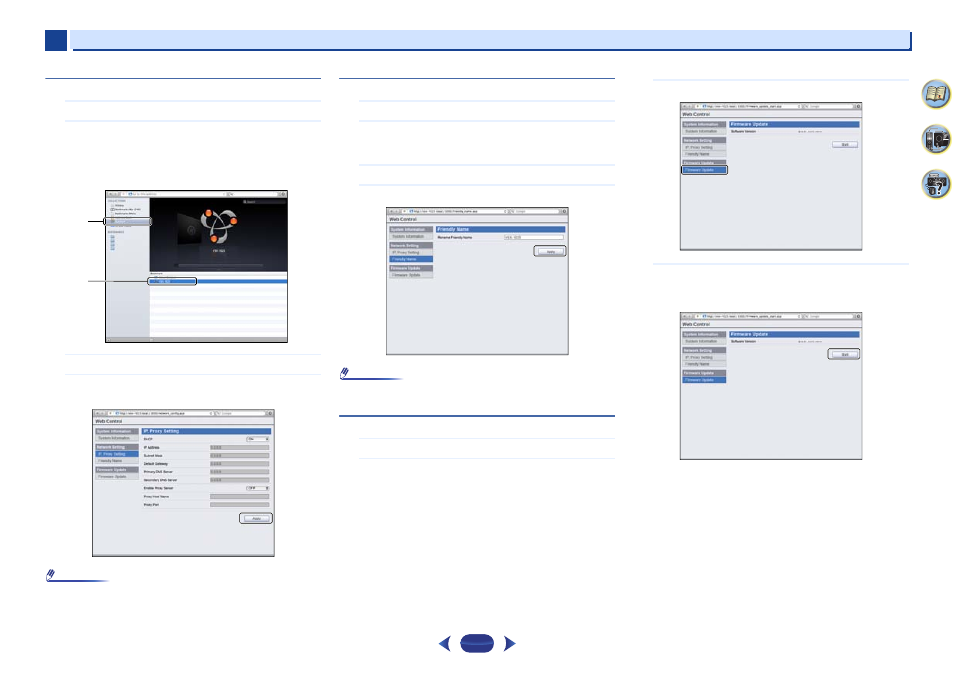
Playback with NETWORK features (VSX-S510 only)
6
6
47
Network setting using Safari browser
1
Launch Safari on your computer.
2
Press Bookmark icon. Click Bonjour list (a), and then
select this receiver’s name (Friendly Name) (b) in
Bookmark.
If Bonjour list is not displayed, access the IP address
“http://(the receiver's IP address)” from Safari.
3
Click IP, Proxy Setting.
4
Setup the network settings manually and then press
Apply.
Note
•
This setting for the network has been confirmed for Mac OS
X 10.7 and Safari 5.1.
Friendly Name setting using Safari browser
1
Launch Safari on your computer.
2
Press Bookmark icon. Click Bonjour list (a), and then
select this receiver’s name (Friendly Name) (b) in
Bookmark.
3
Click Friendly Name.
4
Enter friendly name and then press Apply.
Note
•
This setting for the network has been confirmed for Mac OS
X 10.7 and Safari 5.1.
Firmware update using Safari browser
1
Launch Safari on your computer.
2
Press Bookmark icon. Click Bonjour list (a), and then
select this receiver’s name (Friendly Name) (b) in
Bookmark.
3
Click Firmware Update.
4
Press Start.
The firmware update prepare screen is displayed. If the
screen does not switch automatically, click Click here.
a
b
