Installing software – Olympus TG850 User Manual
Page 76
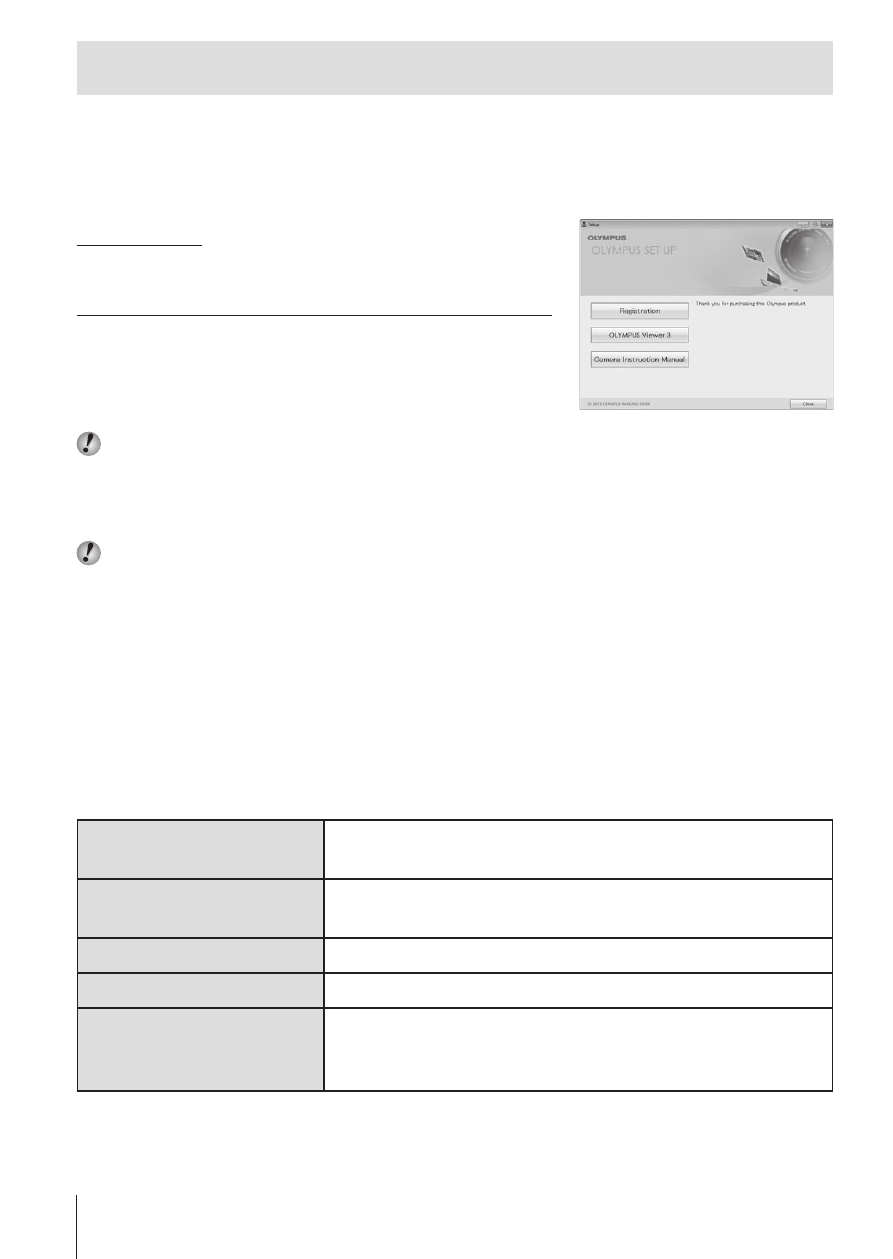
76 EN
Installing Software
Windows
1
Insert the supplied CD in a CD-ROM drive.
Windows XP
• A “Setup” dialog will be displayed.
Windows Vista / Windows 7 / Windows 8 / Windows 8.1
• An Autorun dialog will be displayed. Click
“OLYMPUS Setup” to display the “Setup”
dialog.
If the “Setup” dialog is not displayed, select “My Computer” (Windows XP) or
“Computer” (Windows Vista/Windows 7) from the start menu. Double-click the
CD-ROM (OLYMPUS Setup) icon to open the “OLYMPUS Setup” window and
then double-click “LAUNCHER.EXE”.
If a “User Account Control” dialog is displayed, click “Yes” or “Continue”.
2
Follow the on-screen instructions on your computer.
3
Register your Olympus product.
• Click the “Registration” button and follow the on-screen instructions.
4
Install OLYMPUS Viewer 3.
• Check the system requirements before beginning installation.
• Click the “OLYMPUS Viewer 3” button and follow the on-screen
instructions to install the software.
Operating System
Windows XP SP3 /Windows Vista SP2 /
Windows 7 SP1 /Windows 8 / Windows 8.1
Processor
Pentium 4 1.3 GHz or better
(Core 2 Duo 2.13 GHz or better required for movies)
RAM
1 GB or more (2 GB or more recommended)
Free Hard Drive Space 3 GB or more
Monitor Settings
1024 × 768 pixels or more
Minimum 65,536 colors (16,770,000 colors
recommended)
• See online help for information on using the software.
