Rotating images q [ y – Olympus TG850 User Manual
Page 52
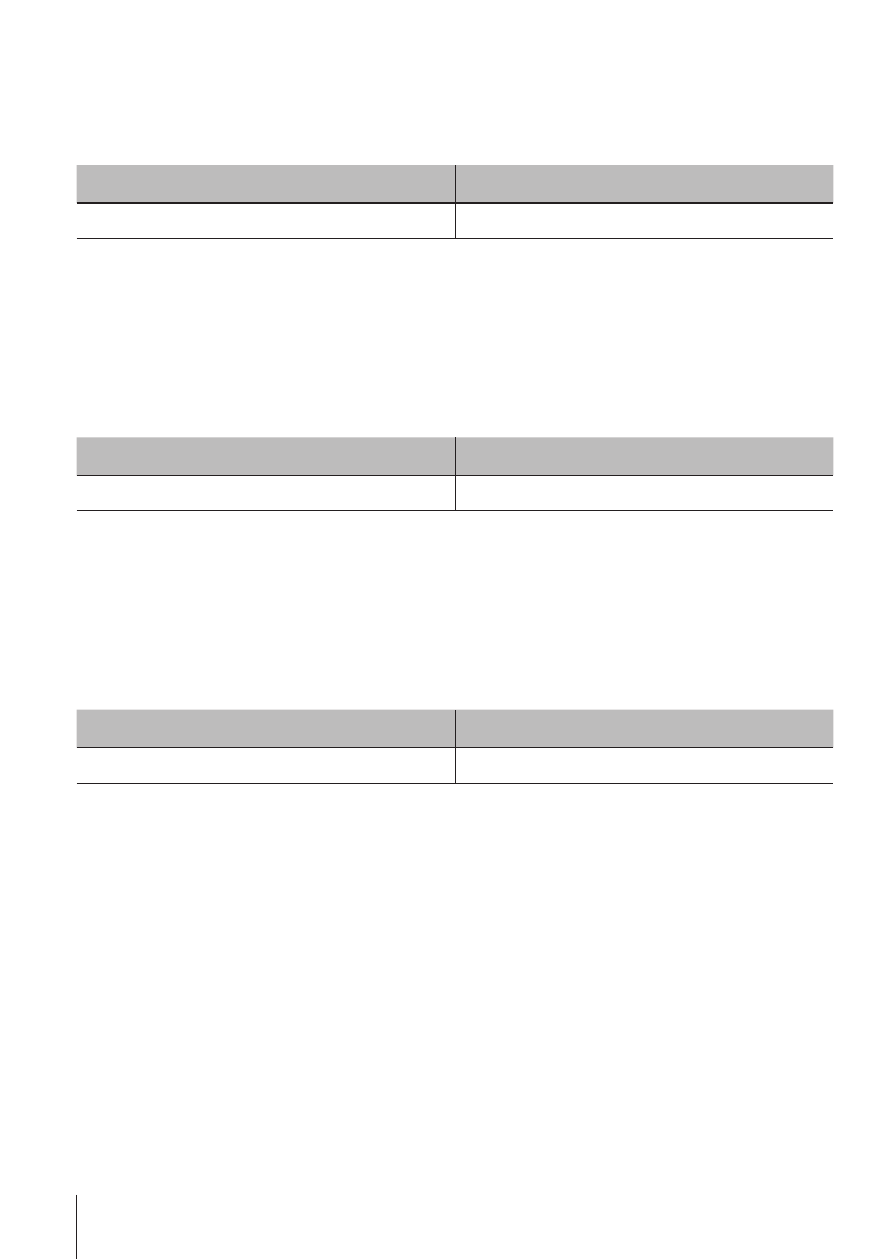
52 EN
52 EN
For the operation method, refer to (P. 41).
Brightening areas that are dark due to backlight or other
reasons
q [Shadow Adj]
Submenu 1
Submenu 2
Edit
Shadow Adj
1
Use
HI
to select an image, and press the A button.
• The edited image is saved as a separate image.
• Depending on the picture, the editing may not be effective.
• The retouching process may lower the image resolution.
Retouching red eyes in flash shooting
q [Redeye Fix]
Submenu 1
Submenu 2
Edit
Redeye Fix
1
Use
HI
to select an image, and press the A button.
• The edited image is saved as a separate image.
• Depending on the picture, the editing may not be effective.
• The retouching process may lower the image resolution.
Rotating images
q [y]
Submenu 1
Submenu 2
Edit
y
1
Use
HI to select an image.
2
Press the
A button to rotate the image.
3
If necessary, repeat Steps 1 and 2 to make settings for other images, and
press the
button.
• The new picture orientations will be saved even after the power is turned
off.
