Erasing images, Erasing images q q [erase] [erase, Protecting images – Olympus TG835 User Manual
Page 43: Protecting images q q [ [ r r, 43 en
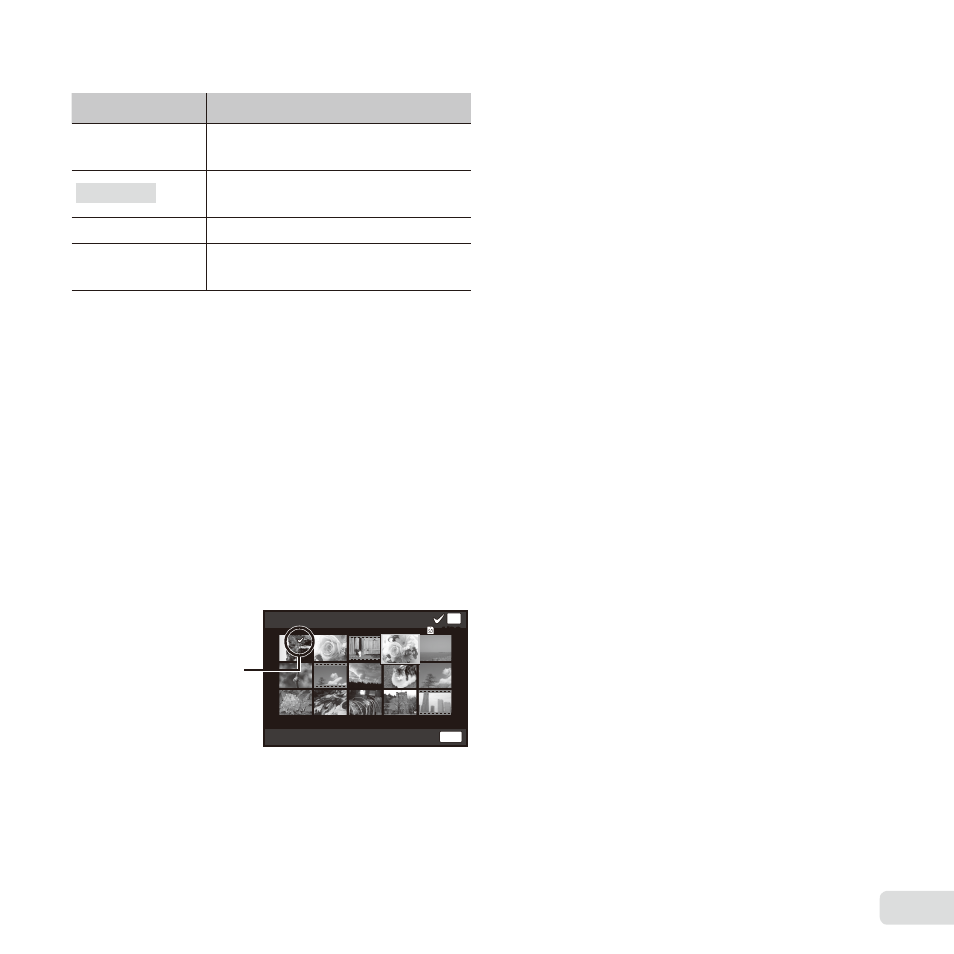
43
EN
Erasing images
Erasing images
q
q [Erase]
[Erase]
Submenu 2
Application
All Erase
All images in the internal memory
or card will be erased.
Sel. Image
Images are individually selected
and erased.
Erase
Deletes the image displayed.
Erase Group
All images in the group are
erased.
● When erasing pictures in the internal memory, do
not insert the card into the camera.
● Protected images cannot be erased.
To individually select and erase images
To individually select and erase images
[Sel. Image]
[Sel. Image]
1
Use
FG to select [Sel. Image], and press the
A button.
2
Use
FGHI to select the image to be erased,
and press the
A button to add a R mark to the
image.
● Press the T button to return to the single frame
display.
Sel. Image (1)
Erase/Cancel
OK
MENU
4/30
4/30
R mark
3
Repeat Step 2 to select the images to be erased,
and then press the
button to erase the
selected images.
4
Use
FG to select [Yes], and press the
A
button.
● The images with a R mark are erased.
To erase all images [All Erase]
To erase all images [All Erase]
1
Use
FG to select [All Erase], and press the
A button.
2
Use
FG to select [Yes], and press the
A
button.
Protecting images
Protecting images
q
q [ [R
R]]
● Protected images cannot be erased by [Erase]
(p. 25, 43), [Sel. Image] (p. 43), [Erase Group] (p. 43),
or [All Erase] (p. 43), but all images are erased by
[Memory Format]/[Format] (p. 44).
1
Use
HI to select an image.
2
Press the
A button.
● Press the
A button again to cancel the
settings.
3
If necessary, repeat Steps 1 and 2 to protect
other images, and press the
button.
● If you protect the grouped images, all images in the
group will be protected at once.
