Attaching a lens to the camera – Olympus E-450 User Manual
Page 12
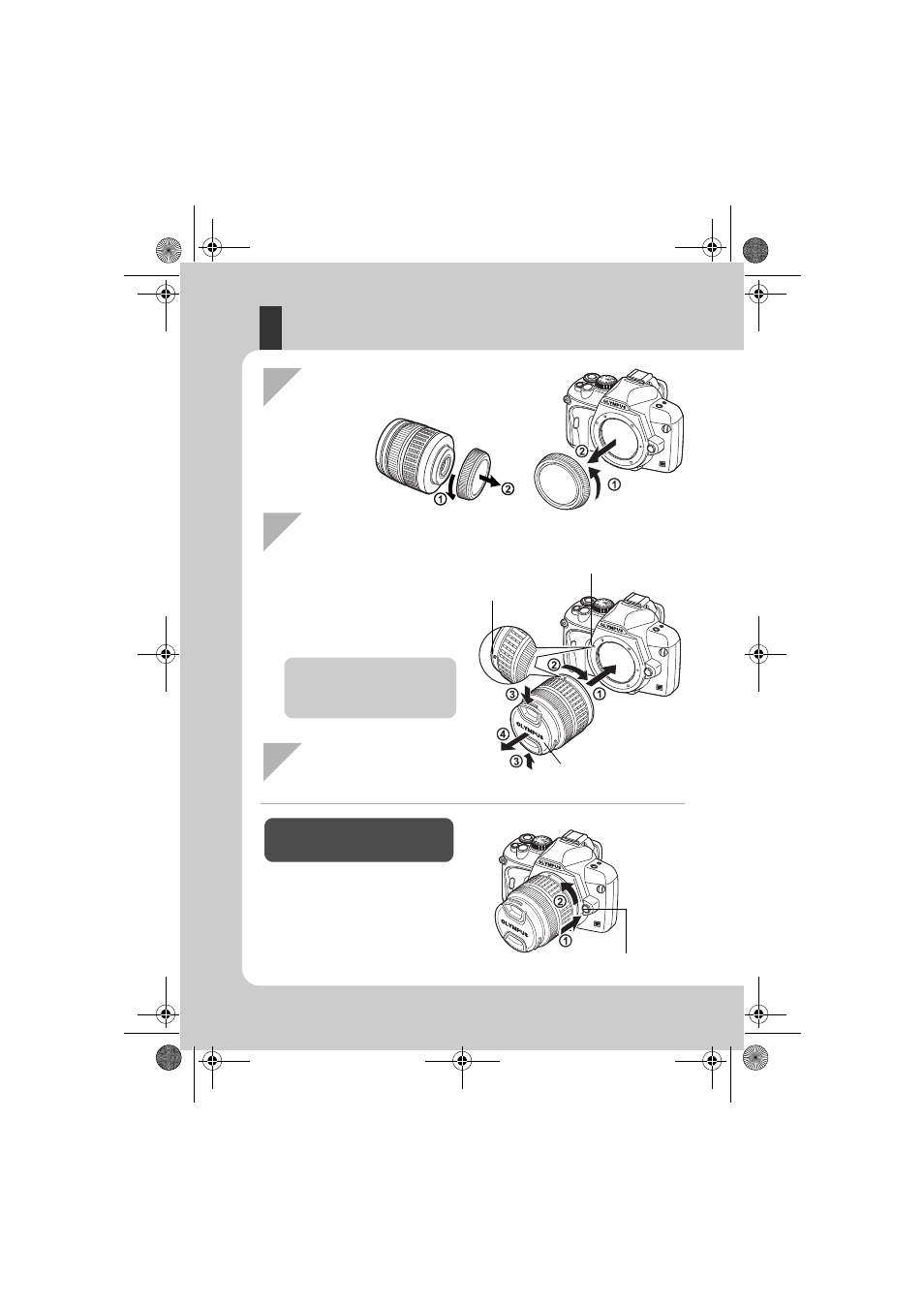
12
EN
Attaching a lens to the camera
Rear cap
Body cap
Lens cap
Lens attachment
mark (Red)
Alignment mark (Red)
Lens release button
1
Remove the body cap from the camera
and the rear cap from the lens
2
Attach a lens to the camera
3
Remove the lens cap
(3, 4)
Removing the lens from the
camera
While pressing the lens release button
(1), rotate the lens in the direction of
the arrow (2).
• Align the lens attachment mark
(red) on the camera with the
alignment mark (red) on the
lens, then insert the lens into
the camera’s body (1).
• Rotate the lens in the direction
indicated by the arrow until you
hear it click (2).
• Make sure the power switch is set
to OFF.
• Do not press the lens release
button.
E-450_MASTER.fm Seite 12 Donnerstag, 16. April 2009 10:40 10
See also other documents in the category Olympus Camcorders:
- CAMEDIA C-220 ZOOM (140 pages)
- Comedia D-390 (148 pages)
- CAMEDIA C-3020 Zoom (180 pages)
- FE-140 (80 pages)
- FE-140 (80 pages)
- FE-140 (2 pages)
- FE-140 (108 pages)
- Trip 500 (100 pages)
- 105 (12 pages)
- OM-2 (101 pages)
- CAMEDIA C480 (138 pages)
- SZ-12 (80 pages)
- CAMEDIA E 10 (203 pages)
- Stylus Zoom 80 Wide DIX (70 pages)
- Stylus Epic Zoom 80 (67 pages)
- Ferrari DIGITAL MODEL 2004 (2 pages)
- om-4t (74 pages)
- Stylus Wide 100 (12 pages)
- AZ-4 Zoom (58 pages)
- Camcorder (17 pages)
- CAMEDIA C-160 (148 pages)
- FE-330 (63 pages)
- FE-330 (68 pages)
- FE-120 (1 page)
- FE-120 (2 pages)
- FE-120 (116 pages)
- FE-120 (139 pages)
- Zoom230 (55 pages)
- Stylus Epic Zoom 170 QD (69 pages)
- Stylus Epic Zoom 170 Deluxe (69 pages)
- CAMEDIA C-40 ZOOM (180 pages)
- Suction Pump Suction Cleaning Adapter MAJ-222 (1 page)
- E-450 (140 pages)
- i snap (22 pages)
- Stylus 150 (13 pages)
- Stylus 150 (2 pages)
- Stylus Epic Zoom 170 QD (4 pages)
- Stylus 80 (13 pages)
- Stylus 80 (2 pages)
- IS-1 (76 pages)
- Stylus Zoom 115 (70 pages)
- Stylus Select 105 (2 pages)
- Accura View Zoom 90 QD (2 pages)
- Accura View Zoom 90 QD (71 pages)
