Printing pictures, P.46 – Olympus SP-550 UZ User Manual
Page 46
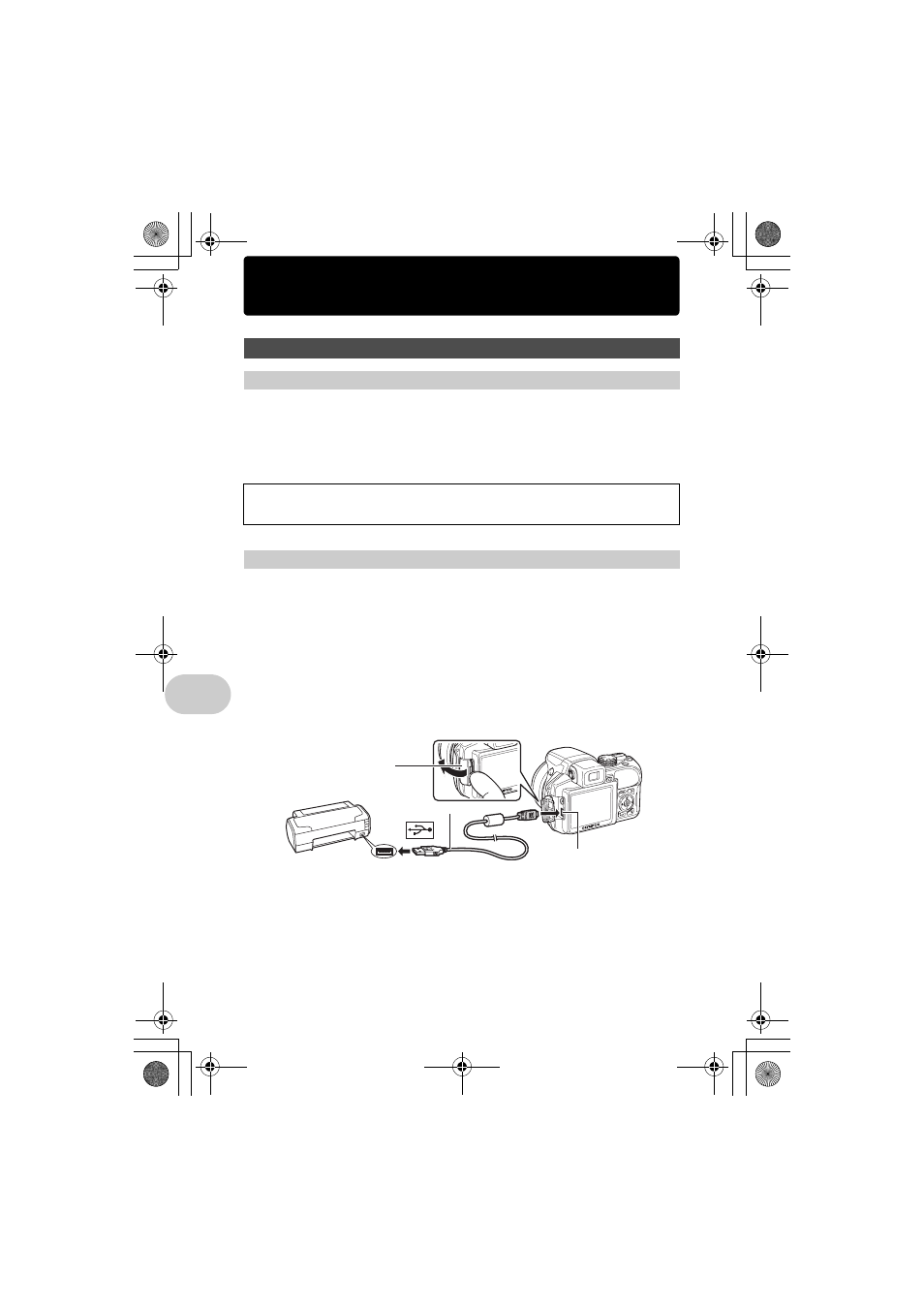
46
EN
ing pic
tures
Printing pictures
By connecting the camera to a PictBridge-compatible printer, you can print pictures directly - no
computer necessary. Select the pictures you want to print and the number of prints using the
camera’s print menus.
To find out if your printer is compatible with PictBridge, refer to the printer’s instruction manual.
What is PictBridge?
A standard for connecting digital cameras and printers of different makers and printing out pictures
directly.
[EASY PRINT] can be used to print out the picture displayed on the monitor.
The selected picture is printed using the standard settings of your printer. The date and file name
are not printed.
STANDARD
All printers that support PictBridge have standard print settings. If [STANDARD] is selected on the
settings screens (P.48 - P.49), pictures are printed according to these settings. Refer to the printer’s
instruction manual for its standard settings or contact the printer manufacturer.
1
Display the picture you want to print out on the monitor in the
playback mode.
2
Turn the printer on and plug the USB cable (provided) into the
camera’s multi-connector and the printer’s USB port.
• The [EASY PRINT START] screen is displayed.
• For details of how to turn the printer on and the position of the USB port, refer to the printer’s
instruction manual.
Direct printing (PictBridge)
Using the direct printing function
• Available printing modes, paper sizes etc., vary depending on the printer you use. Refer to the
instruction manual for your printer.
• For details of printing paper types, ink cassettes, etc., refer to the printer’s instruction manual.
Easy print
Multi-connector
USB cable
Connector cover
d4321_e_unifild_Print_00_bookfile.book Page 46 Tuesday, December 19, 2006 11:20 AM
