Synthesize the frame and the picture, Add a label to your picture, Synthesize the calendar using the picture – Olympus SP-510 UZ User Manual
Page 33: Creating an index layout of pictures, Frame, Label, Calendar, Layout
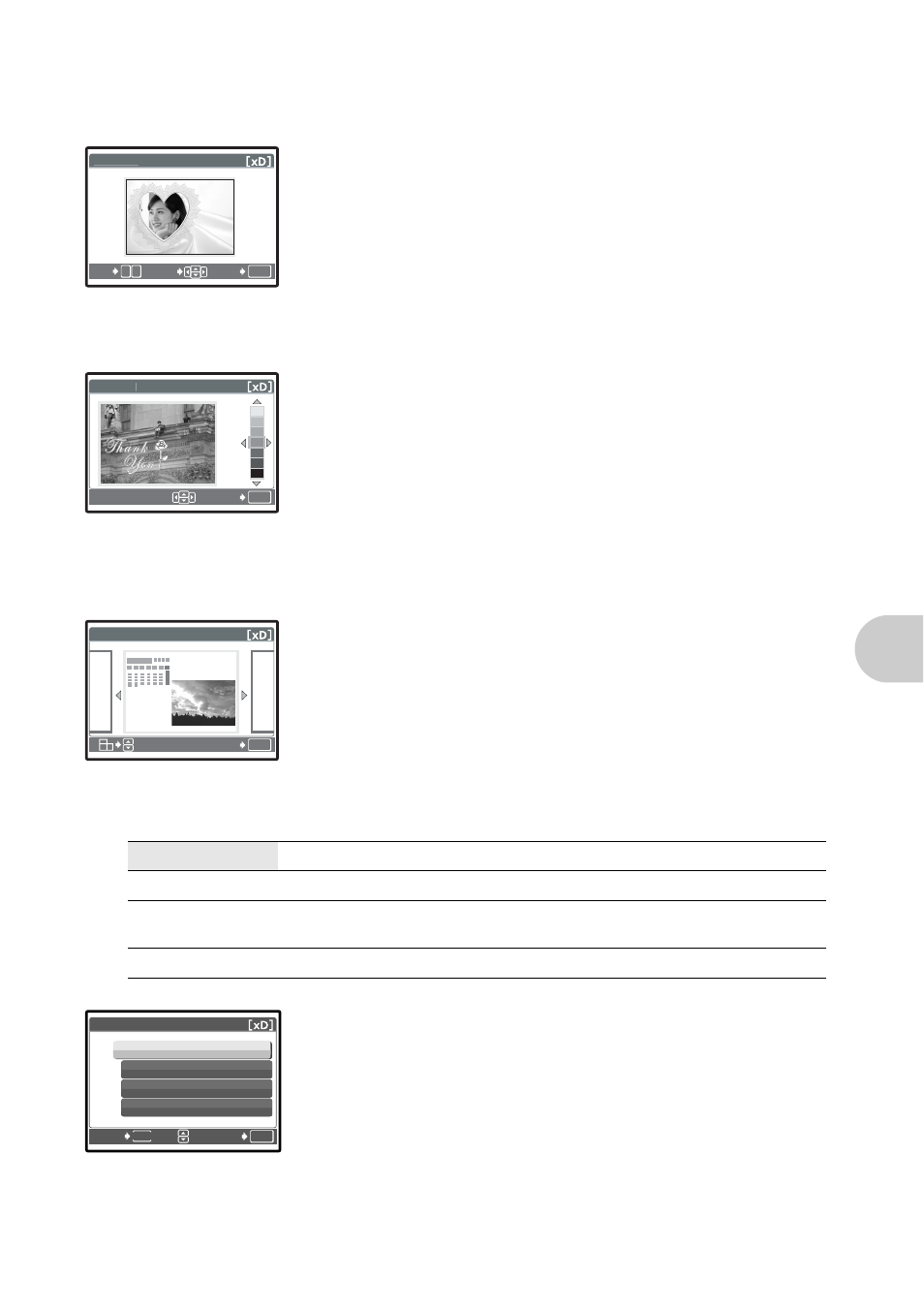
EN
33
Me
n
u
op
er
at
ions
Allows you to select the frame, and synthesize the frame and the picture, and store it as a new
picture.
• Select a frame with pq and press
o .
• Select the picture to be synthesized with the frame with pq, and press
o. (Press sr to turn the picture 90 degrees clockwise or 90
degrees counterclockwise.)
• Use the arrow pad and the zoom lever to adjust the position and size of
the picture, and press
o.
Allows you to select the label, synthesize the title and the picture, and store it as a new picture.
• Select the picture with pq, and press
o.
• Select the title with pq, and press
o. (Press sr to turn the title 90
degrees clockwise or 90 degrees counterclockwise.)
• Use the arrow pad and the zoom lever to adjust the position and size of
the picture, and press
o.
• Set the color of the title with the arrow pad, and press
o.
Allows you to select the calendar, synthesize the calendar and the picture, and store it as a new
picture.
• Select the picture with pq, and press
o.
• Select the calendar with pq, and press
o. (Press sr to turn the
picture 90 degrees clockwise or 90 degrees counterclockwise.)
• Set the date of the calendar, and press
o.
FRAME
..............................................................................Synthesize the frame and the picture
LABEL
................................................................................................ Add a label to your picture
CALENDAR
............................................................ Synthesize the calendar using the picture
LAYOUT
............................................................................. Creating an index layout of pictures
ALL IMAGES
All pictures in the internal memory or the card are added to the layout.
ALBUM
All pictures in the selected album are added to the layout.
CALENDAR
Select the pictures you want to add to the layout by day from the
monthly display.
SEL. IMAGE
Select the pictures to be added to the layout individually.
• Press pq to select a layout, and press
o.
• Select the type of layout picture, and press
o.
• Select the pictures and press
o. (When [SEL. IMAGE] is selected
in [LAYOUT] screen, press pq to rotate the picture 90° clockwise or
counterclockwise.)
OK
W
O
T
SET
MOVE
F R A M E
OK
SET
L A B E L
OK
SET
C A L E N D A R
OK
MENU
SET
BACK
LAYOUT
ALBUM
ALL IMAGES
CALENDER
SEL.IMAGE
