Printing pictures, Print reservation (dpof) – Olympus XZ-10 User Manual
Page 59
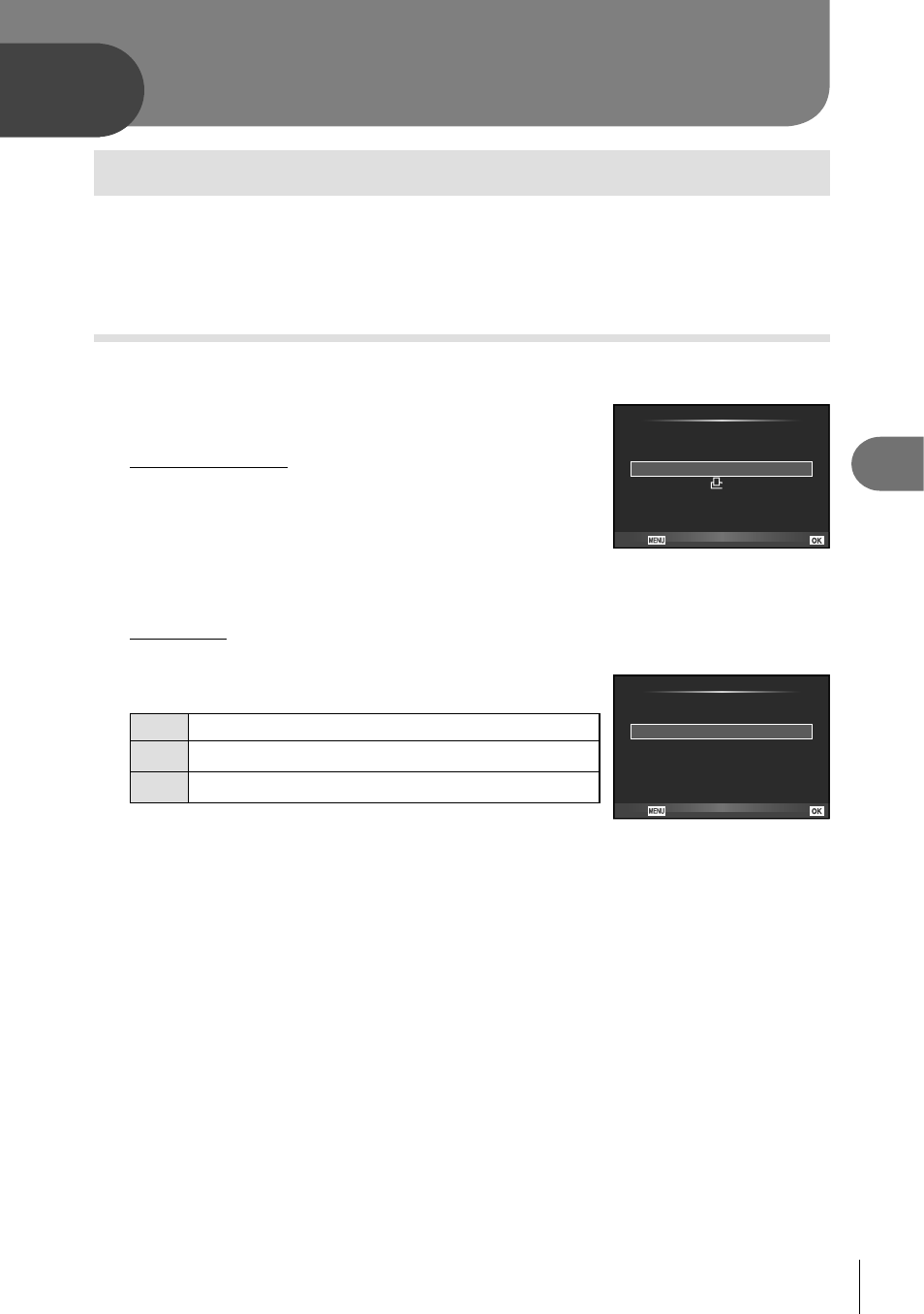
59
EN
Printing pictures
5
5
Printing Pictures
Print reservation (DPOF)
You can save digital “print orders” to the memory card listing the pictures to be printed
and the number of copies of each print. You can then have the pictures printed at a
print shop that supports DPOF or print the pictures yourself by connecting the camera
directly to a DPOF printer. A memory card is required when creating a print order.
Creating a print order
1
Press
Q during playback and select [<].
2
Select [
<] or [U] and press Q.
Individual pictures
Press
HI to select the frame that you want to set as
print reservation, then press
FG to set the number of
prints.
• To set print reservation for several pictures, repeat this
step. Press
Q when all the desired pictures have been
selected.
<
ALL
Print Order
Back
Set
All pictures
Select [
U] and press Q.
3
Select the date and time format and press
Q.
No
The pictures are printed without the date and time.
Date The pictures are printed with the shooting date.
Time The pictures are printed with the shooting time.
4
Select [Set] and press
Q.
#
Cautions
• The camera can not be used to modify print orders created with other devices. Creating a
new print order deletes any existing print orders created with other devices.
• Print orders can not include RAW images or movies.
No
Date
Time
X
Back
Set
