Adjusting color (white balance), Select an option using hi and press q, P] or [q – Olympus XZ-10 User Manual
Page 33: Info, 33 en frequently-used options, Choose, Button
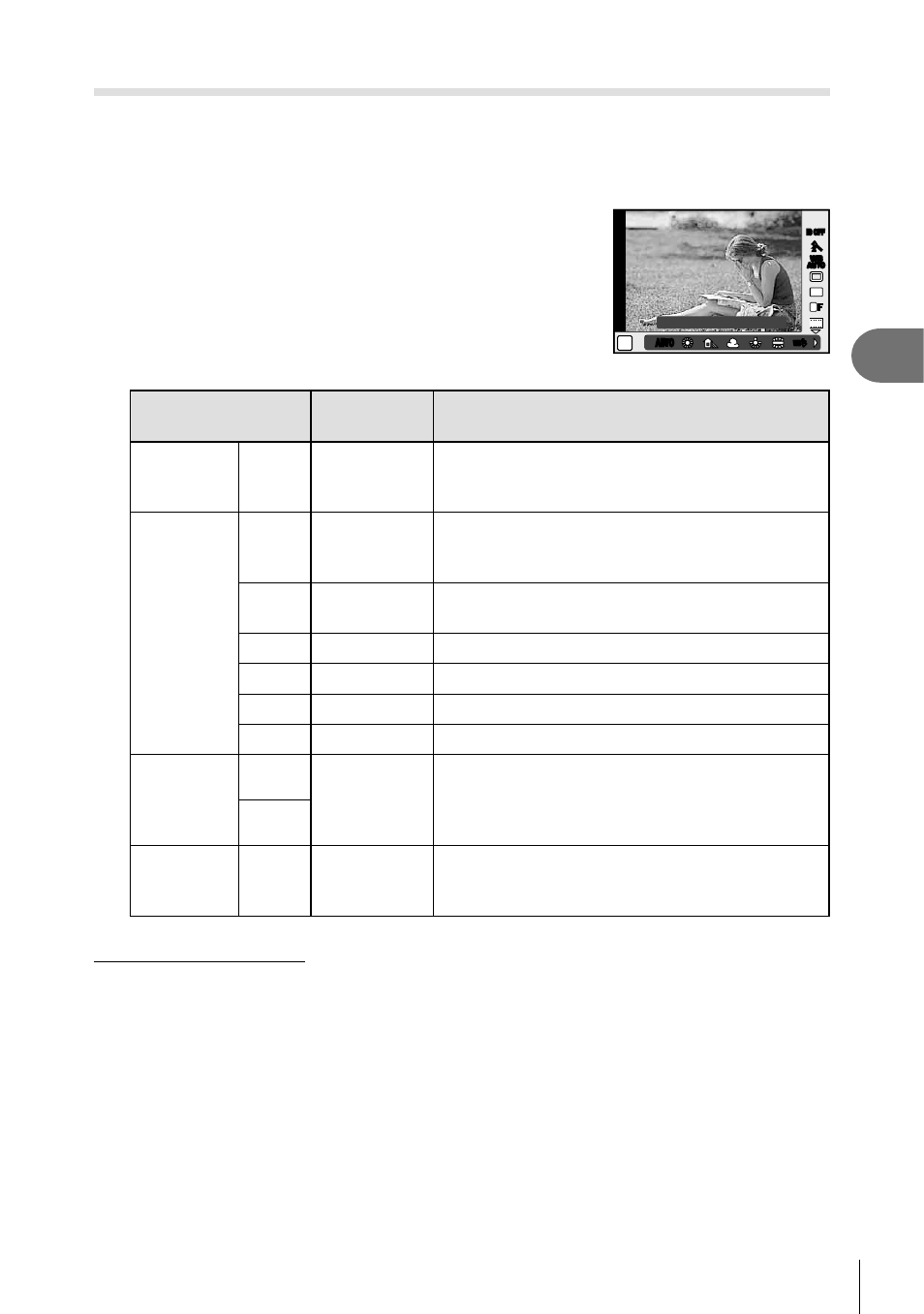
33
EN
Frequently-used options
3
Adjusting color (White Balance)
White balance (WB) ensures that white objects in images recorded by the camera
appear white. [AUTO] is suitable in most circumstances, but other values can be
selected according to the light source when [AUTO] fails to produce the desired results
or you wish to introduce a deliberate color cast into your images.
1
Display the live control and select the white
balance item using
FG.
WB
AUTO
WB
WB
WB
AUTO
AUTO
AUTO
AUTO
AUTO
L
F
IS OFF
IS OFF
4:3
WB
AUTO
WB
WB
WB
AUTO
AUTO
AUTO
P
AUTO
AUTO
i
HD
WB Auto
n
n
2
Select an option using
HI and press
Q.
WB mode
Color
temperature
Light conditions
Auto white
balance
AUTO
k
Used for most light conditions (when there is a
white portion framed on the monitor). Use this
mode for general use.
Preset
white
balance
5
5300K
For shooting outdoors on a clear day, or to
capture the reds in a sunset or the colors in a
fireworks display
N
7500K
For shooting outdoors in the shadows on a
clear day
O
6000K
For shooting outdoors on a cloudy day
1
3000K
For shooting under a tungsten light
>
4000K
For subjects lit by fluorescent lights
n
5500K
For flash shooting
One-touch
white
balance
P
Color
temperature
set by one-
touch WB.
Choose when a white or gray subject can be
used to measure white balance and the subject
is under mixed lighting or lit by an unknown type
of flash or other light source.
Q
Custom
white
balance
CWB
2000K –
14000K
After pressing the
INFO button, use HI
buttons to select a color temperature and then
press
Q.
One-touch white balance
Measure white balance by framing a piece of paper or other white object under the lighting
that will be used in the final photograph. This is useful when shooting a subject under natural
light, as well as under various light sources with different color temperatures.
1
Choose [
P] or [Q
].
2
Point the camera at a colorless sheet of paper (such as white or gray), and
then press the
INFO
button.
• Frame the object so that it fills the display and no shadows fall it.
• The one-touch white balance screen appears.
