Connecting the camera to a printer – Olympus Stylus 500 Digital User Manual
Page 103
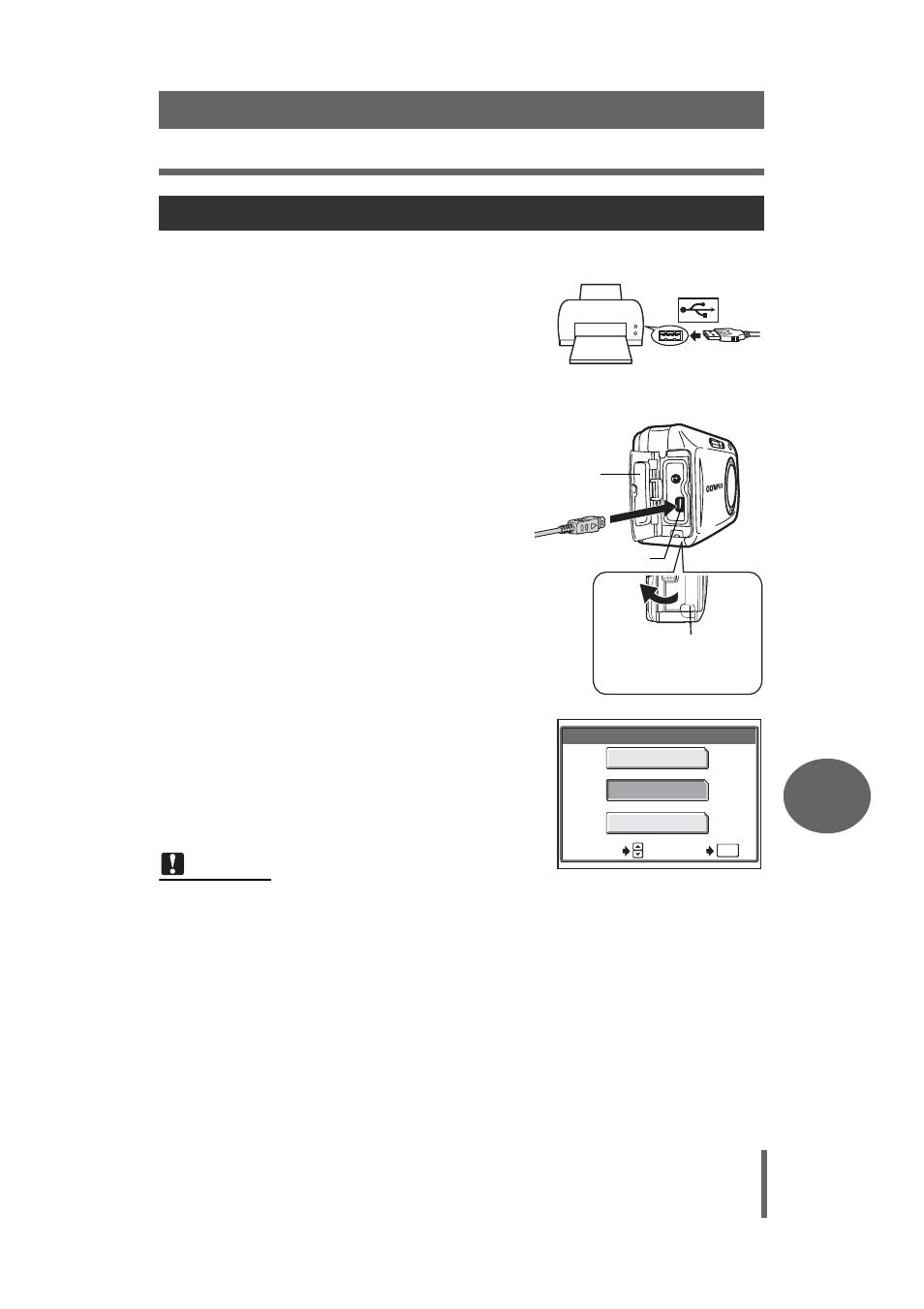
Direct printing (PictBridge)
103
Printing pictures
8
Use the USB cable provided to connect the camera to a PictBridge-compatible printer.
1
Turn the printer on and plug the
USB cable into the printer’s USB
port.
• For details of how to turn the printer on
and the position of the USB port, refer to
the printer’s instruction manual.
2
Plug the USB cable into the
camera’s multi-connector.
• The monitor turns on and the
selection screen for the USB
connection is displayed.
3
Select [PRINT] and press
e.
• After "ONE MOMENT" screen appears,
the camera and the printer will be
connected.
4
Select [ALL IMAGES] or [ALBUM] and press
e.
• ALL IMAGES: Select from all pictures in the card and print.
• ALBUM:Select the picture from the album entry and print.
If you selected [ALBUM], you cannot select [PRINT ORDER] in the
PRINT MODE SELECT screen.
Connecting the camera to a printer
Note
• If [PC] is selected, screen will not change to next screen. Remove the USB
cable and repeat the procedure from step 1 again.
• If [EXIT] is selected, the camera is not recognized by the printer and turns off.
Connector
cover
Multi-connector
Hook your finger on this
part and pull open the
connector cover.
USB
SELECT
GO
OK
P C
EXIT
