How to use the on screen display (osd), Screen position & quality window – Philips 150B User Manual
Page 12
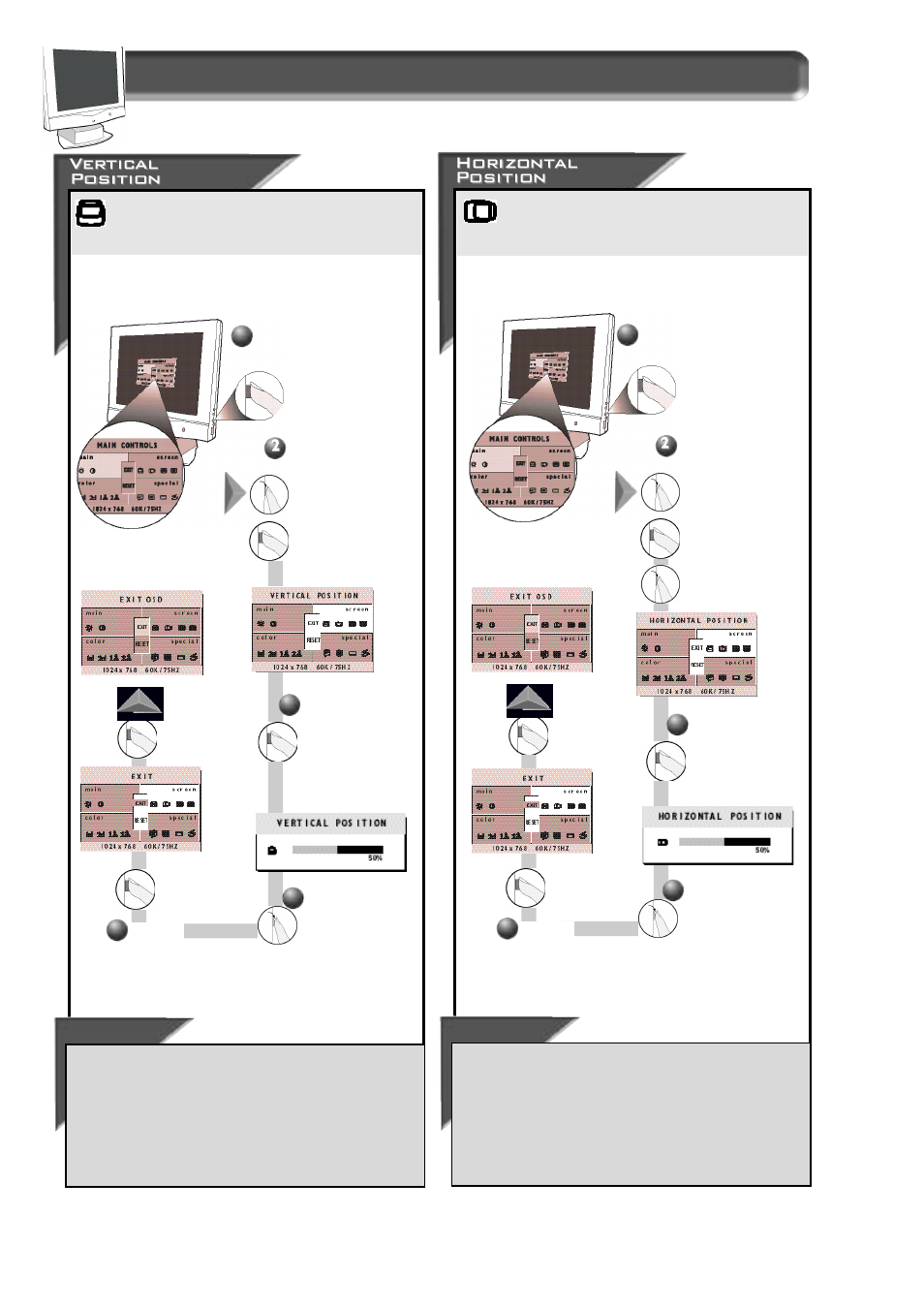
12
How to Use the On Screen Display (OSD)
Smart Help
After re t u rning to Exit . . .
. . . to continue to Phase Adjustment, t u rn the R
O TA RY
k n o b
until S
C R E E N
P
O S I T I O N
& Q
U A L I T Y
is highlighted. Next, press the
OSD button. Follow steps 2-5 under P
H A S E
A
D J U S T M E N T
.
. . . to exit completely, p ress the OSD button and choose either
S
AV E
or N
O
S
AV E
in setting mode, then push OSD button to exit
OSD. (See page 18 for other exit options.)
Press the OSD button.
3
P ress the OSD
button to bring up
the H
O R I Z O N TA L
P
O S I T I O N
s c re e n .
Tu rn the R
O TA RY
k n o b until the
S
C R E E N
P
O S I T I O N
&
Q
U A L I T Y
w i n d o wi s
highlighted. Next,
p ress the O S D
button. Then, turn
the R
O TA RY
k n o b
until H
O R I Z O N TA L
P
O S I T I O N
i s
h i g h l i g h t e d .
1
Ve rtical Position adjusts the image on your screen either
up or down. Use this feature if your image does not
appear centere d .
Smart Help
After re t u rning to Exit . . .
. . . to continue to the Horizontal Position, t u rn the R
O TA RY
knob until S
C R E E N
P
O S I T I O N
& Q
U A L I T Y
is highlighted. Next, pre s s
the OSD button. Follow steps 2-5 under H
O R I Z O N TA L
P
O S I T I O N
.
. . . to exit completely, p ress the OSD button and choose either
S
AV E
or N
O
S
AV E
in setting mode, then push OSD button to exit
OSD. (See page 18 for other exit options.)
Press the OSD button.
4
Tu rn the R
O TA RY
k n o b
until the image is
horizontally balanced.
1
Tu rn the R
O TA RY
k n o b until the
S
C R E E N
P
O S I T I O N
&
Q
U A L I T Y
w i n d o wi s
highlighted. Next,
p ress the O S D
button to highlight
Ve rtical position
Icon.
Screen Position & Quality window
Horizontal Position shifts the image on your screen either
to the left or right. Use this feature if your image does not
appear centere d .
3
P ress the OSD
button to bring up
the V
E RT I C A L
P
O S I T I O N
s c re e n .
4
Tu rn the R
O TA RY
k n o b
until the image is
v e rtically balanced.
P ress the
O S D
button to
re t u rn to E
X I T
w i n d o w.
5
P ress the
O S D
button to
re t u rn to E
X I T
w i n d o w.
5
