About colorsync, Colorsync profiles and color-matching methods – Apple COLOR STYLEWRITER 2400 User Manual
Page 92
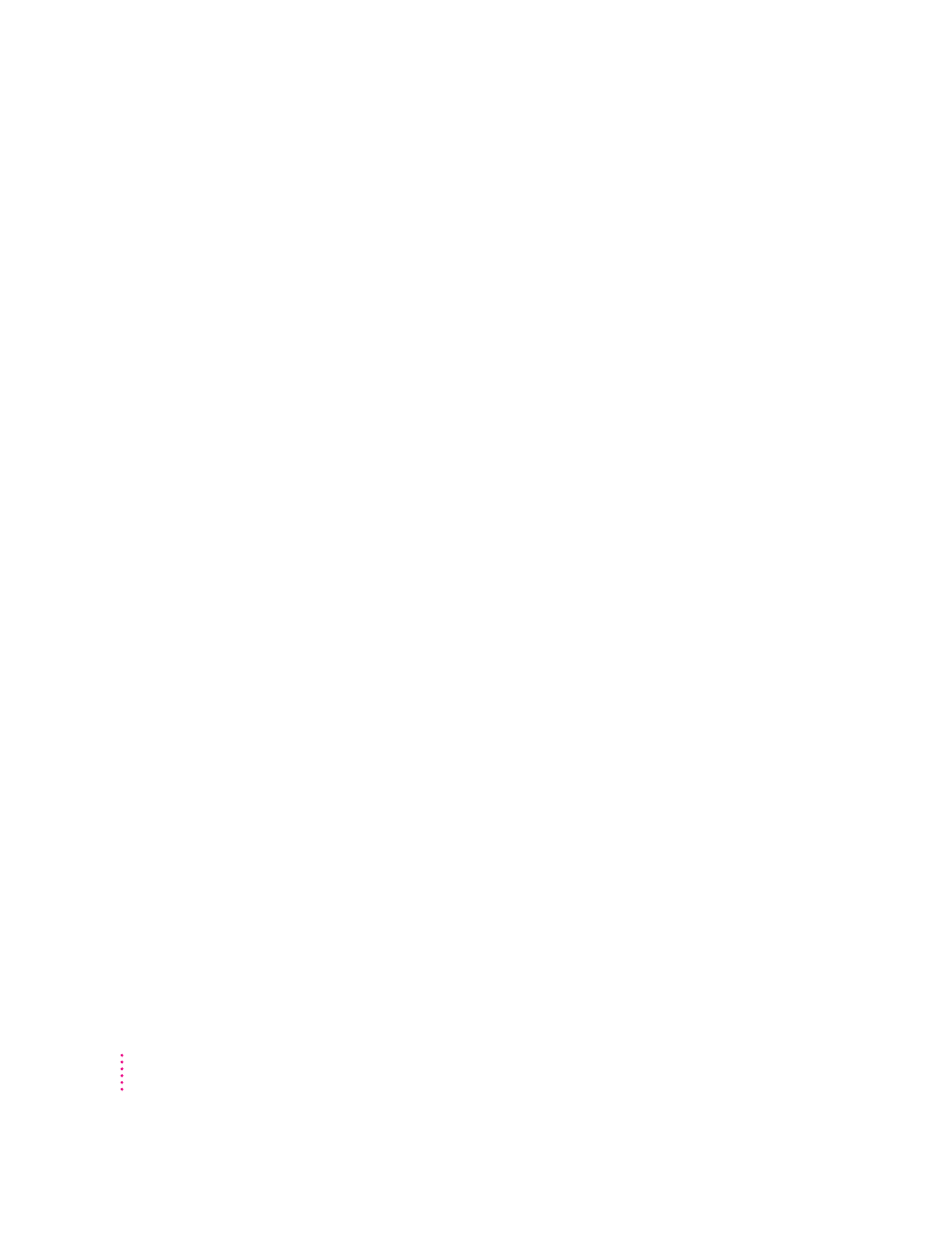
About ColorSync
To solve these problems, Apple designed ColorSync, a system extension that
provides color-matching capabilities. Here’s what ColorSync does:
m It defines colors independent of the device creating the colors.
m It makes sure that colors on different devices match as closely as possible.
ColorSync color matching is a central part of Macintosh computing, ensuring
that applications, monitors, printers, scanners, and digital cameras use the
same scheme for color matching. This means you can scan an image, display
it on your monitor, use a graphics program to modify the image, and print
it—with matched colors every step of the way.
ColorSync profiles and color-matching methods
Each monitor, scanner, printer, or camera can have ColorSync profiles
associated with it. Each profile describes the device’s color capabilities
compared with a color standard. (Called CIE XYZ, the standard was founded
in 1931 by the Commission International de l’Eclairage, the International
Commission on Illumination.)
These profiles provide the information ColorSync needs to convert colors
displayed or printed on one device to the closest possible colors on another
device. ColorSync uses a system extension called a color-matching method
(CMM) to do actual color conversions. For example, your monitor may
display a vivid red, but your printer inks may not be able to produce that
color. ColorSync and your printer’s CMM (Color SW 2000 Series CMM)
determine the “next best” color for your printer to use.
The ColorSync color profile and CMM for the Color StyleWriter 2400 printer
are automatically installed as part of the printer software.
You activate ColorSync by selecting it in the Color Options dialog box. If you
use ColorSync for your documents, you must activate it for each document
every time you print the document. (ColorSync turns itself off after the
document is printed.) For more information, see “Adjusting Color Options” in
Chapter 2.
88
Appendix D
