Printing a document – Apple COLOR STYLEWRITER 2400 User Manual
Page 32
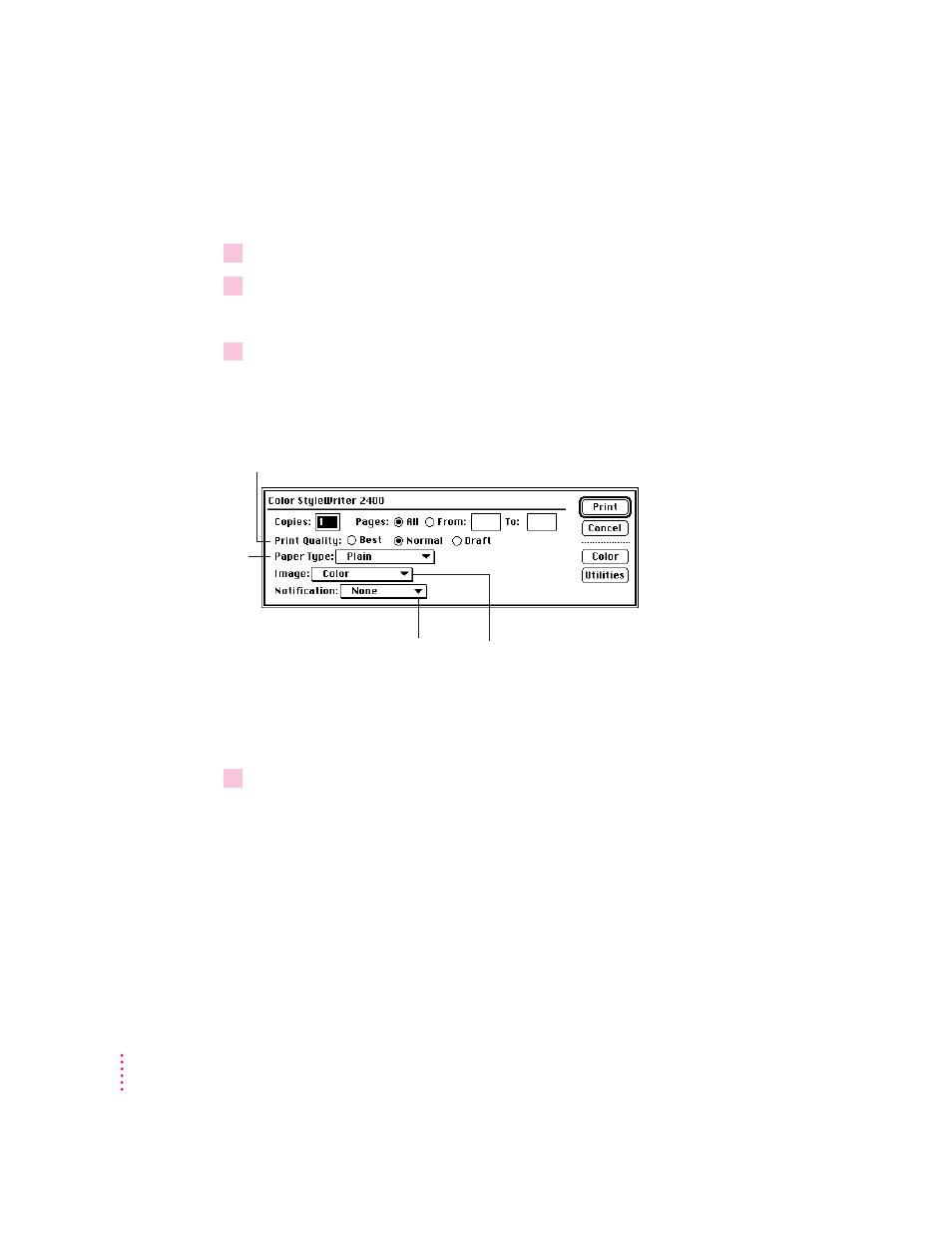
26
Chapter 2
Printing a document
To print a document, follow these steps:
1
Open the document you want to print, or select its icon in the Macintosh Finder.
2
Choose Print from the File menu.
A dialog box appears, displaying a number of printing options.
3
Set any options you like.
The most common choices are already set for you.
You can use the Color button to adjust the color options for the document
you’re printing. See the next section, “Adjusting Color Options.”
4
When you are satisfied with the settings, click Print.
If necessary, the printer turns itself on; after a few moments, the printer
begins printing your document.
IMPORTANT
Don’t open the printer cover while the document is printing.
(This can waste ink and cause a paper jam.)
Choose Color, Grayscale,
or Black & White from this
pop-up menu.
Click Best for highest quality, Normal for typical use,
or Draft for lower ink consumption. For plain and coated
paper, you can use any of these three choices; for other
materials, you must use Best quality.
For a visual alert, choose
Message from this pop-up
menu; for an audio alert,
choose a sound.
Use this pop-up menu
to identify the type
of material you’ve
loaded into the
printer. (For labels
and envelopes,
choose Plain.)
