Verifying scan to e-mail setup – Xerox WorkCentre M118i-4252 User Manual
Page 4
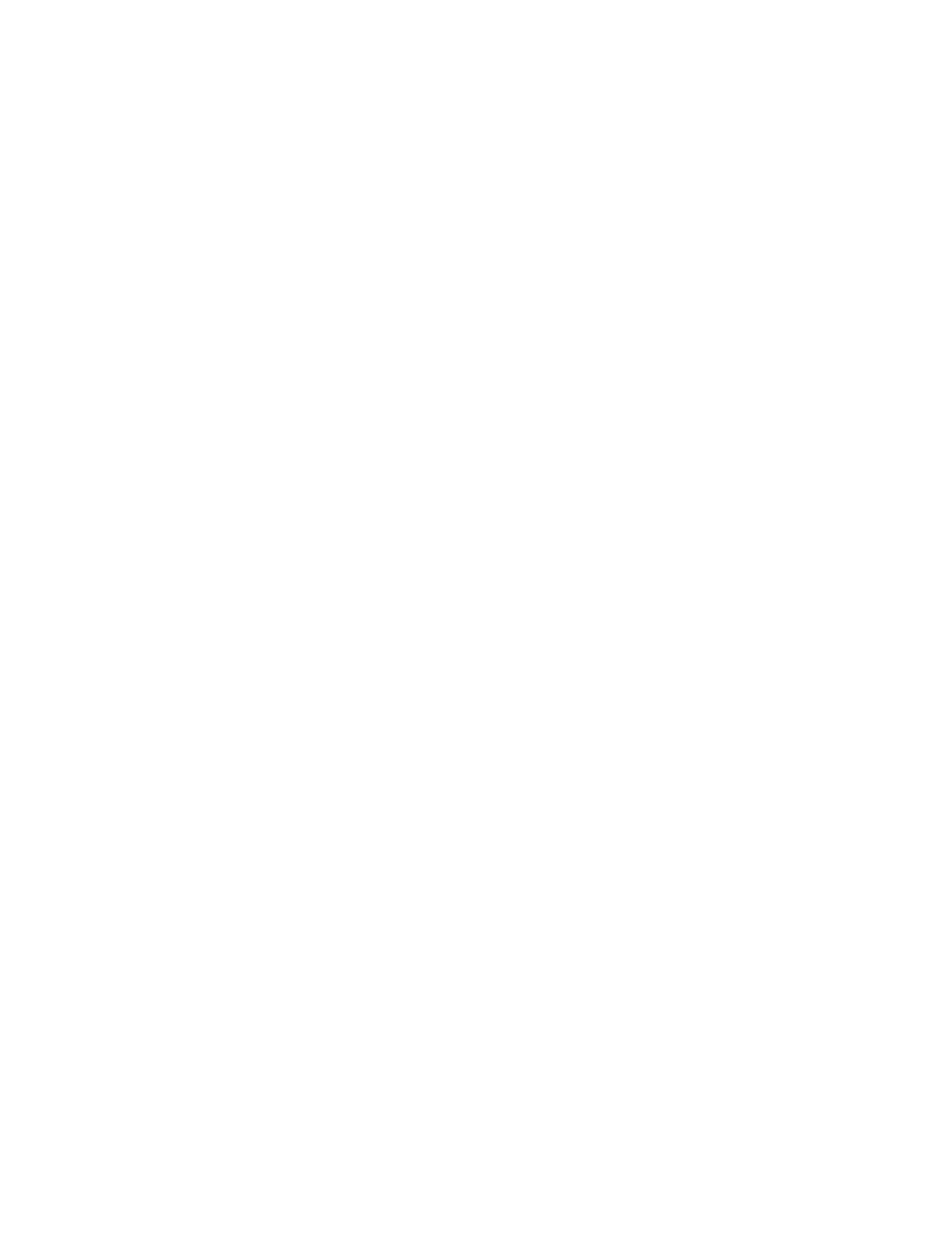
Verifying Scan to E-mail Setup
Xerox WorkCentre M118i
4
c.
At the reboot prompt, click the Reboot button.
3.
Wait one minute for the reboot to complete, and then click the browser Refresh button.
Enter the SMTP Settings
1.
Click the Properties tab.
2.
Select the Protocol Settings folder on the left sidebar, and then select E-mail.
a.
Enter the SMTP Server Address.
b.
If SMTP authentication is required, enter the POP3 Server Address, POP User Name, and
POP Password.
Note
The POP3 Server Address can be entered as an IP address or a server name.
c.
If the machine uses a host name rather than an IP address, click TCP/IP in the left side bar, and verify
that the DNS Address 1 field contains the DNS Server Address. For more information, see the
Network Connection Quick Setup Guide.
d.
Click the Apply New Settings button at the bottom of the page.
e.
At the reboot prompt, click the Reboot button.
3.
Wait one minute for the reboot to complete, and then click the browser Refresh button.
Create an Address Book Entry to Use for Verifying Scan to E-mail Setup
1.
Click the Properties tab.
2.
Select Address Book on the left sidebar.
a.
Type a Speed Dial number from 1–200 to assign to the test recipient, and then click the Edit button.
b.
Select E-mail from the Address Type drop-down list.
c.
Enter the recipient’s local E-mail address in the Recipient Address field.
d.
Enter the Recipient Name.
e.
Click the Apply New Settings button.
Verifying Scan to E-mail Setup
Send a test E-mail to verify the Scan to E-mail setup:
1.
Load a sample document into the document feeder.
2.
On the control panel, press the E-mail button.
3.
Press the Address Book button.
4.
In the menu, highlight the address book entry you created, and then press the Next Address button to
select it.
5.
Press the Enter button.
6.
Press the green Start button to scan the document and send it as an attachment to the selected recipient.
7.
Verify that the recipient received the E-mail with the scanned document as an attachment.
