Copying features, Paper supply – Xerox WorkCentre M118i-6288 User Manual
Page 54
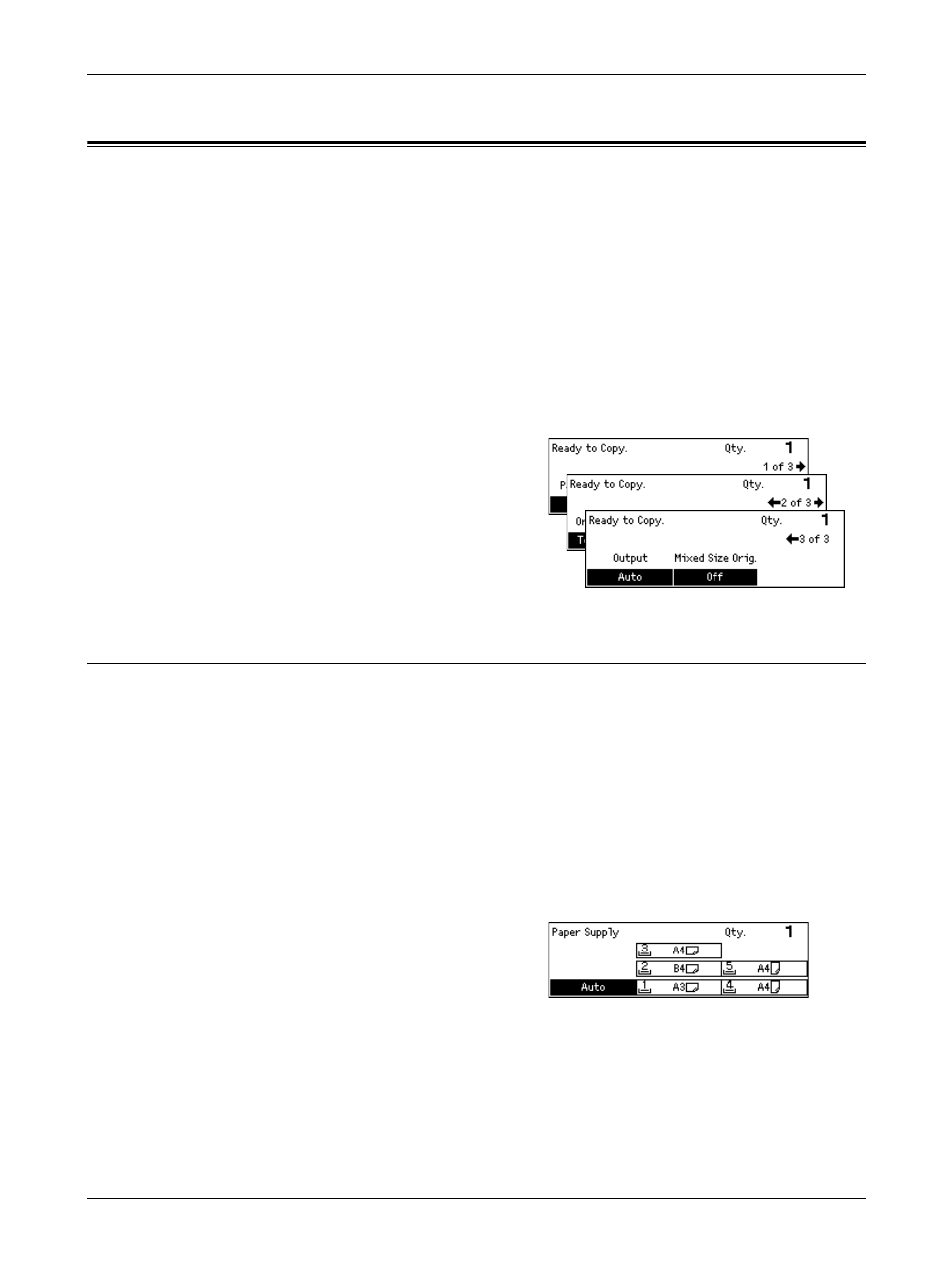
3 Copy
54
Xerox CopyCentre/WorkCentre 118 User Guide
Copying Features
This section describes the various features available for a copy job. For more
information about the features available, refer to the following.
Paper Supply – page 54
Reduce/Enlarge – page 56
Lighten/Darken – page 57
Original Type – page 57
Multiple-Up – page 58
2 Sided – page 58
Output – page 59
Mixed Size Originals – page 60
1.
Press the
panel.
2.
Press the or
between screens.
3.
Select the required features.
NOTE: Some features may not be available
depending on the machine configuration.
Paper Supply
Use this feature to select the paper tray containing the paper required for the job. The
available paper trays are displayed on the screen together with the media size and the
orientation preset for each tray. When the paper tray is selected, the paper type in the
tray is displayed on the screen.
When changing the type of media in trays 2, 3 and 4, the tray must be reprogrammed
by the Key Operator to match the media being loaded. For more information on
reprogramming the tray, contact the Key Operator or refer to Paper Type in the Setups
chapter on page 136.
For information on the sizes and types of media supported for the machine, refer to
Supported Paper Sizes and Types in the Paper and Other Media chapter on page 120.
1.
Press the or
[Paper Supply] on the Copy screen.
2.
Select [Paper Supply] using the
3.
Select the required option.
4.
Press the
NOTE: The
this feature.
- WorkCentre M118i-4254 WorkCentre M118-M118i-4181 WorkCentre M118-M118i-6215 WorkCentre M118-6147 WorkCentre M118-4113 WorkCentre M118-M118i-2912 WorkCentre M118i-2985 WorkCentre M118-2844 WorkCentre M118-4133 WorkCentre M118i-6308 WorkCentre M118i-4274 WorkCentre M118-M118i-6242 WorkCentre M118i-3005 WorkCentre M118-6167 WorkCentre M118-M118i-4208 WorkCentre M118-M118i-2939 WorkCentre M118-2864
