Paper type, Auto tray switch, Image rotation – Xerox WorkCentre M118i-6288 User Manual
Page 136: Tray priority
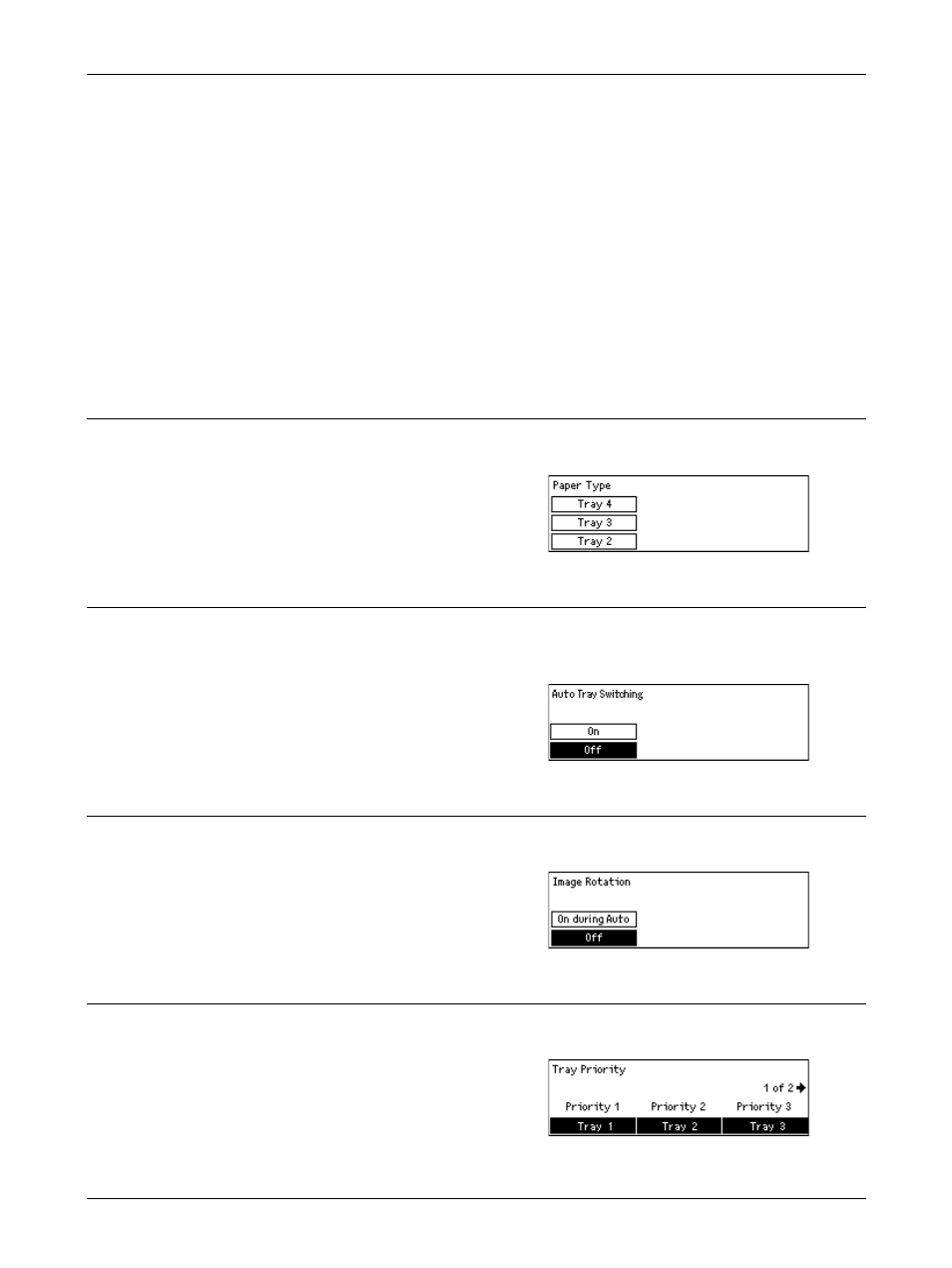
9 Setups
136
Xerox CopyCentre/WorkCentre 118 User Guide
Auto
Automatically applies either [Collated] or [Uncollated] for sorting copy output. The
[Collated] option is applied when you use the document feeder. When you use the
document glass, [Uncollated] is applied.
Collated
Delivers the specified number of copy sets in the same order as the documents.
Uncollated
Delivers the copies in stacks based on the number of copies requested for each
document.
Paper Type
Specify the paper type to be loaded in Tray 2, 3, and 4. After selecting one of these
trays, pressing the
Auto Tray Switch
Use this feature to enable Auto Tray Switching. For more information about Auto Tray
Switching, refer to Auto Tray Switching in the Paper and Other Media chapter on
page 120.
Image Rotation
Use this feature to specify whether or not to rotate the scanned data 270 degrees when
the orientation of a loaded document does not match to that of loaded paper.
Tray Priority
Use this feature to specify the priority order of trays when Auto Tray is enabled. This
feature is available when the optional trays are installed.
- WorkCentre M118i-4254 WorkCentre M118-M118i-4181 WorkCentre M118-M118i-6215 WorkCentre M118-6147 WorkCentre M118-4113 WorkCentre M118-M118i-2912 WorkCentre M118i-2985 WorkCentre M118-2844 WorkCentre M118-4133 WorkCentre M118i-6308 WorkCentre M118i-4274 WorkCentre M118-M118i-6242 WorkCentre M118i-3005 WorkCentre M118-6167 WorkCentre M118-M118i-4208 WorkCentre M118-M118i-2939 WorkCentre M118-2864
