Reduce/enlarge – Xerox WorkCentre M118i-6288 User Manual
Page 56
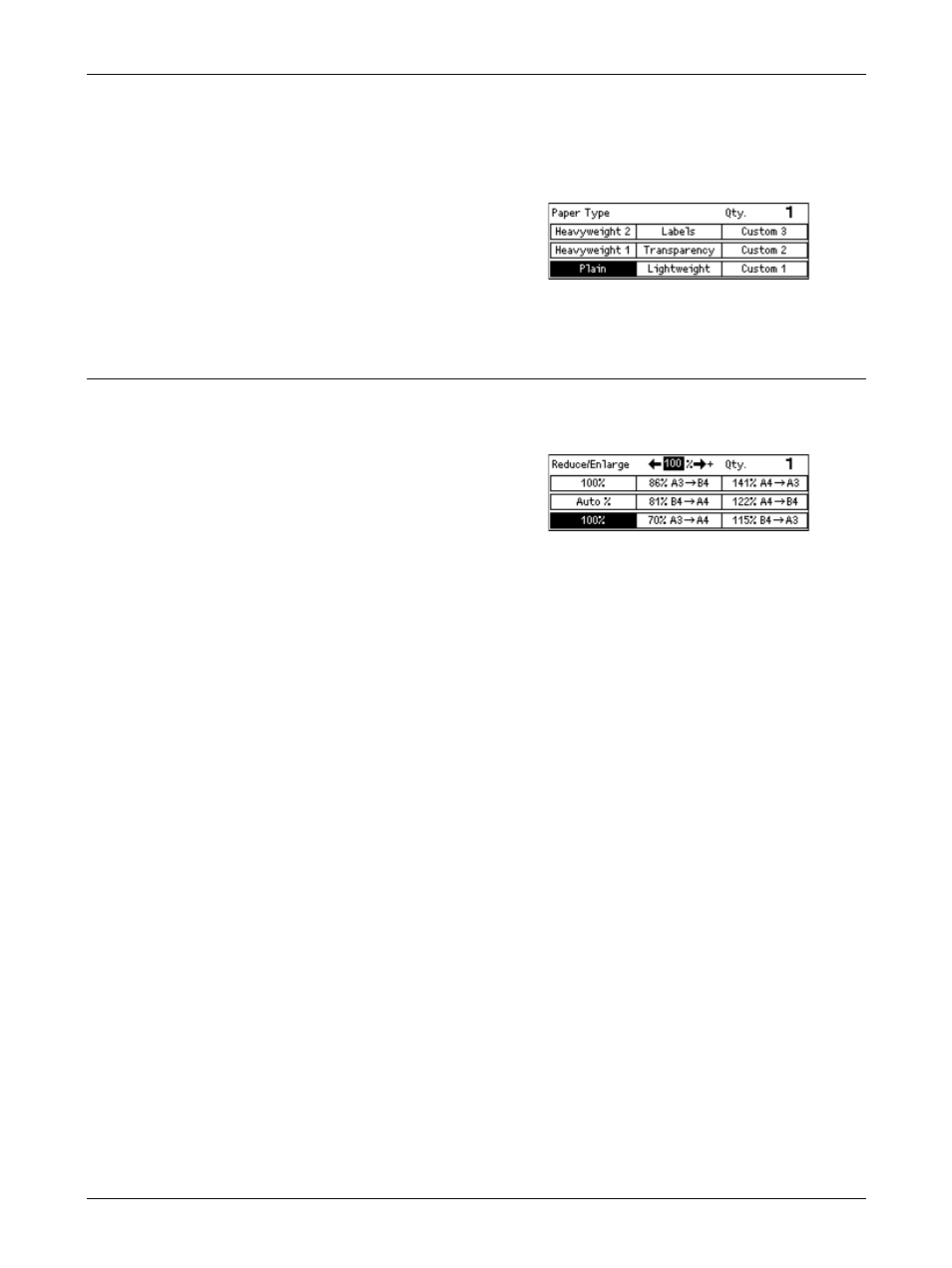
3 Copy
56
Xerox CopyCentre/WorkCentre 118 User Guide
[Paper Type] screen
Use this screen to select a paper type for Tray 5 (bypass tray). For more information
on the paper types, refer to Paper Type in the Setups chapter on page 136.
1.
After selecting the paper size on the
[Paper Size] screen, press the
button.
2.
Select the required option.
3.
Press the
Reduce/Enlarge
In addition to 100% size for copies, reduced or enlarged copies within the range of 50–
200% can be produced by selecting one of the [Reduce/Enlarge] options.
1.
Press the or
[Reduce/Enlarge] on the Copy screen.
2.
Select [Reduce/Enlarge] using the
3.
Select the required option.
4.
Press the
NOTE: The
of using this feature.
100%
Makes copies the same size as the document.
Auto %
Automatically reduces/enlarges the image of the document to fit on the paper size
selected.
Presets
Allows you to select a reduction/enlargement ratio using the
Manual Entry
There are two methods of manual entry for the reduction/enlargement ratio.
• Select [100%] , and then pressing the or
increments of 1%.
• Select an option other than [Auto] and press the
and then enter the reduction/enlargement ratio directly using numeric keypad on the
control panel.
- WorkCentre M118i-4254 WorkCentre M118-M118i-4181 WorkCentre M118-M118i-6215 WorkCentre M118-6147 WorkCentre M118-4113 WorkCentre M118-M118i-2912 WorkCentre M118i-2985 WorkCentre M118-2844 WorkCentre M118-4133 WorkCentre M118i-6308 WorkCentre M118i-4274 WorkCentre M118-M118i-6242 WorkCentre M118i-3005 WorkCentre M118-6167 WorkCentre M118-M118i-4208 WorkCentre M118-M118i-2939 WorkCentre M118-2864
