Multiple-up, 2 sided, Multiple-up 2 sided – Xerox WorkCentre M118i-6288 User Manual
Page 58
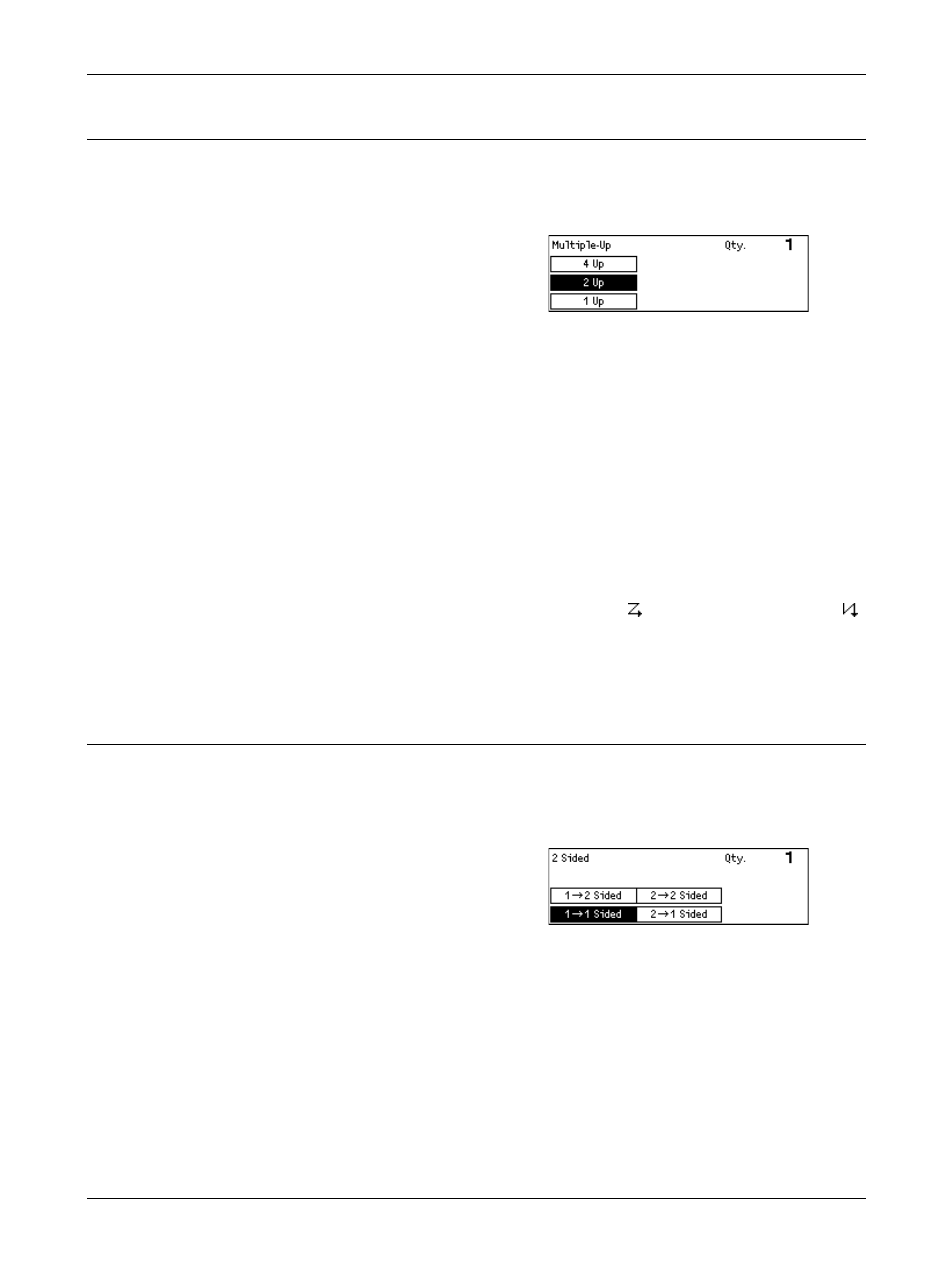
3 Copy
58
Xerox CopyCentre/WorkCentre 118 User Guide
Multiple-Up
This feature allows you to copy two or four independent documents onto one sheet of
paper. The machine automatically reduces/enlarges the images as needed to print
them on one page.
1.
Press the or
[Multiple-Up] on the Copy screen.
2.
Select [Multiple-Up] using the
3.
Select the required option.
4.
Press the
1 Up
Disables the feature.
2 Up
Copies two documents onto one page.
4 Up
Copies four documents onto one page. If you select the option and press the
button to display the 4 Up screen, you can select either [ ] (Left Start Horizontal) or [ ]
(Left Start Vertical) for the layout of the images.
NOTE: For [2 Up], images are always placed from left to right or top to bottom on the
copy page.
2 Sided
This feature allows you to automatically make double-sided copies from single-sided or
double-sided documents.
NOTE: The double-sided copy option can only be used with the Plain paper type.
1.
Press the or
[2 Sided] on the Copy screen.
2.
Select [2 Sided] using the
3.
Select the required option.
4.
Press the
1J1 Sided
Produces single-sided copies from single-sided documents.
1J2 Sided
- WorkCentre M118i-4254 WorkCentre M118-M118i-4181 WorkCentre M118-M118i-6215 WorkCentre M118-6147 WorkCentre M118-4113 WorkCentre M118-M118i-2912 WorkCentre M118i-2985 WorkCentre M118-2844 WorkCentre M118-4133 WorkCentre M118i-6308 WorkCentre M118i-4274 WorkCentre M118-M118i-6242 WorkCentre M118i-3005 WorkCentre M118-6167 WorkCentre M118-M118i-4208 WorkCentre M118-M118i-2939 WorkCentre M118-2864
