3 copy, Copying procedure, Load the documents – Xerox WorkCentre M118i-6288 User Manual
Page 49: Copy
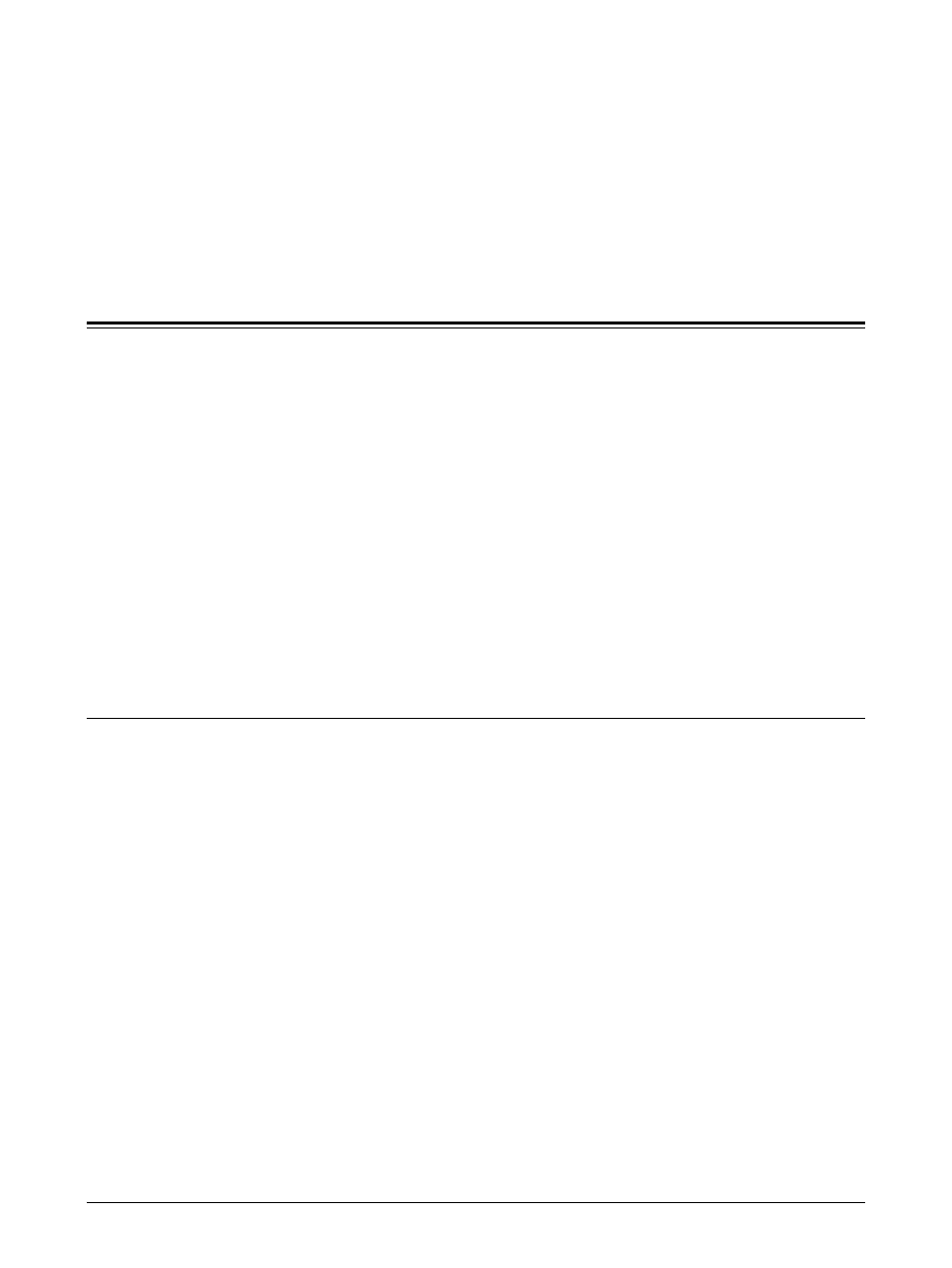
Xerox CopyCentre/WorkCentre 118 User Guide
49
3 Copy
This chapter describes how to use the copy features.
Copying Procedure
This section describes the basic copy procedure. Before making copies on the
machine, identify what is to be copied and the number of copies required. Follow the
steps below.
1. Load the Documents – page 49
2. Select the Features – page 51
3. Enter the Quantity – page 52
4. Start the Copy Job – page 52
5. Confirm the Copy Job in the Job Status – page 53
Stop the Copy Job – page 53
NOTE: If the Auditron feature is enabled, you may need a registered password for
each account before using the machine. To get the password, contact the Key
Operator. For information on how to enter a password, refer to Auditron Access
Screen in the Product Overview chapter on page 47.
1. Load the Documents
Document input areas are as follows.
• Document feeder for single or multiple documents
• Document glass for single documents or bound originals
NOTE: The document glass cover will be fitted in the non-document feeder
configuration.
NOTE: The machine automatically detects standard document sizes. For more
information on paper sizes to be detected, refer to When Using the Copy Feature in
the Specifications chapter on page 198. Before loading the documents of non-
standard size, you need to select the paper tray. If the document size cannot be
detected, the machine will prompt you to select the paper tray. For information on how
to select the paper tray, refer to Paper Supply on page 54.
Document Feeder
There are two types of document feeder for the machine. One type is the Automatic
Document Feeder (ADF) and is used for single-sided scanning, the other types is the
Duplex Automatic Document Feeder (DADF) and can scan both sides of a document
automatically. The document feeder can hold up to 50 sheets of 81.4 g/m
2
(20lb) paper.
- WorkCentre M118i-4254 WorkCentre M118-M118i-4181 WorkCentre M118-M118i-6215 WorkCentre M118-6147 WorkCentre M118-4113 WorkCentre M118-M118i-2912 WorkCentre M118i-2985 WorkCentre M118-2844 WorkCentre M118-4133 WorkCentre M118i-6308 WorkCentre M118i-4274 WorkCentre M118-M118i-6242 WorkCentre M118i-3005 WorkCentre M118-6167 WorkCentre M118-M118i-4208 WorkCentre M118-M118i-2939 WorkCentre M118-2864
