Confirm the copy job in the job status, Stop the copy job – Xerox WorkCentre M118i-6288 User Manual
Page 53
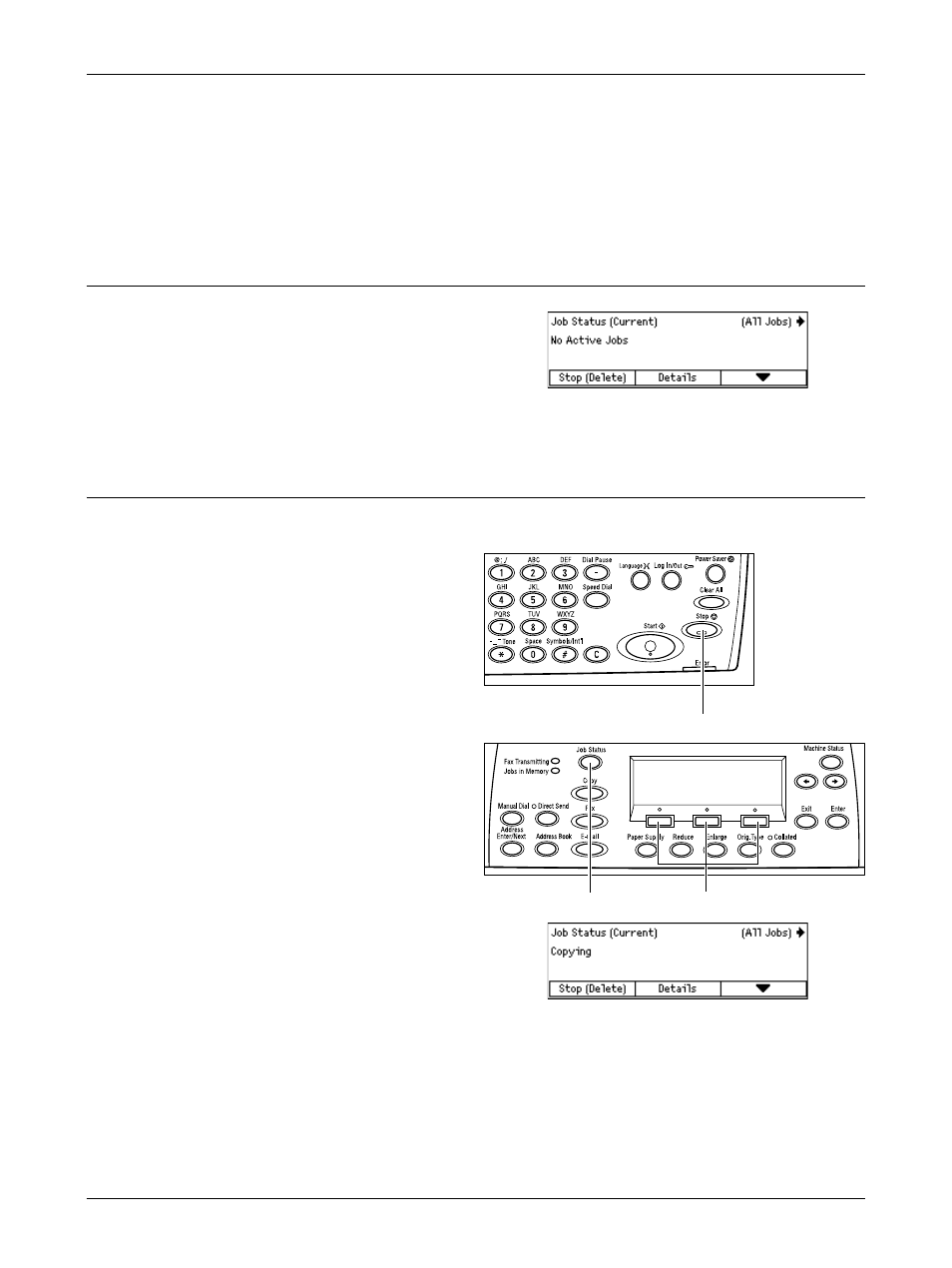
Copying Procedure
Xerox CopyCentre/WorkCentre 118 User Guide
53
NOTE: If a problem, such as a document jam or memory full error, occurs while
scanning multiple documents, the job is canceled and the scanned data deleted. To
resume the same operation, load all the documents again and press the
button.
NOTE: If the memory full error occurs, delete unnecessary files.
5. Confirm the Copy Job in the Job Status
1.
Press the
control panel to display the Job Status
screen.
The queued copy job will be displayed. If there is no copy job in progress, the following
message is displayed: “No Active Jobs”.
Stop the Copy Job
Follow the steps below to manually cancel an activated copy job.
1.
Press the
control panel to cancel the
current copy job.
2.
If required, press the
panel to display the Job Status
screen. To exit the Job Status
screen, press the
button.
3.
Select [Stop (Delete)] using the
- WorkCentre M118i-4254 WorkCentre M118-M118i-4181 WorkCentre M118-M118i-6215 WorkCentre M118-6147 WorkCentre M118-4113 WorkCentre M118-M118i-2912 WorkCentre M118i-2985 WorkCentre M118-2844 WorkCentre M118-4133 WorkCentre M118i-6308 WorkCentre M118i-4274 WorkCentre M118-M118i-6242 WorkCentre M118i-3005 WorkCentre M118-6167 WorkCentre M118-M118i-4208 WorkCentre M118-M118i-2939 WorkCentre M118-2864
