Auditron access screen – Xerox WorkCentre M118i-6288 User Manual
Page 47
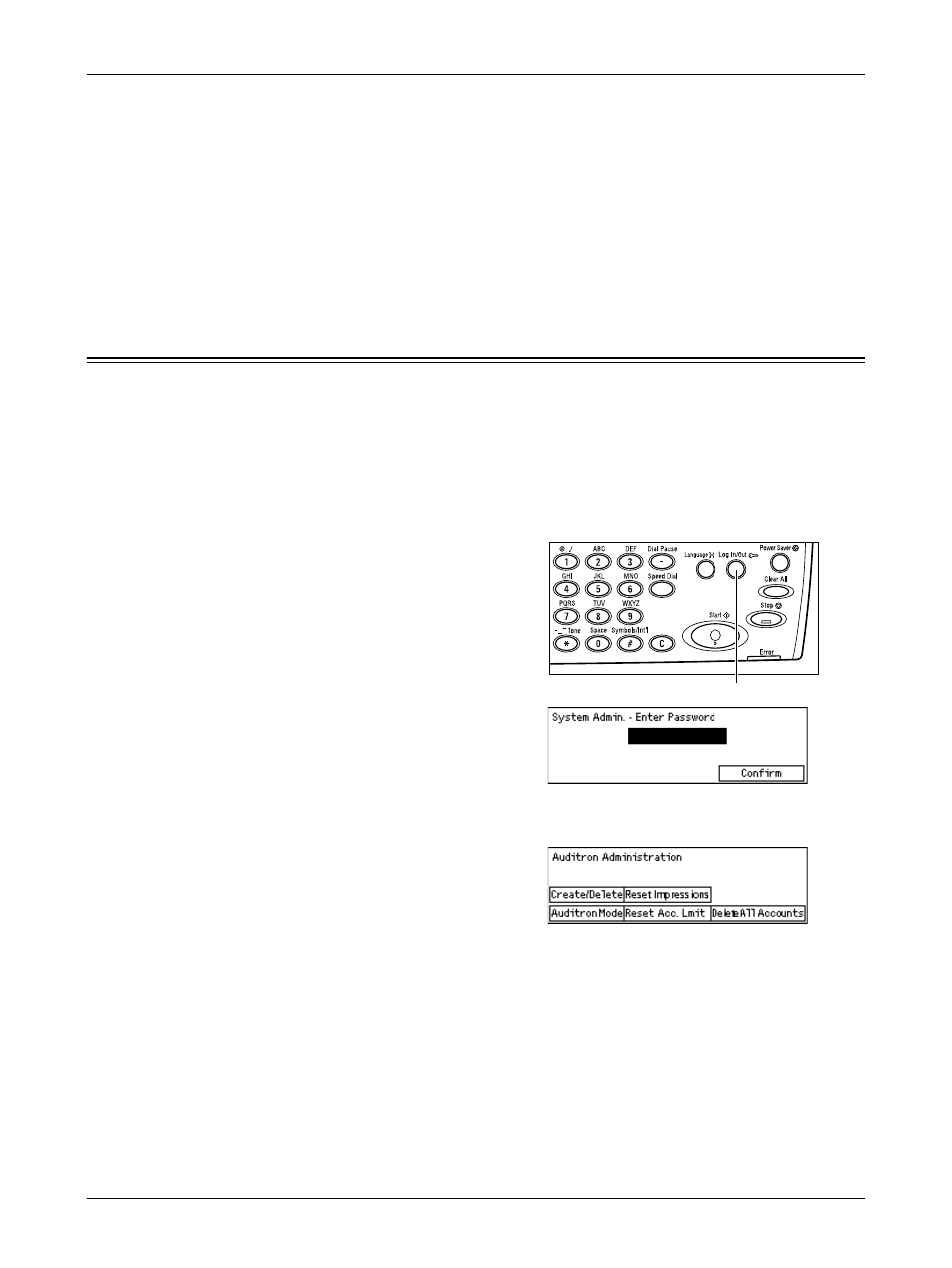
Auditron Access Screen
Xerox CopyCentre/WorkCentre 118 User Guide
47
• HexDump – Specify whether to print the data sent from a PC in the ASCII code
corresponding to the hexadecimal notation format so the data contents can be
checked.
• Draft Mode – Specify whether or not to print in draft mode.
• Line Termination – Select the line termination: [Off], [Add-LF] (appends a line feed
to carriage return), [Add-CR] (appends a carriage return to line feed and form feed),
or [CR-XX] (appends a carriage return to line feed and form feed, and a line feed to
a carriage return).
Auditron Access Screen
This feature electronically records the number of copies or prints made for each user
account, and controls access and use of the machine. To enable this feature, you need
to log in as the Key Operator and change the default setting of [Auditron Mode] from
[Off] to [On]. The Key Operator can change the password or account limits for copy/
print jobs. For more information, refer to Auditron Administration in the Setups chapter
on page 131.
1.
Press the
control panel.
2.
Select [System Settings] using the
3.
Enter the Key Operator password using
numeric keypad.
NOTE: The default Key Operator password
is “11111”.
4.
Select [Confirm] using the
5.
Select [Auditron Admin.] on the [System
Settings] screen using the
6.
Press the
7.
Select the required option.
8.
Press the
9.
Change the settings as required.
10.
Press the
If the Auditron feature is enabled, enter a registered password for each account before
using the machine.
- WorkCentre M118i-4254 WorkCentre M118-M118i-4181 WorkCentre M118-M118i-6215 WorkCentre M118-6147 WorkCentre M118-4113 WorkCentre M118-M118i-2912 WorkCentre M118i-2985 WorkCentre M118-2844 WorkCentre M118-4133 WorkCentre M118i-6308 WorkCentre M118i-4274 WorkCentre M118-M118i-6242 WorkCentre M118i-3005 WorkCentre M118-6167 WorkCentre M118-M118i-4208 WorkCentre M118-M118i-2939 WorkCentre M118-2864
