Quick network setup (static ip) – Xerox WorkCentre 7328-7335-7345-7346 con EFI Fiery Controller-15395 User Manual
Page 3
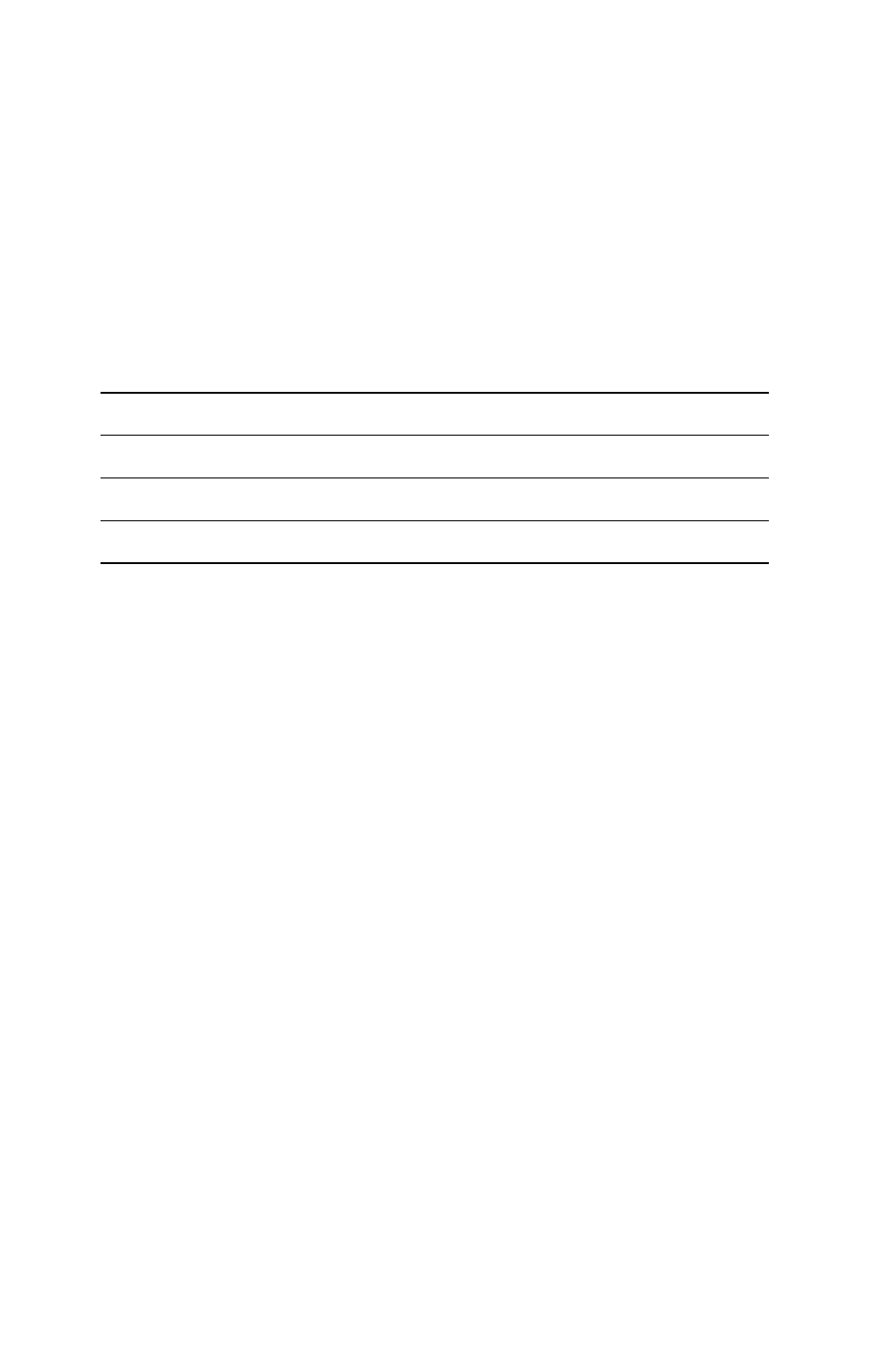
Quick Network Setup (Static IP)
Copyright © 2007, Xerox Corporation. All rights reserved.
3
Quick Network Setup (Static IP)
Prerequisites for Manual Setup of Network Using Static IP Address
Note
On startup, the WorkCentre multifunction device defaults to DHCP to obtain its
network configurations, so DHCP must be turned off on the device in order to manually
enter a static IP address.
Before configuring the device, record the following information for use during setup:
Note
To obtain this information, contact your System Administrator.
Procedure for Manual Setup of Network Using Static IP Address
1.
Power on the device.
2.
Press
Login/Logout
, then type the Login ID 11111 and touch Enter.
3.
Press
Machine Status
.
4.
From the Tools tab, touch the System Settings option.
5.
Touch Connectivity and Network Setup.
6.
Touch Protocol Settings.
7.
To enter values for a particular item, select the appropriate item, then touch the Change
Settings button.
8.
When all of the appropriate items have been entered, touch the Save button.
9.
When you have finished establishing TCP/IP, press Close repeatedly to exit the System
Administrator mode.
10.
Verify that the device is available on the network by opening a web browser (such as
Internet Explorer) on a networked workstation, and then enter the device IP address in
the format http://xxx.xxx.xxx.xxx (the xxx's represent the device IP address). If the
device is available, you should see a CentreWare Internet Services web page for your
device.
11.
Load the print drivers on the workstations that will be accessing the device.
TCP/IP Address:
Gateway Address:
Subnet Mask:
DNS Server Address:
- WorkCentre 7328-7335-7345-7346 con EFI Fiery Controller-15756 WorkCentre 7328-7335-7345-7346 con built-in controller-15391 WorkCentre 7328-7335-7345-7346 con built-in controller-15752 WorkCentre 7328-7335-7345-7346 con EFI Fiery Controller-15117 WorkCentre 7328-7335-7345-7346 con built-in controller-15113 WorkCentre 7328-7335-7345-7346 avec built-in controller-11902 WorkCentre 7328-7335-7345-7346 avec built-in controller-12213 WorkCentre 7328-7335-7345-7346 avec built-in controller-12616 WorkCentre 7328-7335-7345-7346 avec EFI Fiery Controller-11908 WorkCentre 7328-7335-7345-7346 avec EFI Fiery Controller-12622 WorkCentre 7328-7335-7345-7346 avec EFI Fiery Controller-12219 WorkCentre 7328-7335-7345-7346 mit EFI Fiery Controller-10139 WorkCentre 7328-7335-7345-7346 mit built-in controller-9446 WorkCentre 7328-7335-7345-7346 mit EFI Fiery Controller-9750 WorkCentre 7328-7335-7345-7346 mit built-in controller-10134 WorkCentre 7328-7335-7345-7346 mit built-in controller-9745 WorkCentre 7328-7335-7345-7346 mit EFI Fiery Controller-9451 WorkCentre 7328-7335-7345-7346 con built-in controller-18246 WorkCentre 7328-7335-7345-7346 con EFI Fiery Controller-18251 WorkCentre 7328-7335-7345-7346 con EFI Fiery Controller-17551 WorkCentre 7328-7335-7345-7346 con EFI Fiery Controller-17857 WorkCentre 7328-7335-7345-7346 con built-in controller-17546 WorkCentre 7328-7335-7345-7346 con built-in controller-17852
