Xerox WorkCentre 7328-7335-7345-7346 con EFI Fiery Controller-15395 User Manual
Page 2
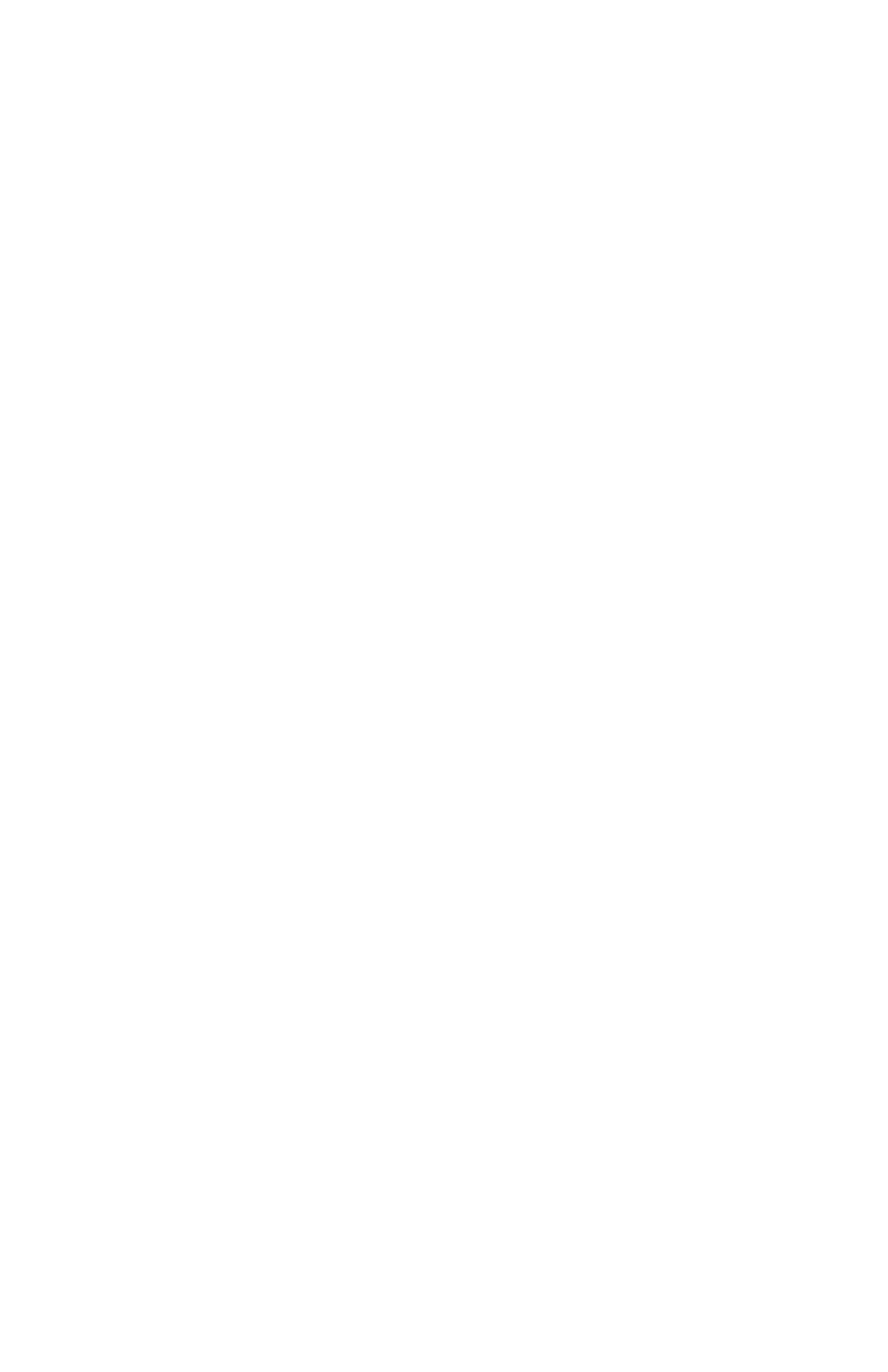
Quick Network Setup (DHCP)
Copyright © 2007, Xerox Corporation. All rights reserved.
2
4.
View the TCP/IP Settings section of the report to confirm that an IP address has been
allocated and that it is a valid IP address on your network.
•
If the IP address settings are not listed on the report, then wait another several
minutes and print another report.
•
If the IP address starts with 169.254.xxx.xxx, then the DHCP server has not
properly allocated an IP address to the device, DHCP is not enabled on your
network or the device is not connected to an active network drop.
•
If the IP address is valid for the network, proceed to step 5.
5.
Record the IP address allocated.
6.
Verify that the device is available on the network by opening a web browser (such as
Internet Explorer) on a networked workstation, and then enter the device IP address in
the format http://xxx.xxx.xxx.xxx (the xxx's represent the device IP address). If the
device is available, you should see a CentreWare Internet Services web page for your
device.
Note
CentreWare Internet Services is a powerful tool for configuring the device
remotely. The default user name is 11111 and the password is x-admin. The user
name and password are case sensitive and should be changed after install.
7.
Load the print drivers on the workstations that will be accessing the device.
- WorkCentre 7328-7335-7345-7346 con EFI Fiery Controller-15756 WorkCentre 7328-7335-7345-7346 con built-in controller-15391 WorkCentre 7328-7335-7345-7346 con built-in controller-15752 WorkCentre 7328-7335-7345-7346 con EFI Fiery Controller-15117 WorkCentre 7328-7335-7345-7346 con built-in controller-15113 WorkCentre 7328-7335-7345-7346 avec built-in controller-11902 WorkCentre 7328-7335-7345-7346 avec built-in controller-12213 WorkCentre 7328-7335-7345-7346 avec built-in controller-12616 WorkCentre 7328-7335-7345-7346 avec EFI Fiery Controller-11908 WorkCentre 7328-7335-7345-7346 avec EFI Fiery Controller-12622 WorkCentre 7328-7335-7345-7346 avec EFI Fiery Controller-12219 WorkCentre 7328-7335-7345-7346 mit EFI Fiery Controller-10139 WorkCentre 7328-7335-7345-7346 mit built-in controller-9446 WorkCentre 7328-7335-7345-7346 mit EFI Fiery Controller-9750 WorkCentre 7328-7335-7345-7346 mit built-in controller-10134 WorkCentre 7328-7335-7345-7346 mit built-in controller-9745 WorkCentre 7328-7335-7345-7346 mit EFI Fiery Controller-9451 WorkCentre 7328-7335-7345-7346 con built-in controller-18246 WorkCentre 7328-7335-7345-7346 con EFI Fiery Controller-18251 WorkCentre 7328-7335-7345-7346 con EFI Fiery Controller-17551 WorkCentre 7328-7335-7345-7346 con EFI Fiery Controller-17857 WorkCentre 7328-7335-7345-7346 con built-in controller-17546 WorkCentre 7328-7335-7345-7346 con built-in controller-17852
