Konica Minolta bizhub C650 User Manual
Page 16
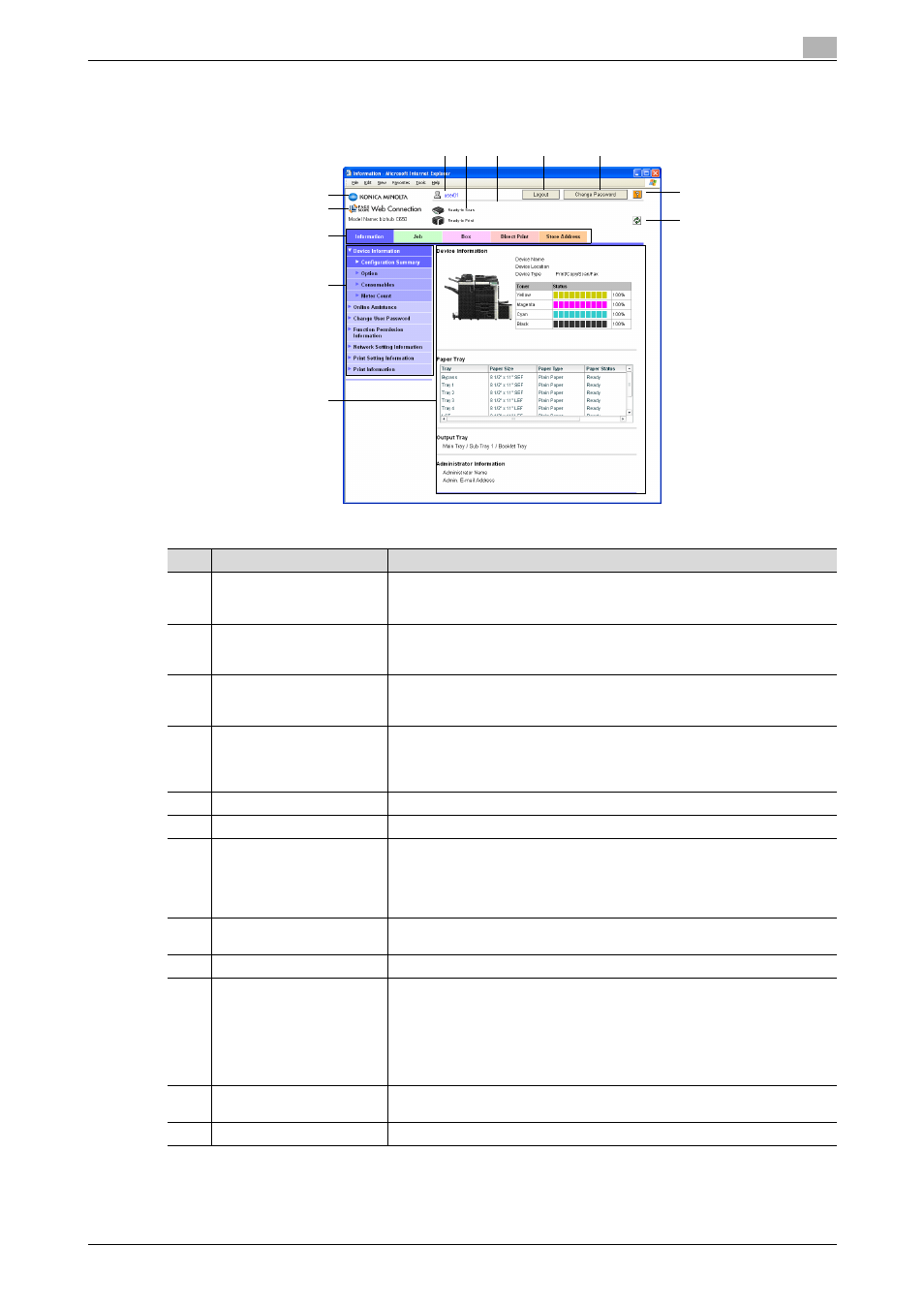
C650
1-3
Overview
1
Structure of pages
The pages of PageScope Web Connection are constructed as shown below.
3
4
9
1
2
11
12
10
5
6
8
7
No.
Item
Description
1
Konica Minolta logo
Click the logo to go to the Konica Minolta Web site at the following URL.
http://konicaminolta.com
This logo is omitted from this manual in the rest.
2
PageScope Web Connec-
tion logo
Click the logo to display the version information for PageScope Web Connec-
tion.
This logo is omitted from this manual in the rest.
3
Logon user name
Displays the icon of the current mode and the name of the user who is logged
on (public, administrator, user box administrator, registered user or account).
Click the user name to display the name of the user who is logged on.
4
Status display
Displays icons and messages indicating the status of the printer and scanner
sections of the machine. If an error occurred, click the icon to display the error
information (consumables, paper trays and registered user information) so that
the status can be checked.
5
Message display
Displays the operating status of the machine.
6
[Logout] button
Click to log off from the current mode.
7
[Change Password] button
Click to go to the Change User Password page. (Refer to "Change User Pass-
word" on page 2-4.) This button appears only in User mode when a registered
user is logged on.
This button appears only if user authentication settings have been specified for
machine authentication.
8
Help button
Click to display the page specified as the online manual Web page. For details
on specifying the Web page, refer to "Online Assistance" on page 3-7.
9
Refresh button
Click to update the displayed page.
10
Tabs
Select the category of the page to be displayed. The following tabs are dis-
played in User mode.
•
Information
•
Job
•
Box
•
Direct Print
•
Store Address
11
Menu
Information and settings for the selected tab are listed. The menu that appears
differs depending on the tab that is selected.
12
Information and settings
Displays details of the item selected in the menu.
