Uninstalling the printer driver (for windows), Uninstalling the printer driver (for windows) 13 – Konica Minolta Magicolor 5450 User Manual
Page 27
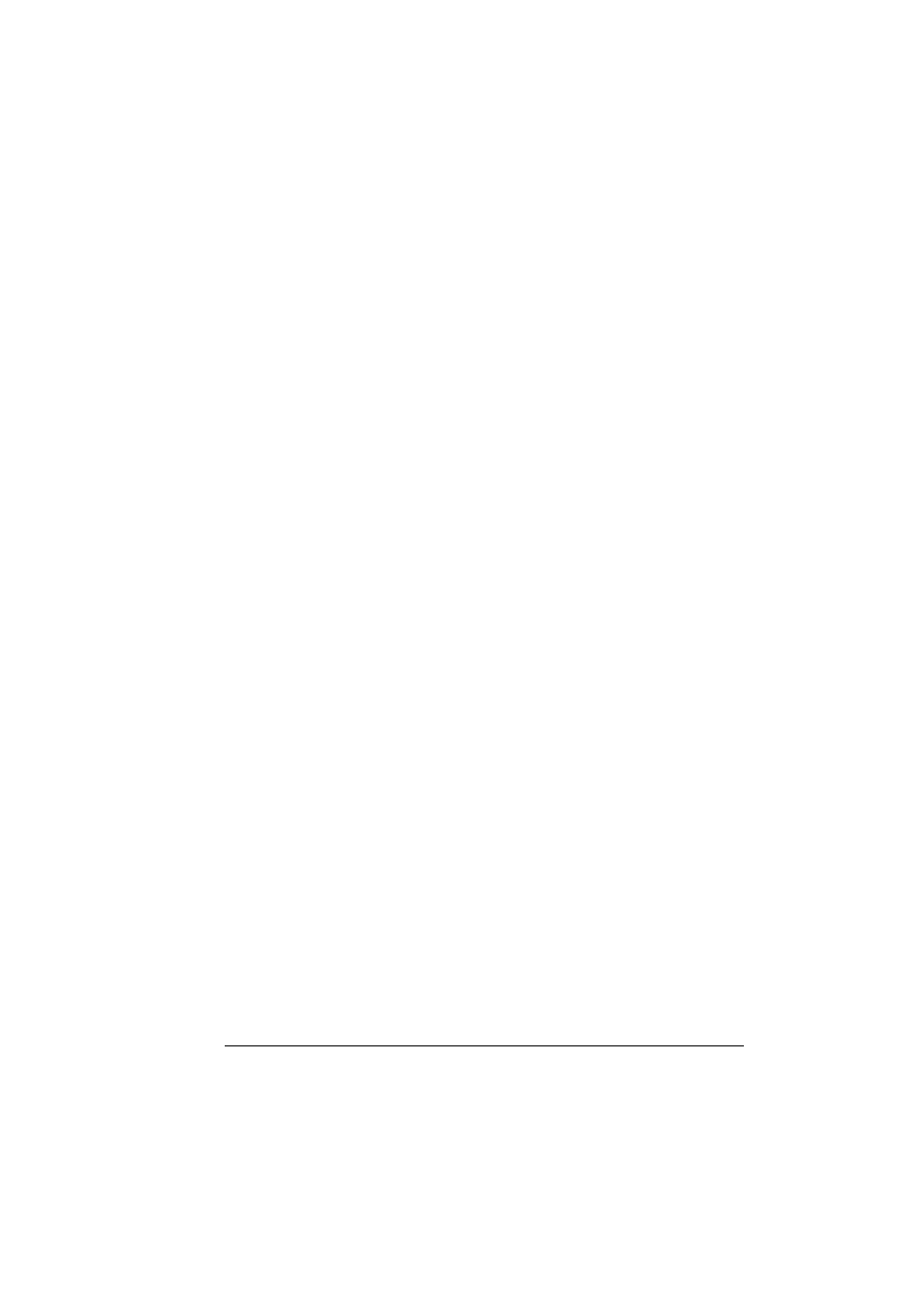
Uninstalling the Printer Driver (for Windows)
13
Uninstalling the Printer Driver
(for Windows)
This section describes how to uninstall the KONICA MINOLTA mc5450
printer driver if necessary.
1
Close all applications.
2
Open the Printers directory.
–
(Windows XP/Server 2003)
From the Start menu, choose Printers and Faxes to display the
Printers and Faxes directory.
–
(Windows 2000/Me/98SE/NT 4.0)
From the Start menu, choose Settings and then Printers to display
the Printers directory.
3
Right-click the KONICA MINOLTA mc5450 PCL6 or KONICA MINOLTA
mc5450 PS printer icon or KONICA MINOLTA mc5450 PPD printer icon
and choose Delete.
4
Click Yes to verify the driver deletion.
!"
When using Windows Me/98SE/NT 4.0, Skip to Step 8.
5
(Windows XP/Server2003/2000) Select File / Server Properties from the
menu.
6
(Windows XP/Server2003/2000) Go to the Driver tab and select KONICA
MINOLTA mc5450 PCL6 or KONICA MINOLTA mc5450 PS driver and
then click Remove.
7
(Windows XP/Server2003/2000) Click Yes to verify the driver removal.
8
Restart your computer.
9
The KONICA MINOLTA mc5450 printer driver will be uninstalled from your
computer.
