Verifying the content of the job – Konica Minolta bizhub PRESS 1250 User Manual
Page 45
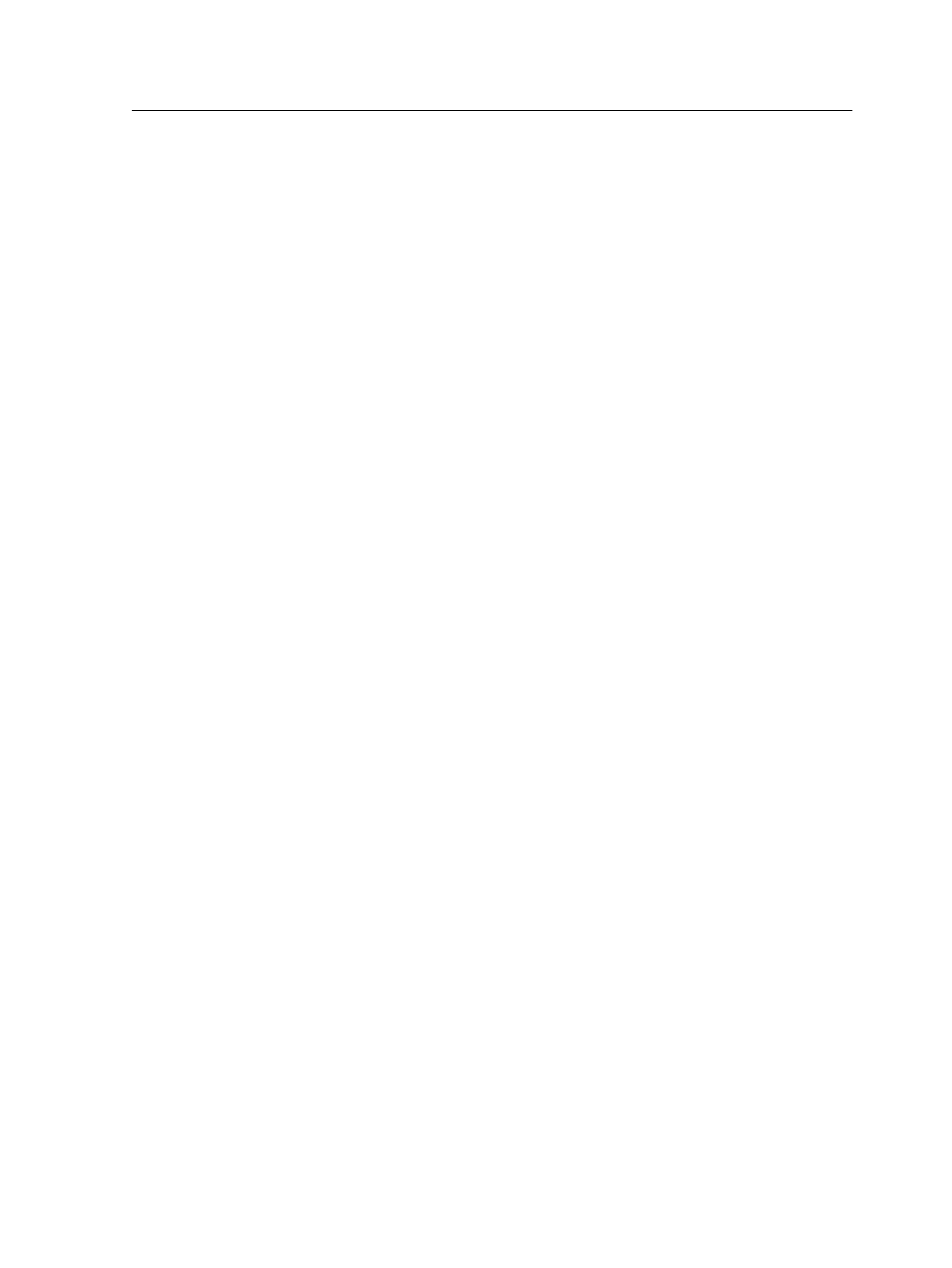
1. Select an RTP job in the IC-309m print controller Storage
area.
2. Right-click the job and select Export for Proofing.
3. Select if you want to export Pages, Booklets or All. If you
selected Pages or Booklets, enter the page or booklet
numbers and/or ranges separated by commas.
Note: If you select an imposed job, you are asked to enter the number
of Sheets instead of the number of Pages.
4. Click OK.
5. In the Export For Proofing dialog box, locate the folder in
which you want to save the file, and click Save.
The PDF file can be printed on any printer.
Verifying the content of the job
When you import a job, the IC-309m print controller automatically
performs a preflight check (in the incoming queue) on the external
components of the job and displays the results in the Preflight
report window.
The following job components are checked:
●
High-resolution images or the incorrect links to the high-
resolution images folder
●
Fonts
●
Spot colors that are not defined in the IC-309m print controller
spot color library
●
Dynamic exception commands for a file that was submitted via
a dynamic page exceptions virtual printer
●
AFP resources
Note: The IPDS workflow is available only with the Trans Pack.
If the job passes the preflight check, the Preflight column in the
Storage area displays a green check mark. If the job fails the
preflight check, a red X is displayed.
The preflight report is a job-related report that provides information
about the status (missing or found) of key job components prior to
processing and enables you to correct your files accordingly. You
can review the report and resolve the missing components, and
thus save processing time without error or failed messages
constantly appearing.
If all key components are found in the preflight check, the job is
processed and printed according to the job flow that you selected.
Verifying the content of the job
37
